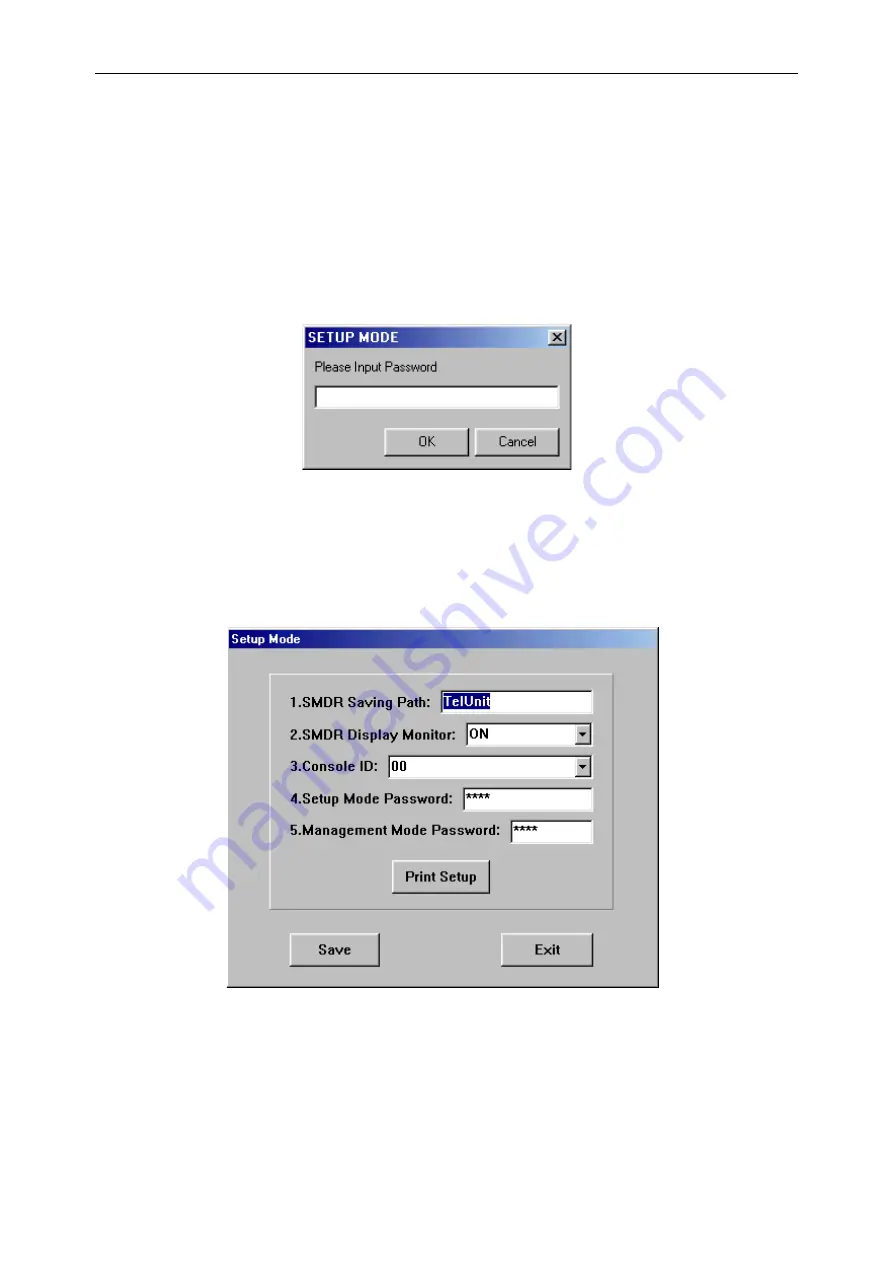
DX-1S DIGITAL PABX - MFC98 Manual
5-1
5. CONSOLE
SETUP
MODE
This mode is to setup the console operation parameter. After the system and console hardware installation,
the next step is to setup the console. Otherwise the console will be operated at incorrect condition and will
not be able to perform the right function.
5.1
ENTER CONSOLE SETUP MODE
Enter the Console Setup Mode for console operation parameter setting.
Operation
1.
Presses “F6” key in the console keyboard or select MENU | Setup Mode in Attendant Console Mode,
then Console Setup Mode Password Inquiry screen will display.
Figure 5-1 CONSOLE SETUP MODE PASSWORD INQUIRY SCREEN
2.
Enter Password of Console Setup Mode in the console keyboard and press “Enter” key or click “OK”.
3.
If the password is incorrect, message “Invalid Password” will be displayed on the screen and you need
to enter the password from step 1 again.
4.
If the password is correct, you will see another screen “Console Setup Mode” as following:
5.
Select the item to change.
Figure 5-2 CONSOLE SETUP MODE SCREEN
Remark
1.
The default Console Setup Mode Password is “9856”.
















































