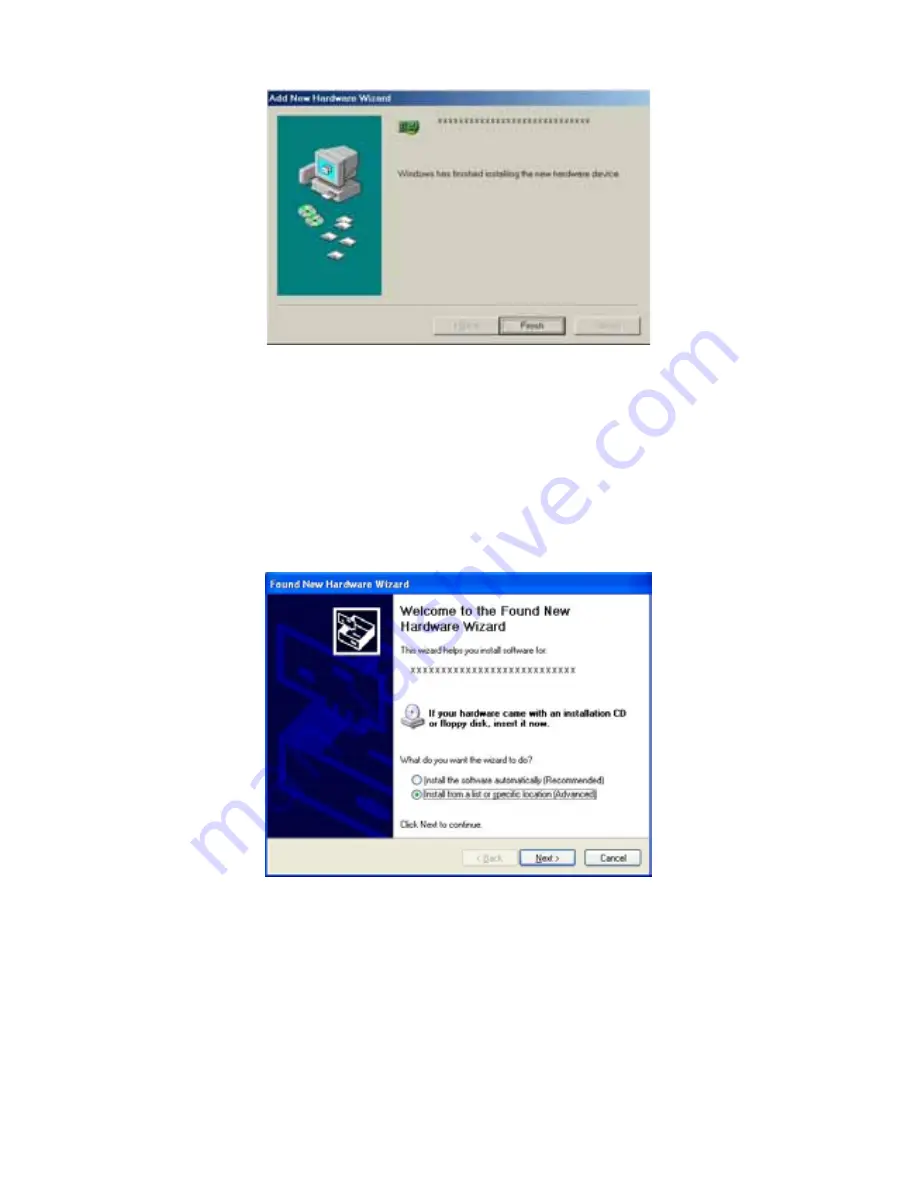
- 15 -
Installation for Windows XP
1.
Once the device is well connected,
Windows will detect the new device and
prompt you to insert the network device
driver. Click
Install from a list or
specific location…
and click
next.
2.
Insert the device
Driver Disk
into the
floppy disk drive of your system. Select
Search for the removable media…
and
click
Next.




































