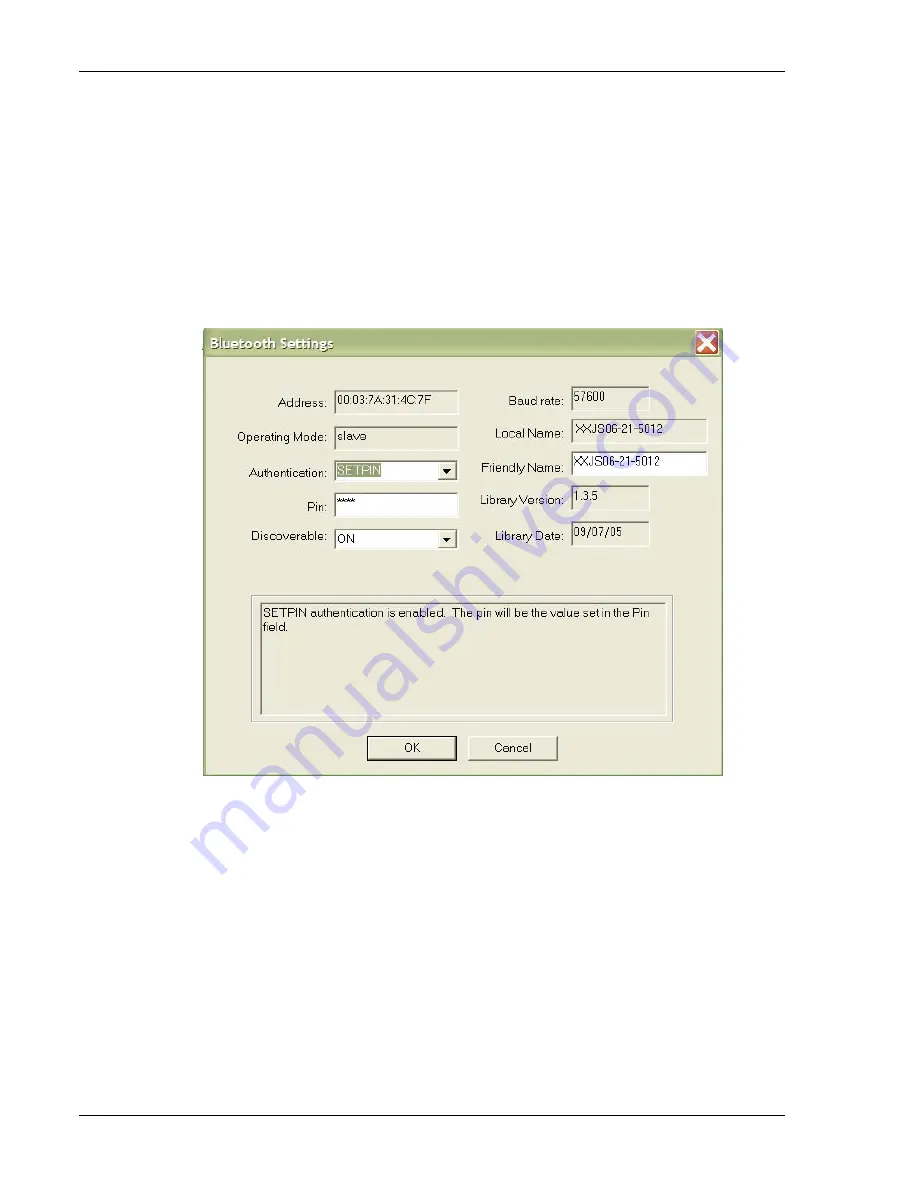
Introduction
05/24/2006 Release Note
To get Zebra QL 420 Plus and the Symbol MC9090 terminal configured to allow
Bluetooth printing from within Twin Client in Direct or OpenAir Server mode, follow
these instructions.
Terminal and Printer Setup
1.
Using Zebra's Label Vista software, configure the QL 420 Plus printer. Select
Bluetooth setup from the pull down menus
(Printer/Utilities/Bluetooth Setup).
Select
“SETPIN”
and enter a PIN that you will remember like
“0000”.
2.
On the MC9090, using the BT Explorer, select
"Associate Serial Port".
3.
This will cause it to search for and find the QLPlus printer.
4.
Highlight the printer and select
“Next”,
which will prompt for the PIN. Enter
this now.
5.
The next screen will allow you to select which virtual port the printer will use.
The MC9090 Bluetooth stack allows
COM4, 5 and 9
.
If you do not have these
options, check “
Virtual Ports”
in the BT Explorer setup. You can turn ports on
and off here and make sure the port you want to use is enabled.
6.
Click
“Finish”
and you are now done with the printer and terminal setup.
Supported Equipment Manual
•
June, 2006
1-4






























