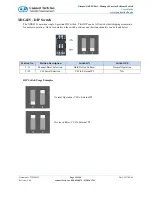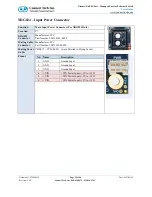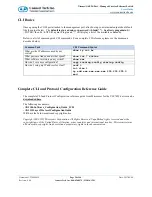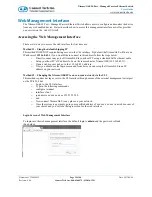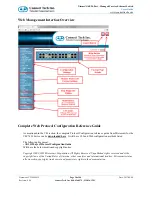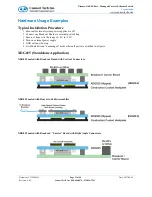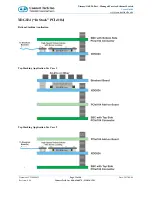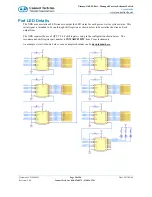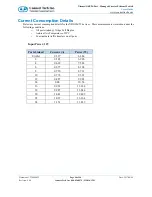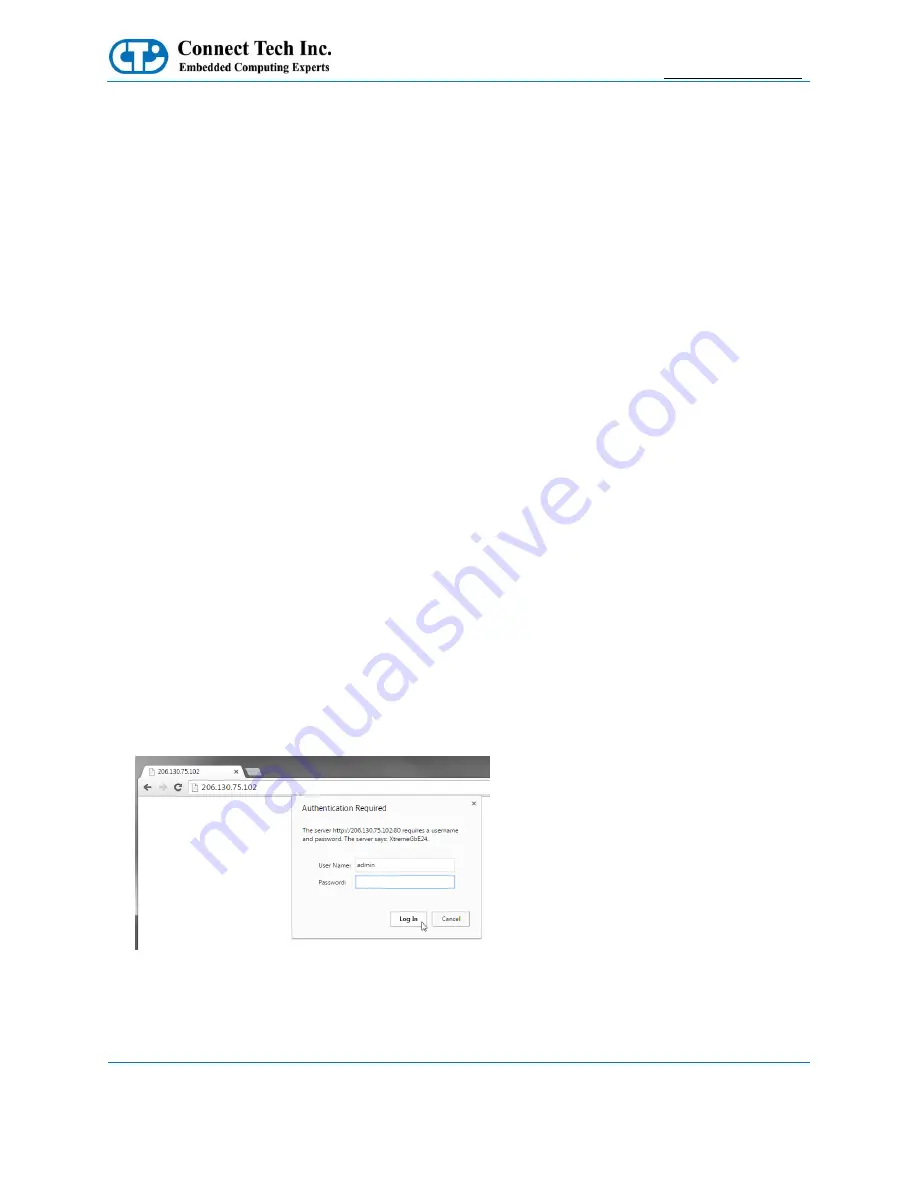
Xtreme/GbE 24-Port - Managed Carrier Ethernet Switch
Users Guide
Document: CTIM-00455
Revision: 0.04
Page 29 of 46
Connect Tech Inc. 800-426-8979 | 519-836-1291
Date: 2017/08/04
Web Management Interface
The Xtreme/GbE 24-Port - Managed Carrier Ethernet Switch allows users to configure and monitor the device
from any web enabled device. Below describes how to access this management interface as well as provides
on overview on the web GUI itself.
Accessing the Web Management Interface
There are two ways to access the web interface for first time use.
Method #1 - Using the default shipping IP
This method DOES NOT require having access to the CLI interface. By default the Xtreme/GbE will have an
IP address of
192.168.42.1
, if you would like to connect to this address follow the steps below:
o
Directly connect any port of Xtreme/GbE to your host PC using a standard Cat5e ethernet cable
o
Setup your host PC’s IP address to be on the same subnet as Xtreme/GbE (192.168.42.X)
o
Open a web browser and go to the 192.168.42.1 address.
o
Now you should see the login screen and from here you can setup the Xtreme/GbE to an IP
address on your network.
Method #2 – Changing the Xtreme/GbE IP to one on your network via the CLI
This method requires having access to the CLI interface through means of the external management serial port
or the PCIe/104 bus
o
Login to the CLI interface
o
Type in the following commands
o
configure terminal
o
interface vlan 1
o
ip address xxx.xxx.xxx.xxx 255.255.255.0
o
end
o
Now connect Xtreme/GbE to any place on your network.
o
Once the system is up simply go to your specified address of xxx.xxx.xxx.xxx in a web browser of
your choice and you will see the login screen for the web interface
Login Screen of Web Management Interface
To login into the web management interface, the default login is
admin
and the password is blank.
(See below)