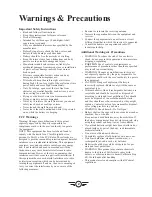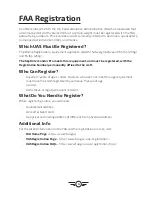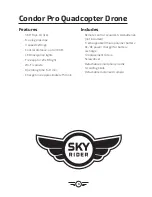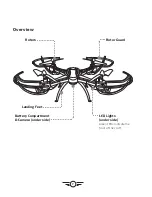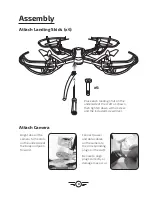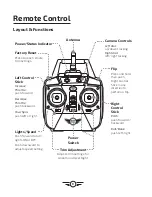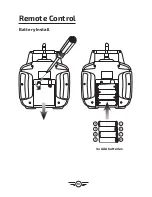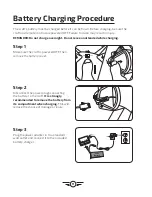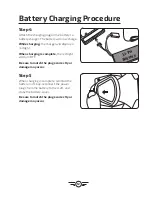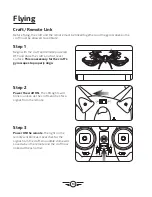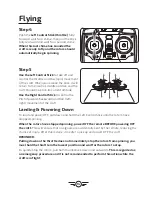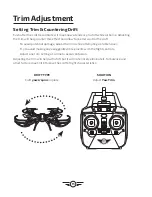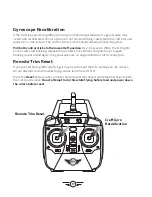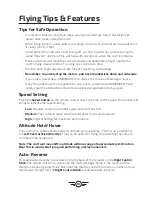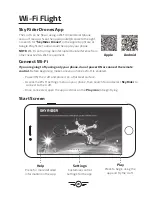5
Rotors & Auto-Hover
CAUTION
There is a delay between pulling the throttle to the OFF position and the motors actually
powering down,
you must hold the throttle in the lowest position and wait for the rotors
to stop.
This is normal for the operation of the craft and the Auto-Hover feature but extra
care needs to be taken to reduce the risk of injury or damage.
DO NOT POWER OFF THE REMOTE WHILE THE CRAFT IS ON AND THE ROTORS ARE
SPINNING. This will not immediately stop the rotors from spinning and you will be
unable to otherwise control the craft.
Emergency Stop
To quickly stop the motors, pull and hold both thumbsticks down and outwards as shown.
This is an emergency measure and is not recommended as the primary method for landing
or stopping the craft.