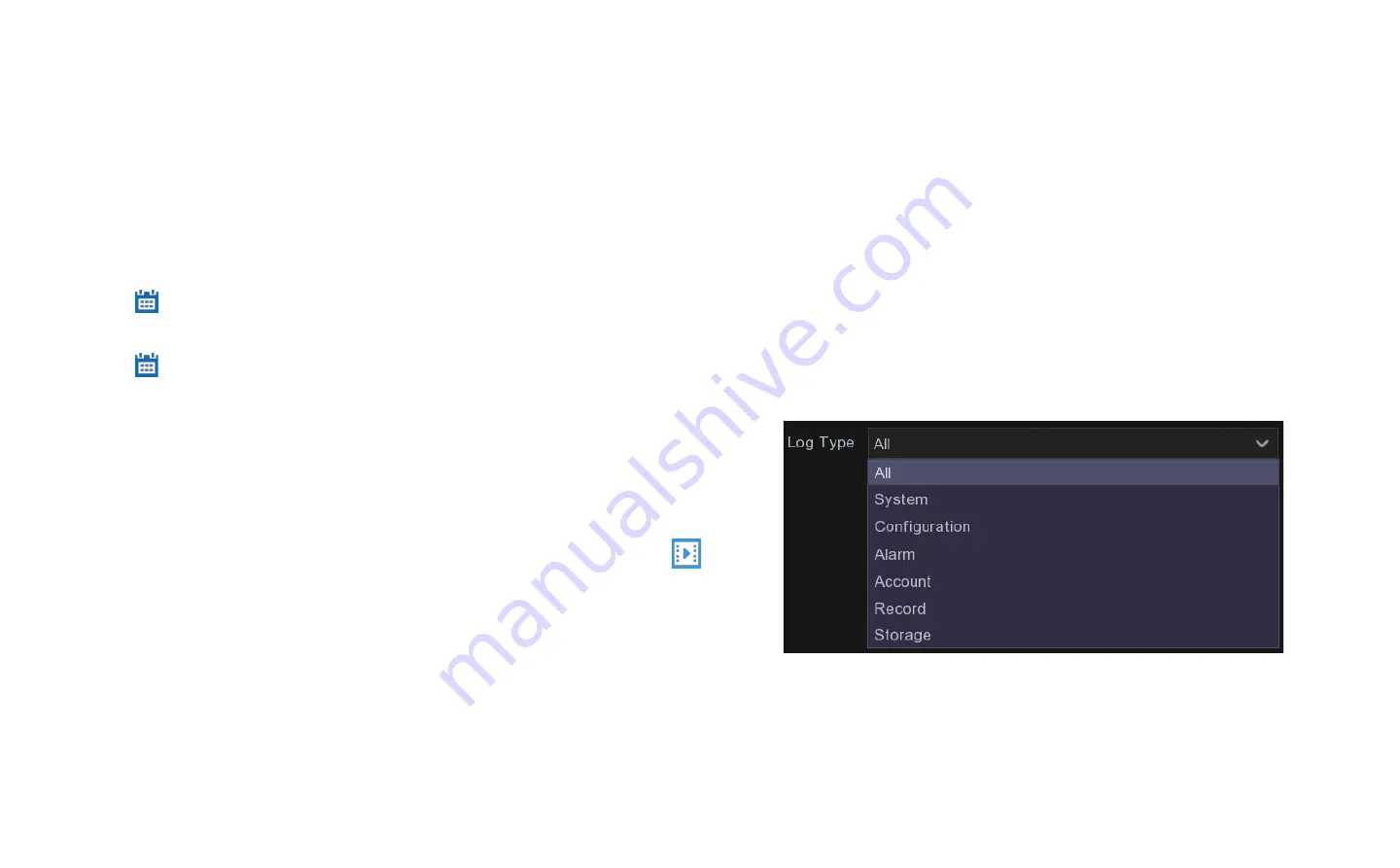
Chapter 11 System
11.3.1 Log
The system log shows you important system events, such as motion alarms and system warnings. You can easily create a backup file of the
system log for a set time period to a USB flash drive.
Log Searching and Backing Up:
1. Click the icon next to Start Date & Start Time to choose the start of your
search from the on-screen calendar.
2. Click the
icon next to End Date & End Time to choose the end of your search
from the on-screen calendar.
3. Select the type of events you would like to search for from the dropdown next to
Log Type, or select All to see the entire system log for the selected time period.
4. Click Search.
5. Browse system log events from your search period:
• Video events can be played back instantly by clicking in the Playback
icon. Right-click to return to your search results.
• Use the / buttons in the bottom-right corner of the menu to move between
pages of system log events.
6. Click Backup to create a backup of the system log for your search period. Please
make sure your flash drive has been connected to the DVR’s USB port.
7. The backup drive menu appears. Navigate to the folder you want the backup file
to be saved in, then click OK to begin.
Summary of Contents for QV5200
Page 1: ...Revised Manual DVRs ...
Page 22: ...Chapter 5 Live View ...























