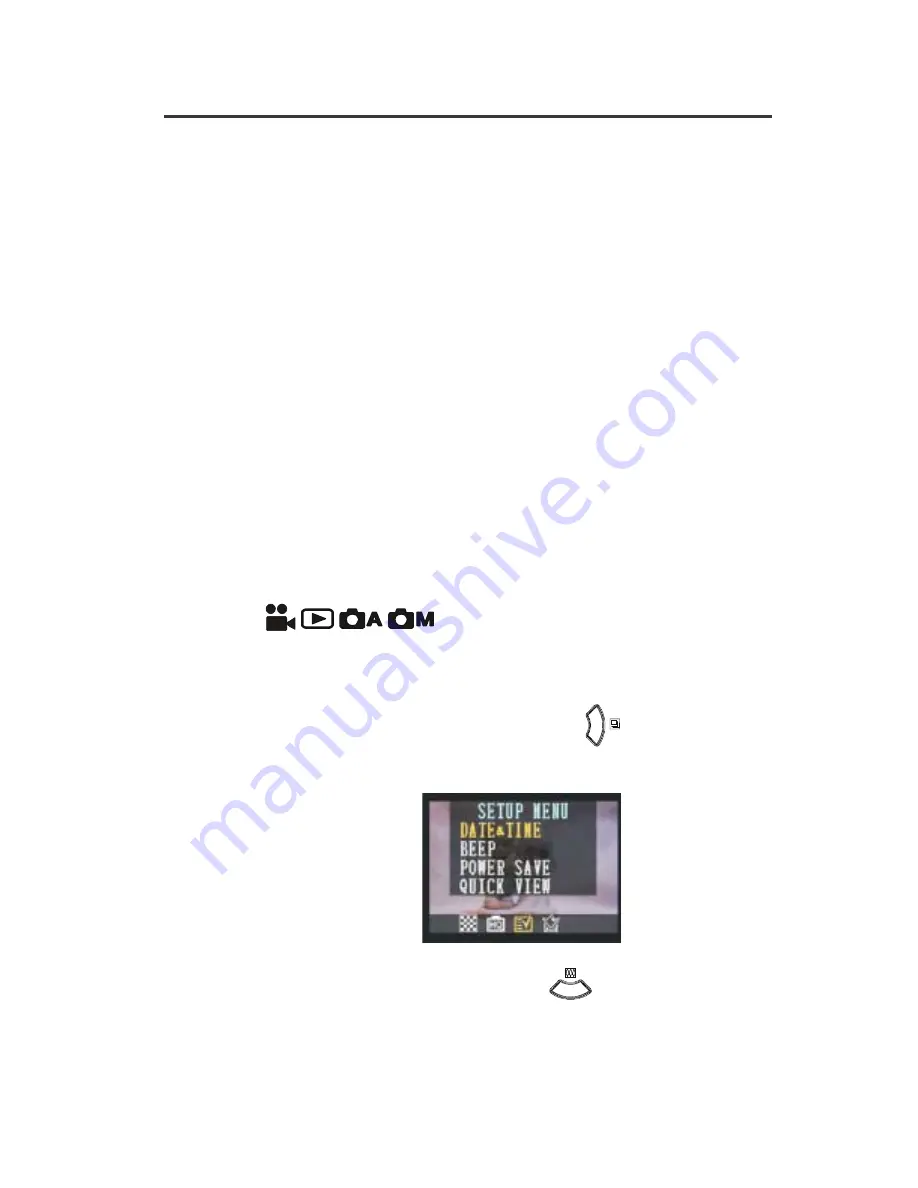
Preparing to Take Pictures
13
Note:
If the camera is inactive for an additional minute, the camera will
automatically power off. Press the POWER button to turn the
camera back on.
3 minutes
: The LCD screen on this camera will automatically turn off if there
is no activity for three minutes. Pressing any button will illuminate
the LCD.
Note:
If the camera is inactive for an additional minute, the camera will
automatically power off. Press the POWER button to turn the
camera back on.
Off:
This camera will not perform the power saving function.
Quick View Setting
You can view the picture immediately on the LCD screen right after it is taken.
The Quick View Setting is available in all Modes.
(
)
1. Press the MENU button.
2. Then press the RIGHT button (
) until the SETUP
3. Press the DOWN button (
) to reach the QUICK VIEW
MENU appears.
menu.
Summary of Contents for 3103
Page 1: ......






























