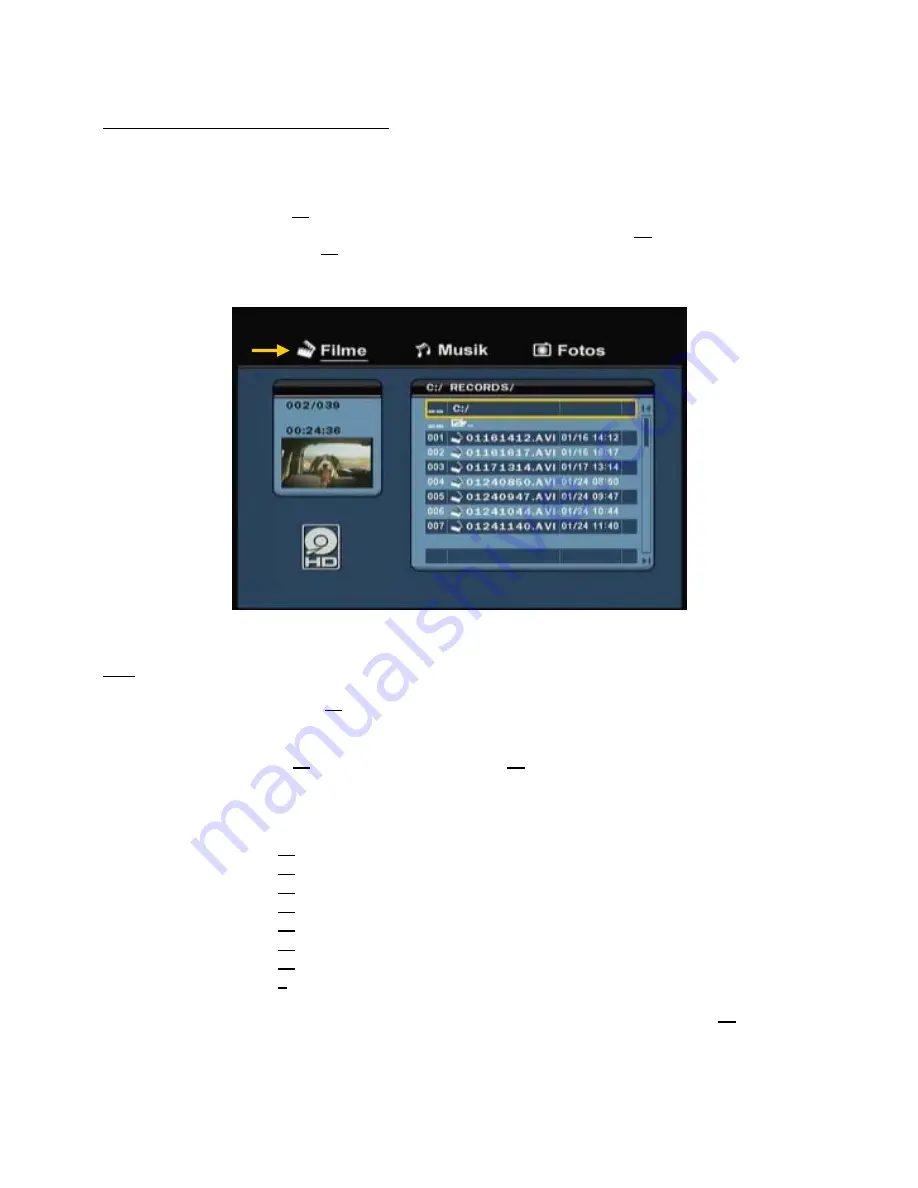
ENGLISH
40
Playback of your recordings & other movies
You can play the recorded programs and other movies, stored on the HDD of the unit, on your TV through
the ‘
Movies
’ option of the unit.
•
Press the ‘
Menu
’ button (
40
) on the remote control to return to the Main Menu.
•
Select the ‘
Movies
’
[1]
icon in the Main Menu with the ‘
Navigation
’ buttons (
15
) on the remote control,
and press the ‘
Enter
’ button (
26
) on the remote control to open the ‘
Movies
’ Mode.
The file browser of the unit will be shown on your screen, with the ‘
Records
’ folder on the HDD selected
by default.
The unit will only show the movie files which are available on your unit. Other files will not be shown.
Tip :
When you are in
‘Movies’ [1]
,
‘Music’ [2]
or
‘Photos’ [3]
mode, you can easily switch between
these options through the upper bar in the media browser.
Use the navigation keys (
15
) to go to the upper bar and change the mode.
•
Select the file you would like to play with the navigation buttons on the remote control.
•
Press the ‘
Enter
’ button (
26
) or the ‘
Play/Pause
’ button (
17
) on the remote control to start the
playback of the selected file.
During playback, you can use the following playback options on the remote control:
-
Play/Pause
(
17
)
Play the selected file or pause the playback.
-
Stop
(
24
)
Stop the playback.
-
Rewind
(
18
)
Rewind the playback.
-
Fast Forward
(
23
)
Fast Forward the playback.
-
Previous
(
19
)
Play the previous file in the current folder.
-
Next
(
22
)
Play the next file in the current folder.
-
Repeat
(
11
)
Change the Repeat option of the current file/folder.
-
Info
(
2
)
Display the playback details.
You can return from the file browser menu to the Main Menu by pressing the ‘
Menu
’ button (
40
) on the
remote control.










































