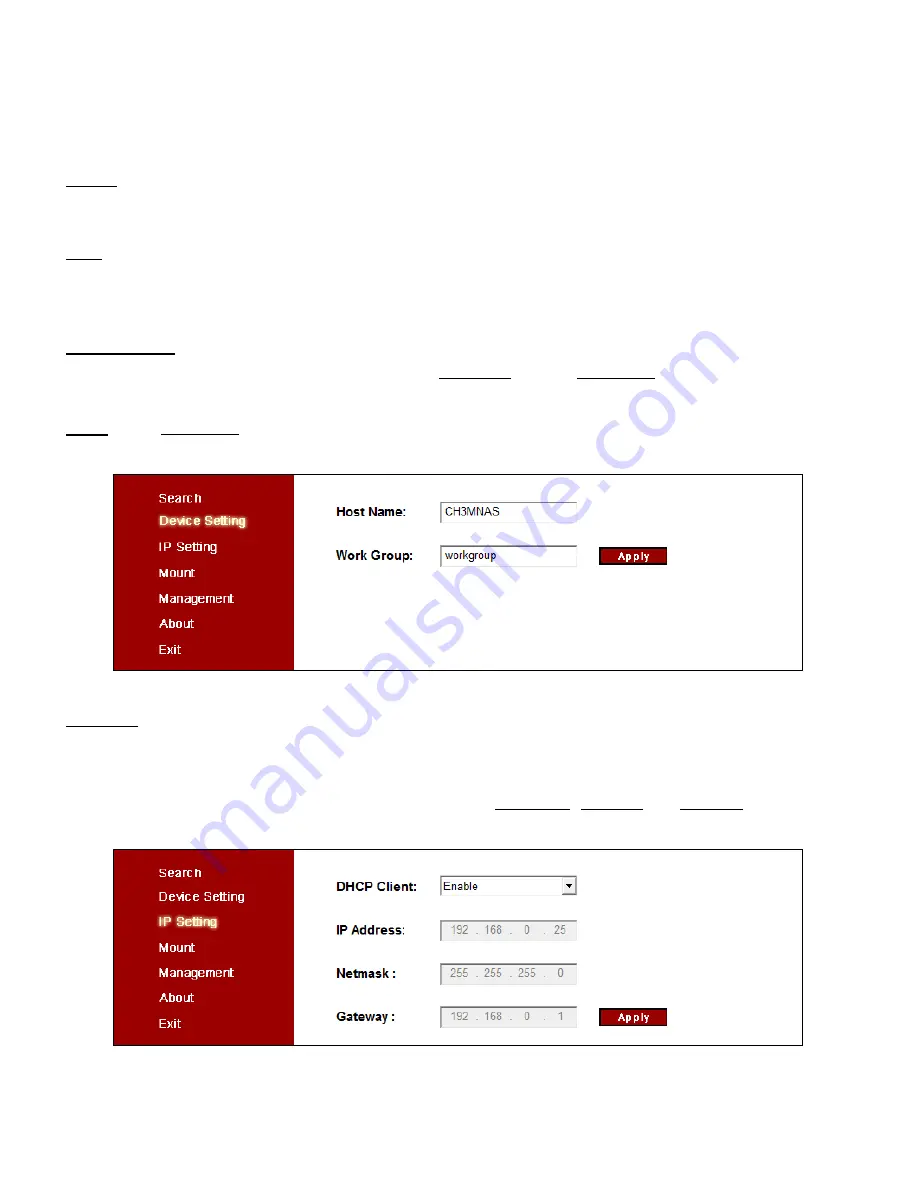
ENGLISH
41
When the CH3MNAS is found and selected, you can use the following functions in the utility:
Search
At the “
Search
” page, you can search and select NAS devices in your network, allowing you to use the
other options of the utility as described below.
Note:
If no servers are detected, click the “
Search Device
” button to re-scan your network. If there are
still no results, check the connection of your CH3MNAS on the network and if the device is turned
on.
Device Setting
At the “
Device Setting
” page, you can change the Hostname and the Workgroup of the CH3MNAS.
When you have changed the settings, click “
Apply
” to apply the changes.
Note:
The
Workgroup refers to the name of your network. For most Windows computers, the default
workgroup is “
Workgroup
”.
IP Setting
At the “
IP Setting
” page, you can view and change the IP configuration of the CH3MNAS.
•
If “
DHCP Client
” is set to “
Enable
”, the CH3MNAS will obtain an IP address from a DHCP server in your
network automatically.
•
If “
DHCP Client
” is set to “
Disable
”, you can enter the IP Address, Netmask and Gateway manually.
When you have changed the settings, click “
Apply
” to apply the changes.






























