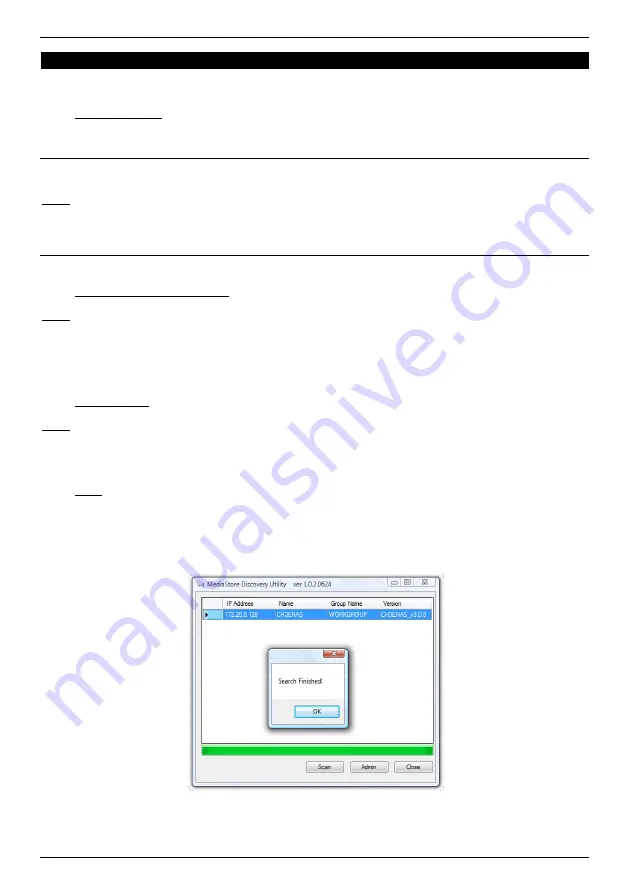
ENGLISH
28
4. Configuring your Home Media Store
This chapter describes how you can configure your Home Media Store for use inside your network.
4.1
Default settings
The Home Media Store is configured with the following default settings:
Hostname
:
CH3ENAS
IP Address
:
Dynamic IP address
(The Home Media Store will receive an IP address from your router).
Note:
If the Home Media Store cannot obtain an IP address from your router, it will operate on a standard IP
address. This standard IP address is:
192.168.0.40
Administrator username :
admin
Administrator password :
admin
4.2
Accessing the configuration
Note:
To access the Home Media Store configuration, you need an internet browser like Internet Explorer, FireFox,
Safari or Chrome.
You can access the Home Media Store configuration through the Discovery Tools on the included CD-ROM, or
manually through internet explorer.
4.2.1
Discovery Tools
Note:
The Discovery Tools can only be used if you are using Windows on your computer. If you are using another
operating system, proceed to chapter 4.2.2 for manual accessing the Home Media Store configuration.
Insert the CD-ROM in the optical drive of your computer. The AutoPlay option will be shown automatically.
Click on “
Run Autorun.exe
” to start the autorun menu.
Note:
If the AutoPlay option is not shown, you can start the autorun menu by browsing to “
Computer
” and
double clicking on your optical drive.
Select the option “
Start Discovery Tools
” from the autorun menu. The Discovery Tools will be started and
will automatically search for your Home Media Store in your network.
When the search is completed, the popup „
Search Finished
‟ will be shown.
Click “
OK
” to close the popup.
















































