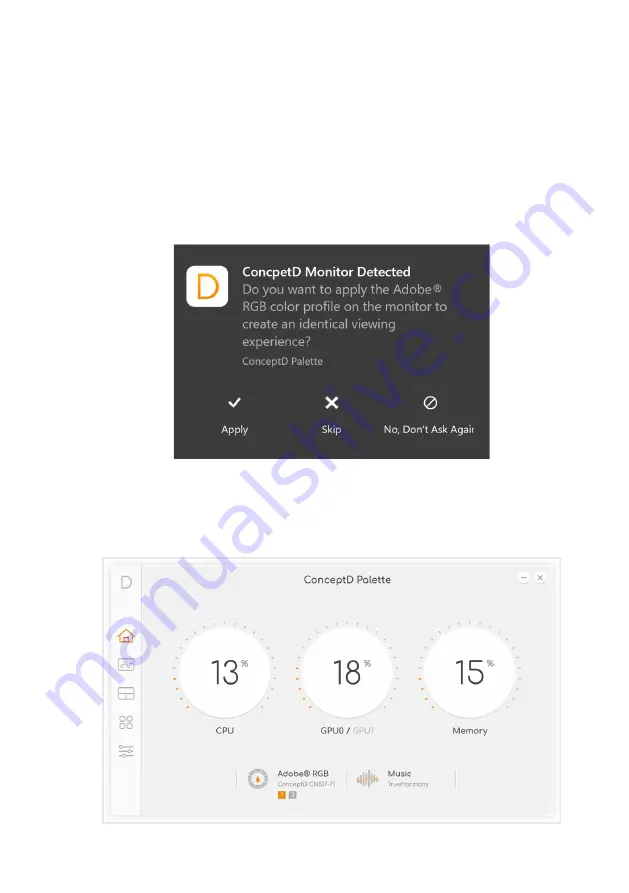
ConceptD Palette - 53
Set color profile on ConceptD monitor
When the laptop detects the ConceptD monitor, you can sync or
change the color profile on the monitor from your laptop.
Sync up the color profile
When the color profile settings are different between ConceptD
monitor and laptop, you can select
Apply
from the system notification
to sync the color profile on the monitor.
Change the color profile
You can change the color profile on the ConceptD monitor from
ConceptD Palette. (Up to 3 external devices)
















































