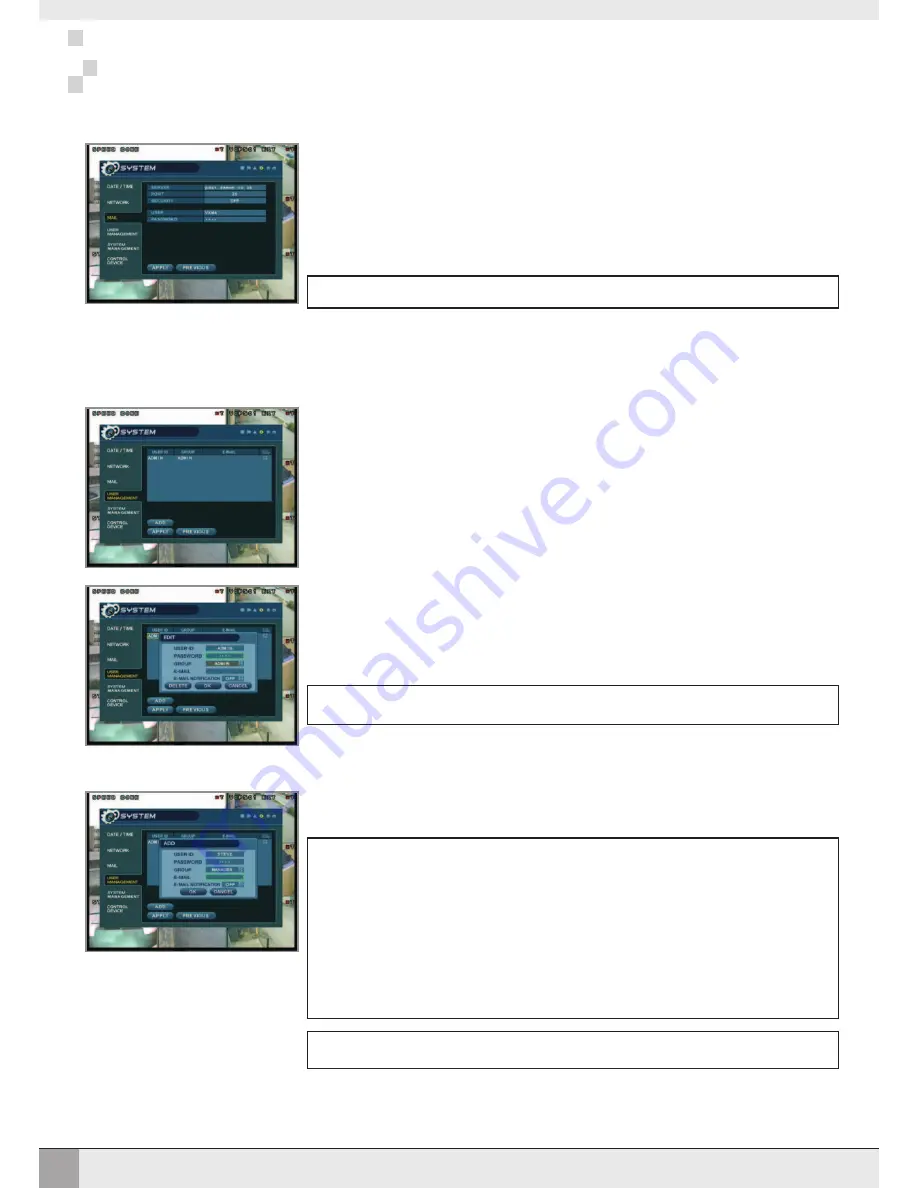
21
CONFIGURING THE VXM4
CONFIGURING THE VXM4
SYSTEM: MAIL
SERVER: The SMTP outbound email server that should be used to send email notifications
PORT: The outbound email port number
SECURITY: Set to OFF if the SERVER does not require a username and password to connect
USER: Enter a username to identify the VXM4 in email messages.
PASSWORD: If SECURITY is set to ON, enter the password here
Please note:
A USER must be entered for the mail function to operate correctly. The username
must not contain spaces.
SYSTEM: USER MANAGEMENT
By default, the VXM4 is configured with a user ID of ADMIN, belonging to the ADMIN group and with a
password of 1234.
As well as the ability to add new users, existing user details can be modified
To modify user details, highlight the user with the green cursor and press
ENTER
Please note:
For security reasons, it is recommended that the ADMIN user password is changed as
soon as possible
To add users, highlight ADD and press
ENTER
. The new user details can be added using the steps
outlined above.
More Information about user management
Up to eight individual users can be created, and each user can belong to one of three user groups:
USER: Members of this group can only adjust live view settings. Playback and VXM4 setup is not
available
MANAGER: Members of this group can adjust live view settings and playback recorded footage
(including covert cameras)
ADMIN: Members of this group have full control over the VXM4 including setup
Please note:
Any user can be deleted except the default ADMIN user
USER ID: Edit the user ID using the virtual keyboard
PASSWORD: Change the password using the virtual keyboard
NOTE
: To delete the existing password use the
tt
key
GROUP: Users can belong to one of three groups: ADMIN, MANAGER or USER
E-MAIL: Enter the users email address if email notification is required
E-MAIL NOTIFICATION: Enable or disable email notifications for this particular user.
Summary of Contents for VXM4-16
Page 49: ...46 NOTES NOTES...
Page 50: ...47 NOTES NOTES...
Page 51: ...48 NOTES NOTES...
Page 52: ......






























