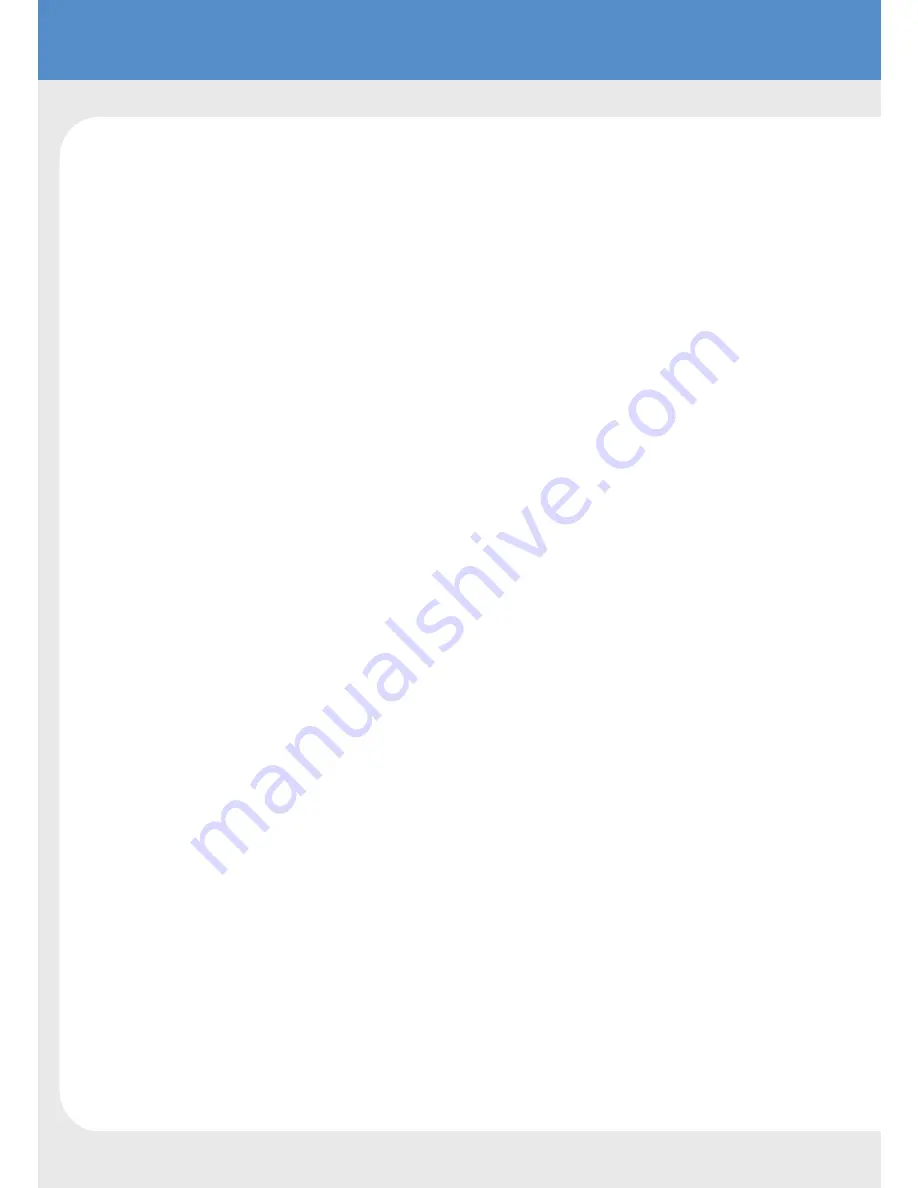
1.
This installation should be made by a qualified service person and should
abide to all local codes.
2.
Do not disassemble the camera - this is to prevent electronic shock
and/or malfunction. Do not loosen any screws on the camera body.
3.
Do not touch the front glass directly. If necessary, use a soft cloth to wipe off
dust or debris.
4.
Avoid installation on surfaces subjected to frequent vibration or shocks.
5.
Do not operate the camera beyond its temperature range or power source
ratings.
6.
Should any damage or suspected damage occur, shutdown the power
source, unplug and contact your service provider.
7.
Do not install the camera under unstable lighting conditions. Severe
lighting change or flicker can cause the camera to work improperly.
8.
Never use the camera close to a gas or oil leak.
9.
Do not drop the camera or subject the unit to physical shocks.
10.
Never keep the camera facing directly to strong light.
11.
Do not install near devices which emit a strong electro-magnetic field.
12.
Unplug the camera from the power source before maintenance.
13.
Use a soft cloth only for cleaning.
14.
If the camera may be exposed to weather conditions, dust particles or
moisture install in an IP rated housing suitable to the conditions.
PLEASE FOLLOW THE ABOVE CAUTIONS – FAILURE TO DO SO MAY
INVALIDATE THE WARRANTY OR CAUSE SERIOUS INJURY.
INSTALLATION
IMPORTANT: ENSURE ALL CAUTIONARY PROCEDURES ARE
OBSERVED DURING INSTALLATION.
It is recommended the VCP7236 is tested during the most demanding
environmental conditions such as low light or bright sunlight to ensure
continuity of effective CCTV monitoring.
Remove the camera unit carefully from the box, reserving the
accessory contents in a safe place.
Point the Camera towards the intended area to be monitored.
Check the power supply voltage and connect your power supply into
the power port on the Camera.
Attach a test monitor to the video out BNC port and adjust the lens
to give the required image
Adjust the Camera picture using the OSD menu as necessary.
TROUBLESHOOTING
Ensure all power and cable connections are correct between the
Camera, power source, monitor, telemetry devices and DVR if used






























