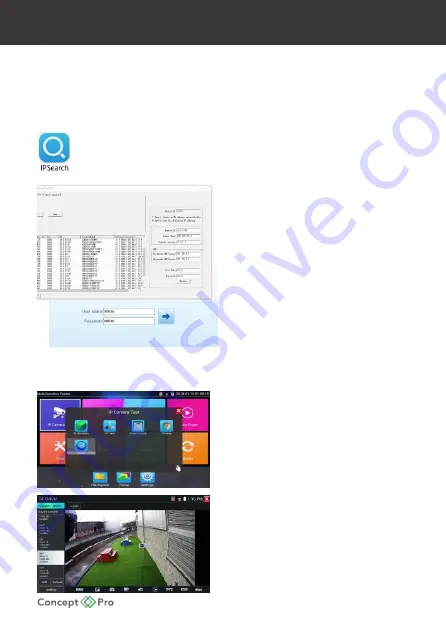
IP CAMERA QUICK START GUIDE
4. Finding the Camera IP Address
Using the Analogue Service Video Output (SVO)
When the analogue SVO cable is connected to the camera, the camera IP address is
displayed on the CVBS video displayed on a test monitor. The camera must be powered on
to use the SVO feature.
Using the IPSearch Windows Software
IPSearch can be found on the included CD. Connect a PC to the same network as
the IP camera, insert the CD into the PC, locate and open IPSearch.
When IPSearch loads, press Start to scan
the network for any connected IP cameras.
Located cameras can be sorted by IP
address, model name, or firmware version.
Use the listed IP address to access the camera
via Internet Explorer.
When prompted, install the ActiveX controls
for the best remote web viewing experience.
The default user name is admin and the
default password is admin.
Note: After first logging in to the IP camera,
you will be prompted to change the default
password to a secure password. This is highly
recommended for all users to ensure proper
device security.
Using the Concept Pro Test Monitor (VLEDTM-TS7)
Turn on the VLEDTM-TS7 test monitor and enter
the IP Camera menu, then select ONVIF.
ONVIF will open and automatically scan the
connected network for ONVIF devices.
The test monitor can connect via WiFi or wired
LAN connection to the same network
as the IP camera.
Using Bonjour® on Mac OSX®
1. Open the Safari® web browser on the Mac
and click the Bookmarks button.
2. Select Bonjour. The camera IP address will
appear in the Bonjour Devices list.
3. Double-click the camera to open in Safari.
Summary of Contents for CVP9328DNIR-IP2M-Z
Page 8: ......








