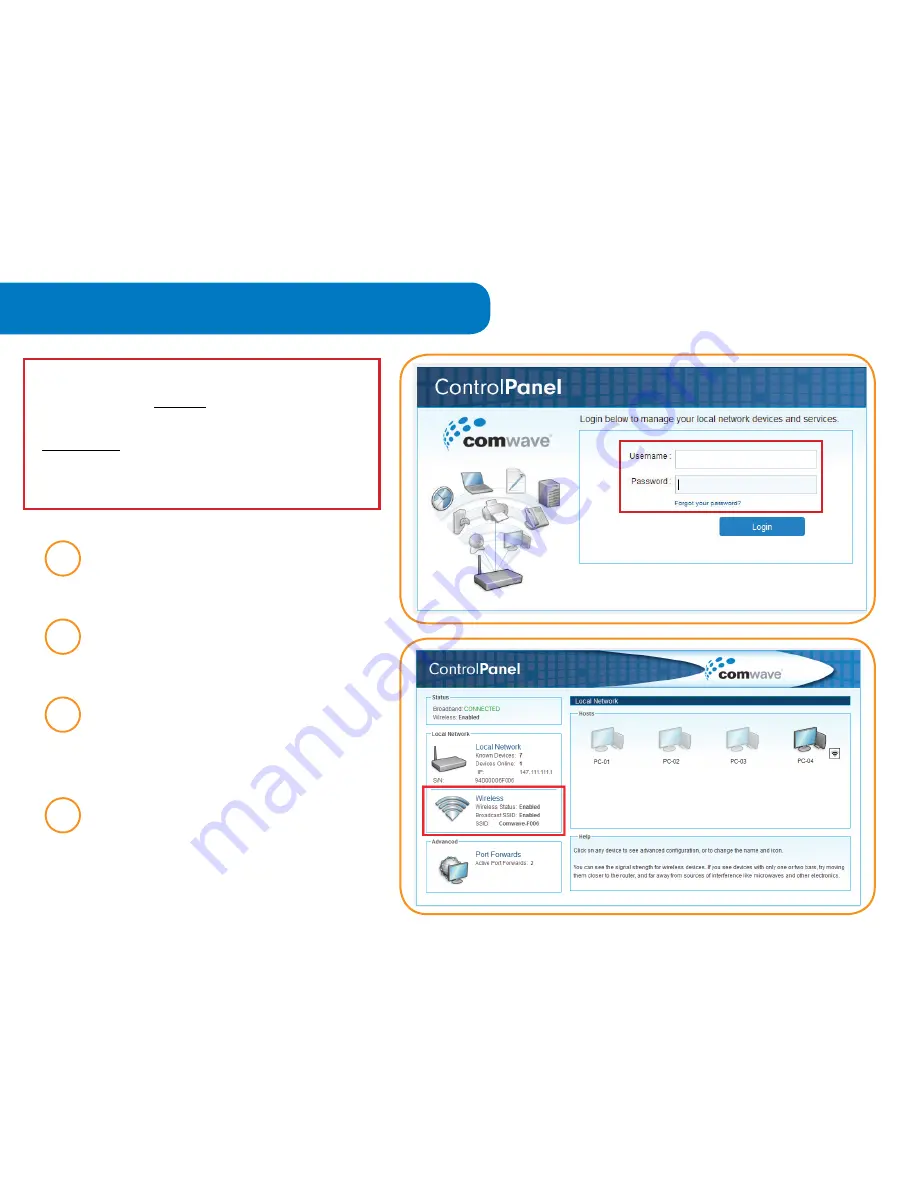
Wi-Fi Settings
Your Modem is already Wi-Fi enabled by
Comwave. We do not recommend making
any changes to the default settings. Only
advanced users should attempt to make
changes or shut off the Wi-Fi settings by
following the steps below.
1
step
2
step
3
step
Ensure your PC is directly
connected to your Internet
Modem before you begin.
Open your Internet browser and
type http://192.168.17.1 in the
address bar.
Enter your
Username
and
Password
. This was provided in
your Welcome Letter by email.
Click “Login” to proceed.
Click on
Wireless
in the Local
Network menu box on the left of
the Control Panel.
4
step








