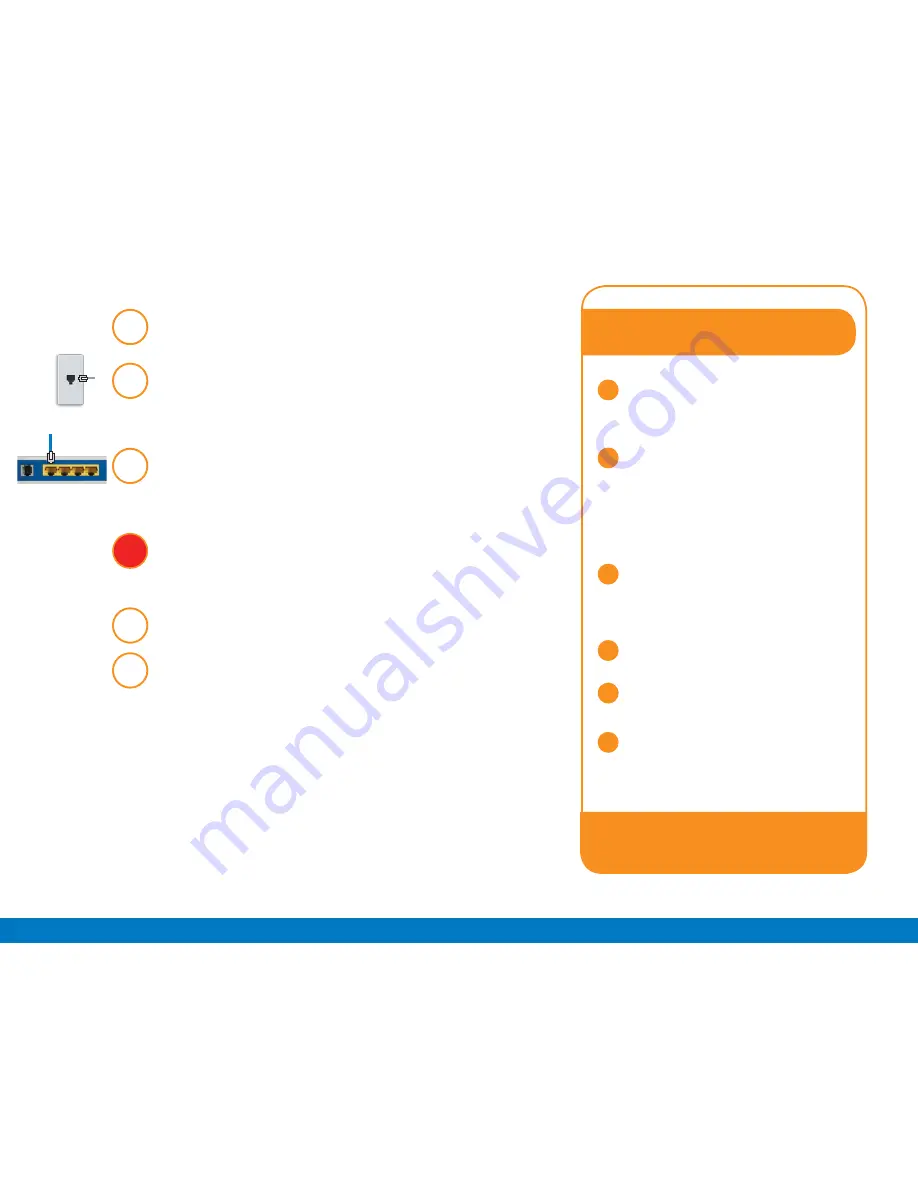
Can’t access the Internet?
4
5
6
1
2
3
Unplug the power to your
Comwave Internet Modem and
shut down your computer.
Wait 30 seconds and then plug
your Modem’s Power Cord back
into the power outlet. Wait 3
minutes for your Modem to
sync back with Comwave’s
network.
Wait for the lights on your
Comwave Modem to become
solid green (Power, DSL and
Internet)
Restart your computer
Open your browser and start
surfing the web
Still unable to surf the internet?
Call us at 1-866-210-9149
We’ll get you back
up online!
1
step
2
step
3
step
4
step
5
step
6
step
To begin installation, shut down your computer.
Connect the supplied Telephone Cord from your
phone jack on the wall to the Comwave Internet
Modem.
Connect the supplied Ethernet Cable from the
LAN port of the Comwave Internet Modem to your
computer.
Connect the Internet Modem to a power
outlet
Note:
Please
wait 3 minutes
before continuing to
the next step.
Start your computer.
You should be able to browse the internet instantly.








