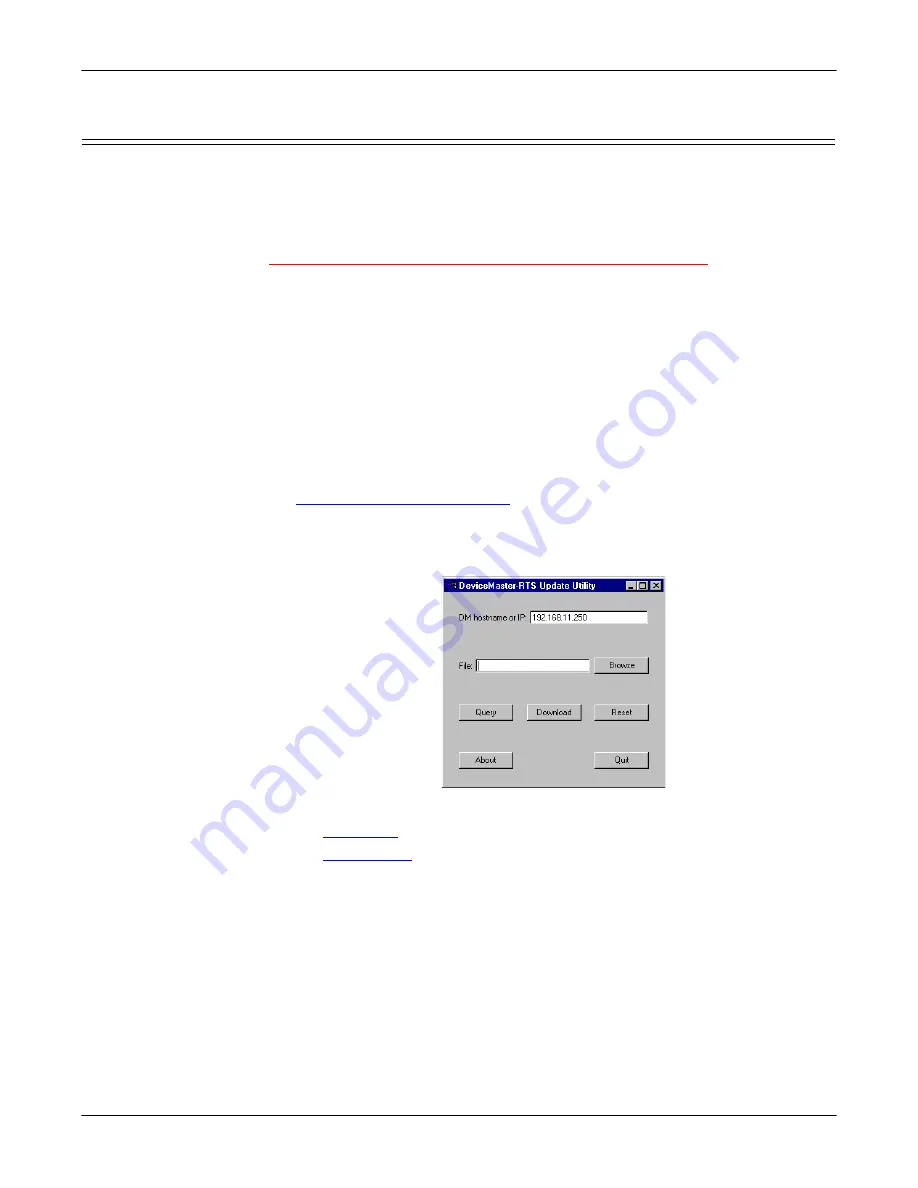
Updating Firmware
DeviceMaster AIR User Guide
: 2000365 Rev. C
- 41
Using the Updater Utility (SocketServer and Bootloader)
Using the Updater Utility (SocketServer and Bootloader)
After you have installed the
RTS Updater Utility
, use the following procedures to
update the Bootloader or SocketServer firmware.
Installing the RTS
Updater Utility
If you do not have the RTS Updater Utility installed, you can install from the
Comtrol CD shipped with your product or download the latest version from:
http://support.comtrol.com/download.asp?partnumber=1800165
.
Note:
Windows 2000, Windows XP, and Windows Server 2003 users can use
PortVision Plus. The RTS Updater Utility mainly supports Windows NT.
Use the following procedure to install or update the RTS Update utility.
1.
Unzip the
1800165
#
.exe
file if you downloaded or unzip the utility from the
Comtrol CD, which automatically starts the Installation wizard.
where
#
represents a file version, such as,
A
or
B
2.
Follow the Installation wizard.
Upload Procedure
Use the following procedure to update the Bootloader firmware on the
DeviceMaster AIR.
1.
Verify that you have the
.bin
file and RTS Updater utility discussed in
2.
From the
Start
button, select
Programs>Comtrol Utility>DeviceMaster RTS
Update Utility>dmrtsupd.exe
.
3.
Enter IP address of DeviceMaster AIR that you want to update.
4.
Go to the appropriate discussion to update the firmware:
•
•






























