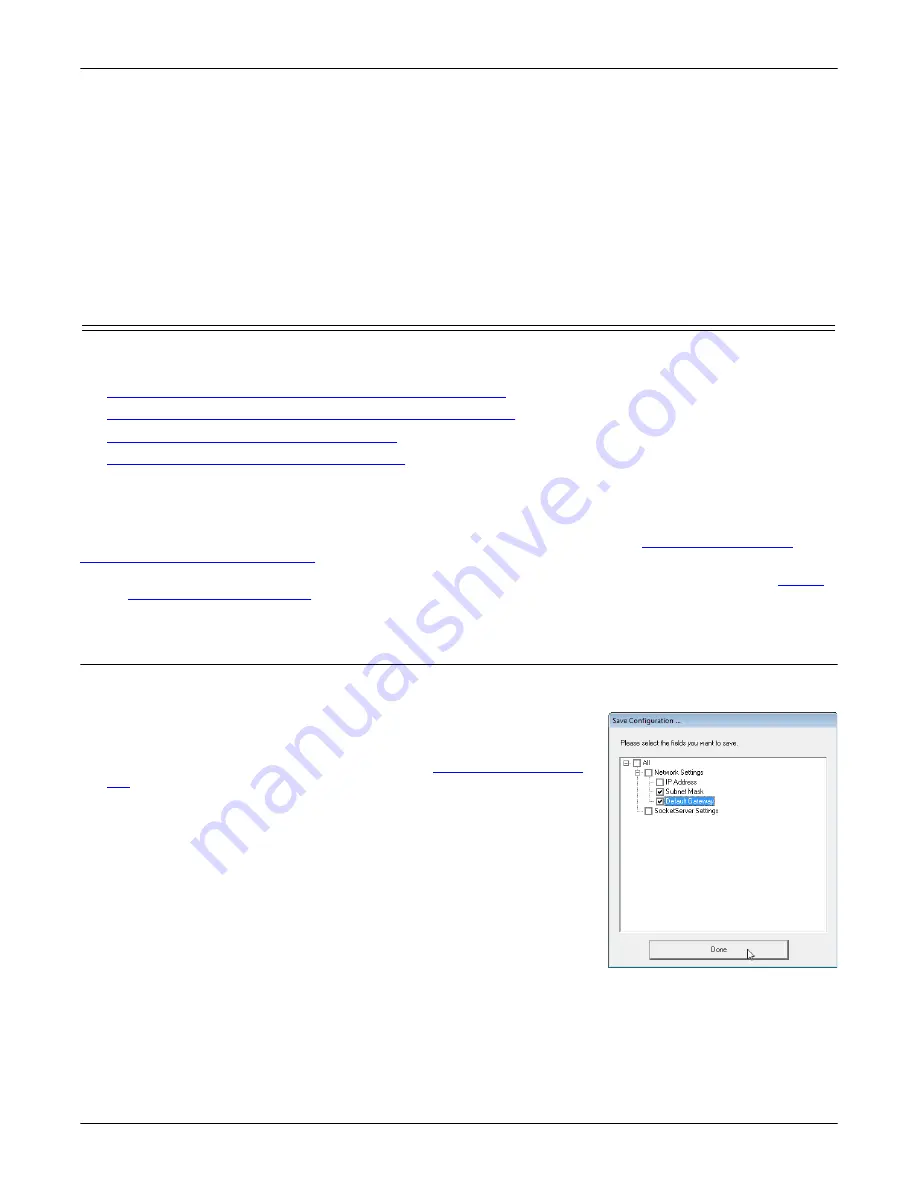
DeviceMaster Installation and Configuration Guide
: 2000594 Rev. F
Managing the DeviceMaster - 107
Managing the DeviceMaster
7.
Enter the MAC address or network information.
Note:
A MAC address label is attached to all DeviceMaster units. The first three pairs of digits start with
00 C0 4E.
8.
Optionally, enter the serial number in the
Serial Number
list box.
9.
Click
Ok
.
10. If necessary, click
Refresh
for the new DeviceMaster to display in the
Device Tree
or
Device List
panes. The
DeviceMaster shows OFF-LINE if it is not attached to the network or if an incorrect IP address was
entered.
Using the SocketServer Configuration Files
If you are deploying multiple DeviceMaster units that share common SocketServer values, you can save and
load the configuration file (.
dc
) using either PortVision DX or the web interface.
•
PortVision DX - Saving a SocketServer Configuration File
•
PortVision DX - Loading a SocketServer Configuration File
•
SocketServer - Saving Configuration Files
•
SocketServer - Loading Configuration Files
Note:
Configuration files saved before SocketServer 9.xx cannot be loaded onto a DeviceMaster with
SocketServer versions above 9.xx.
If you save a configuration file using PortVision DX, you can choose what settings you want to save or load.
You may want to program the network settings in multiple DeviceMasters using
DeviceMasters Network Addresses
Note:
You can save device driver configuration settings if you have driver version 9.02 or higher. See
on Page 110 for procedures for saving and loading device driver
configuration settings.
PortVision DX - Saving a SocketServer Configuration File
Use this procedure to save a configuration file using the PortVision DX
Main
screen.
Note:
Optionally, you can save a configuration file by accessing the
Software Settings
tab in the
Properties
screen and then clicking the
Save Settings to a File
button.
1.
If you have not done so, install PortVision DX (
on Page 35) and
Scan
the network.
2.
Highlight the DeviceMaster in the
Device List
pane that you want to
save its configuration and use one of the following methods:
•
Click the
Save
button.
•
Right-click and then click
Configuration > Save
.
3.
Browse to the location you want to save the file, enter a file name, and
click
Save
.
















































