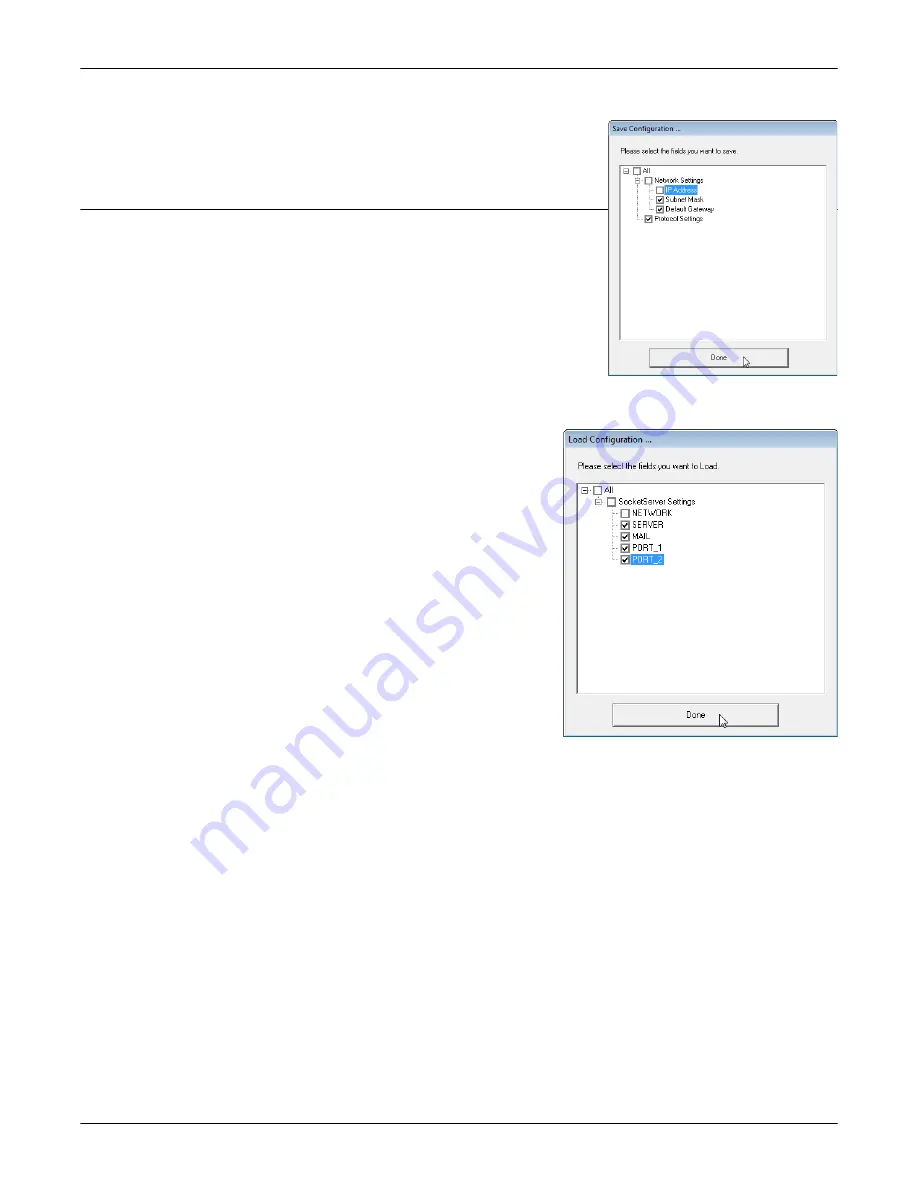
108 - Managing the DeviceMaster
DeviceMaster Installation and Configuration Guide
: 2000594 Rev. F
Managing the DeviceMaster
4.
Click the
All
check box or click only the properties that you want
saved for each property page in the configuration file and click
Done
.
5.
Click
Ok
to close the
Save Configuration Completed
message.
PortVision DX - Loading a SocketServer Configuration File
Use the following procedure to load a previously saved a DeviceMaster
configuration file. Load a configuration file and apply it to a selected
DeviceMaster or DeviceMasters from the
Main
screen or the
Software
Settings
tab on the
Properties
screen.
Note:
Configuration files saved before SocketServer 9.xx cannot be loaded
onto a DeviceMaster with SocketServer versions above 9.xx.
Use this procedure to load a configuration file using the
Device List
pane
to one or more DeviceMaster units.
Note:
The configuration file does not need to be the same model or port
density. For example, the saved configuration file could be from a
DeviceMaster PRO 8-port that you want to load on a DeviceMaster RTS 1-port.
1.
Highlight the device or devices in the
Device List
pane that you
want to load and use one of the following methods:
•
Click the
Load
button
•
Right-click and then click
Configuration > Load
2.
Click
Yes
to the warning that it will take 25 seconds per device
and it may also reboot the devices.
3.
Browse to the location of the configuration file, click the file
name (
.dc
) and then
Open
.
4.
Click the
All
check box or click only the properties that you want
to load for each property page in the configuration file and then
click
Done
.
Note:
If you click
All
, every selected DeviceMasters will be
programmed with the same IP address.
5.
Close the
Load Configuration
popup message.






























