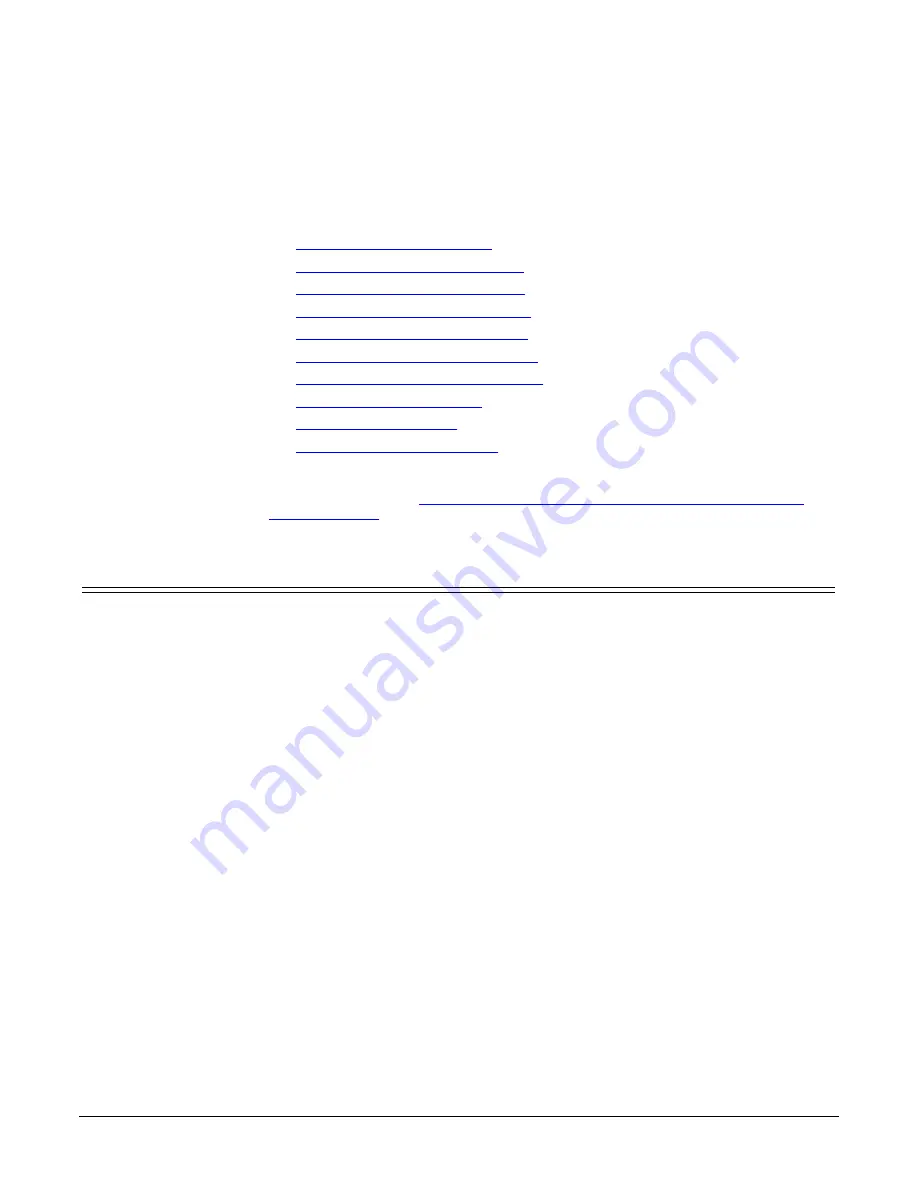
DeviceMaster PNIO | UP User Guide
: 2000639 Rev. A
RedBoot Procedures - 139
RedBoot Procedures
You can use this section as a reference if you want to perform tasks in RedBoot.
•
•
Establishing a Serial Connection
•
Establishing a Telnet Connection
•
Determining the Network Settings
•
Configuring the Network Settings
•
Changing the Bootloader Timeout,
•
Determining the Bootloader Version
•
•
•
Optionally, you can install PortVision DX on a Windows system on the network
and perform all of these tasks. PortVision DX provides a Telnet/SSH session,
which is discussed in
Accessing RedBoot Commands in Telnet/SSH Sessions
Accessing RedBoot Overview
To access RedBoot, you can use one of the following methods:
•
A
serial
connection between Port 1 on the DeviceMaster and a COM port on a
PC (Page 140). If you plan on using the serial method, you will need a null
modem cable, a terminal program installed and configured on the PC, and a
Bootloader Timeout
value in excess of 15 seconds. If the
Bootloader Timeout
value has been reduced to 1 second, this procedure will NOT be possible.
Note:
Use the serial connection method, if the DeviceMaster is not on the same
Ethernet network segment as the PC.
If you do not know the IP address of the DeviceMaster you must use a serial
connection to communicate with the DeviceMaster.
•
A
telnet
connection (Page 141), if the DeviceMaster is locally accessible by
Ethernet. A
telnet connection
requires that you know the IP address. In
addition, the IP address must also be valid for the network to which it is
attached.
For example: The network segment must be 192.168.250.x to telnet to the
DeviceMaster default IP address if you have not changed the IP address to
operate on your network.






























