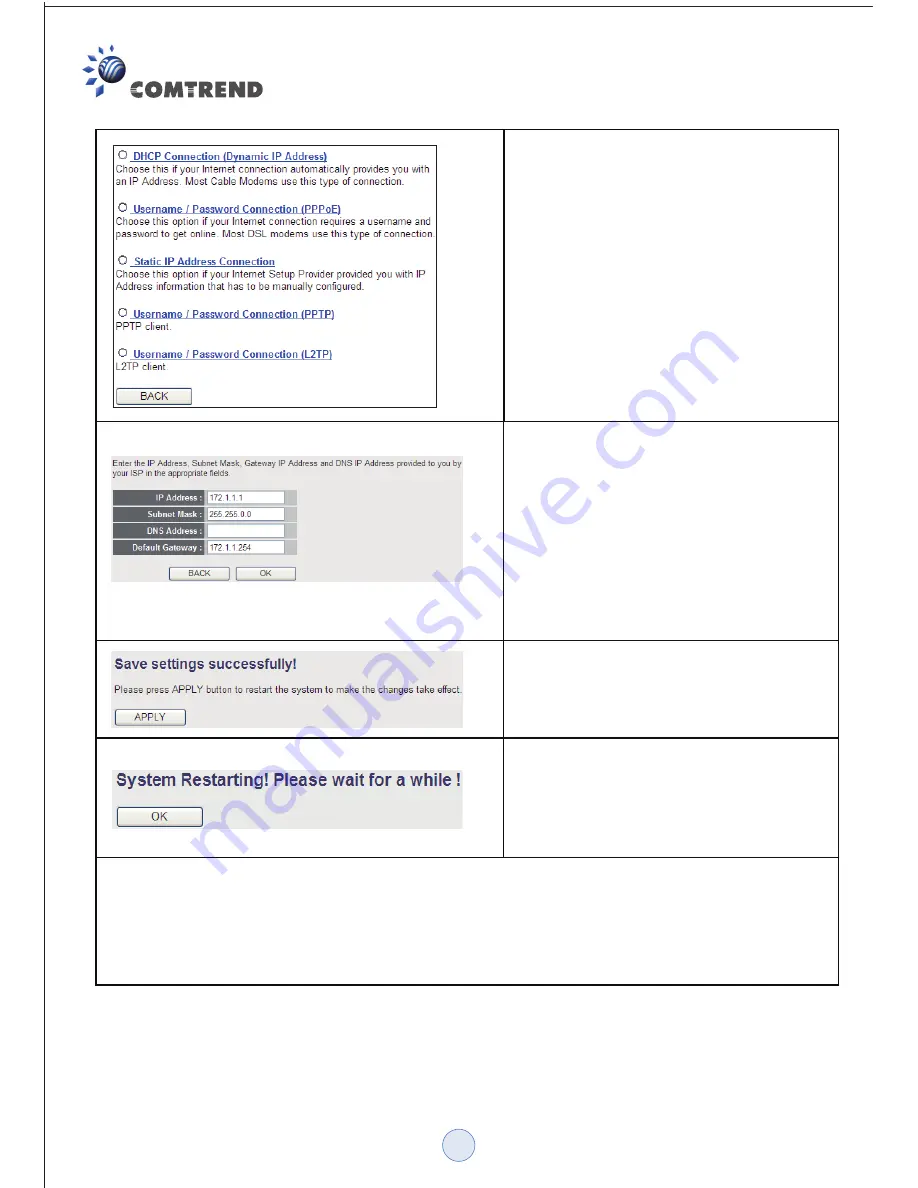
6. Select your broadband type, then
click ‘Next’.
Note: the two most common types of
broadband types will be either DHCP
Connection, or PPPoE.
7. Input the Internet connection
parameters, using the values provided
by your Internet Service Provider.
Click ‘OK’ when you are finished.
(The content of this page will vary
depending on the connection method
you selected in step 6)
8. Click ‘Apply’.
9. When you see this message, the
router will be ready with new settings
within 60 seconds.
10. You should now be able to access the Internet. If you have any problems, repeat
section C of this guide or visit
www.comtrend.com
for assistance.
For instructions on advanced settings and wireless network setup, please refer to the
user manual on the CD-ROM included in the box.
5








