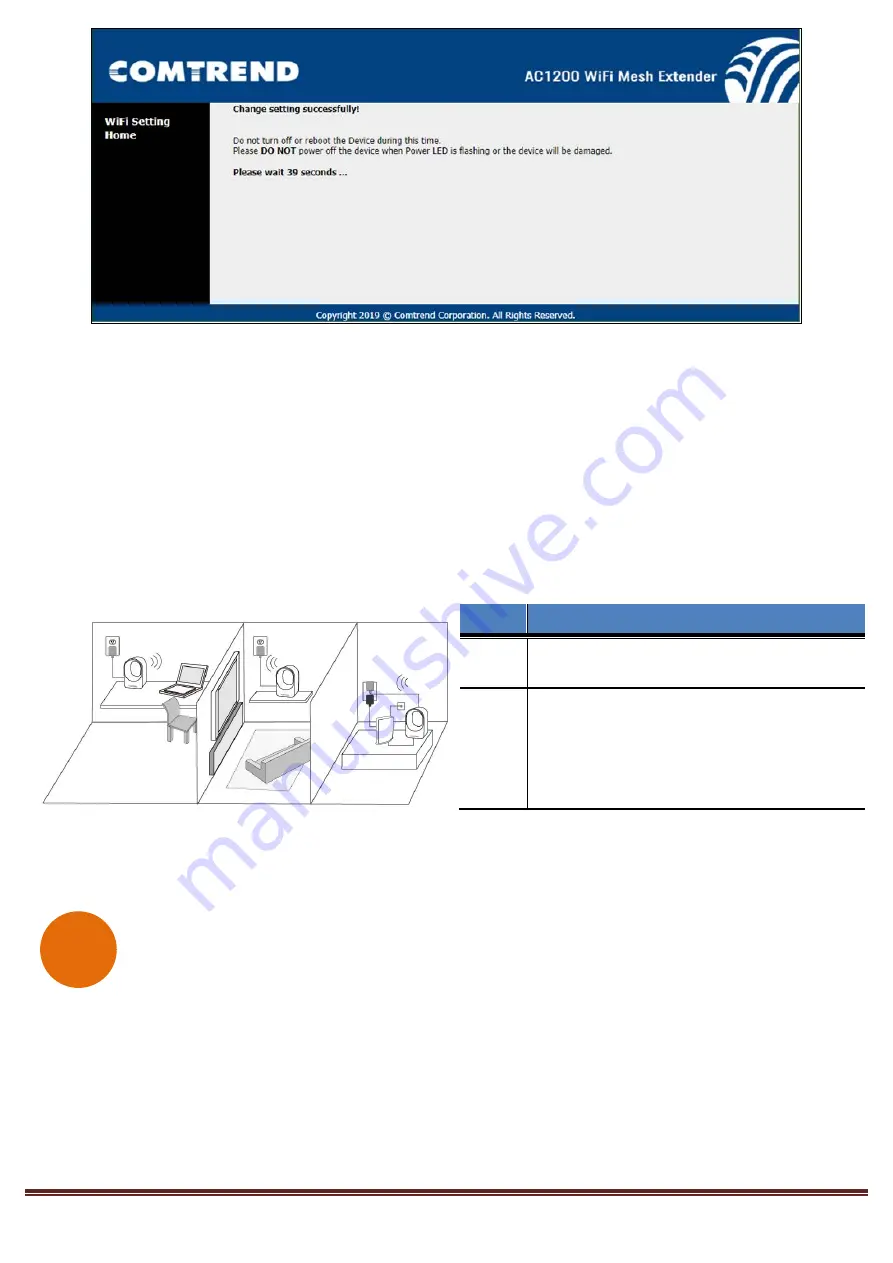
Page 6
11.
You can now connect the additional WAP-5903. Power on the additional WAP-5903 by connecting one end
of the Power Adapter into the Power Port of the WAP-5903 and the other end into an outlet. The Ethernet
Pairing will automatically start processing and the WAP-5903’s LED will begin blinking
green
.
12.
Wait until the WAP-5903’s LED is solid
green
. This means that the WAP-5903 is paired and grouped in the
same WiFi mesh network as the first WAP-5903.
13.
You can now move the additional WAP-5903 extender to the nearest outlet where more WiFi coverage is
needed. Once plugged in, wait for the LED to light up solid
blue
, which means it is ready.
14.
Repeat steps 11-13 to add more WAP-5903 extenders to the mesh network.
The WiFi Mesh Network is Ready to Use!
FOR MORE HELP:
For instructions on advanced features, FAQ, etc., please visit our online Product Webpage.
For more information:
YouTube:
https://www.youtube.com/user/ComtrendConnection
Facebook:
https://facebook.com/Comtrend
Website:
http://us.comtrend.com/
Support: Visit our website or call (949) 753-9640
LED
Description
Solid
Blue
The WAP-5903 is placed in an ideal location
and is receiving a good WiFi signal.
Solid
Red
The WAP-5903 is placed too far away from
the first WAP-5903 (i.e. the one connected
to the modem/router), and is receiving a
weak WiFi signal.
Action Required:
Move the
WAP-5903 closer to the first WAP-5903.
G








