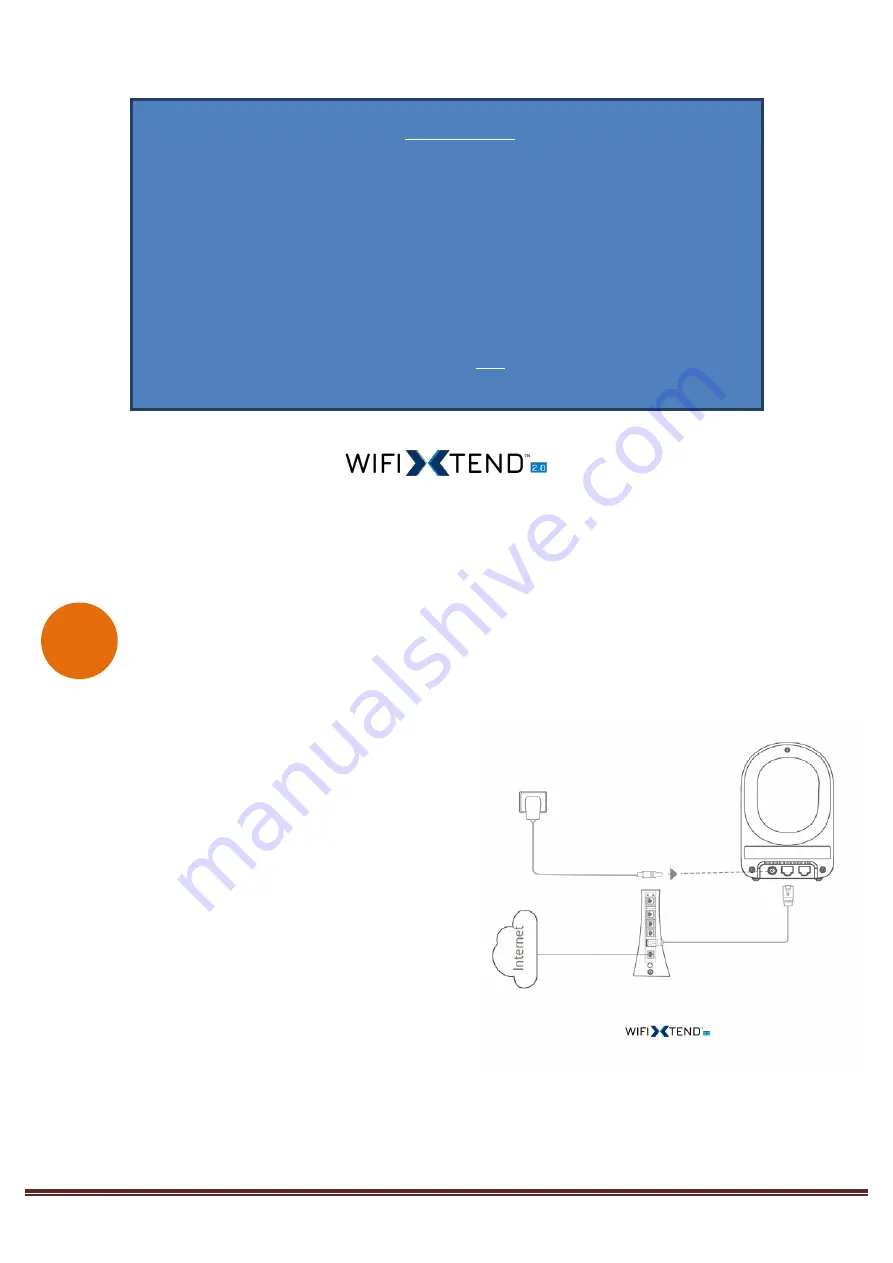
Page 2
Choose One
Scenario
I
:
Setup with a Comtrend Gateway that supports WifiXtend2.0™
(Continue to Step B)
Scenario
II
:
Setup with either a non-Comtrend Gateway or
a Comtrend Gateway that does not support WifiXtend2.0™
(Continue to Step E)
WifiXtend2.0™ is Comtrend’s WiFi Mesh technology for enhanced whole-home WiFi coverage. The WAP-5903 and
select Comtend Gatways support WifiXtend2.0™. When WifiXtend2.0™ technologies are being utilized, the WiFi
network will automatically become a single network with one SSID and Password per band.
Scenario
I
: Setting up the WiFi Mesh Extender with a Comtrend Gateway that
Supports WifiXtend2.0™
1.
Use the included Ethernet cable to connect one
end into the LAN port of the Comtrend Gateway
that supports WifiXtend2.0™ and the other end into
the UPLINK port of the WAP-5903.
2.
Power on the WAP-5903 by connecting one end of
the Power Adapter into the Power Port of the WAP-
5903 and the other end into an outlet. The Ethernet
Pairing will automatically start processing and the
WAP-5903’s LED will begin blinking
green
.
3.
Wait until the WAP-5903’s LED is solid
green
. This
means that the WAP-5903 is paired and grouped in
the same WiFi mesh network as the Comtrend
gateway.
4.
If you are setting up more than one WAP-5903, then please follow instructions 1-3 with the additional WAP-
5903 units.
B
Comtrend Gateway
WAP-5903
Power Plug
Ethernet Cable








