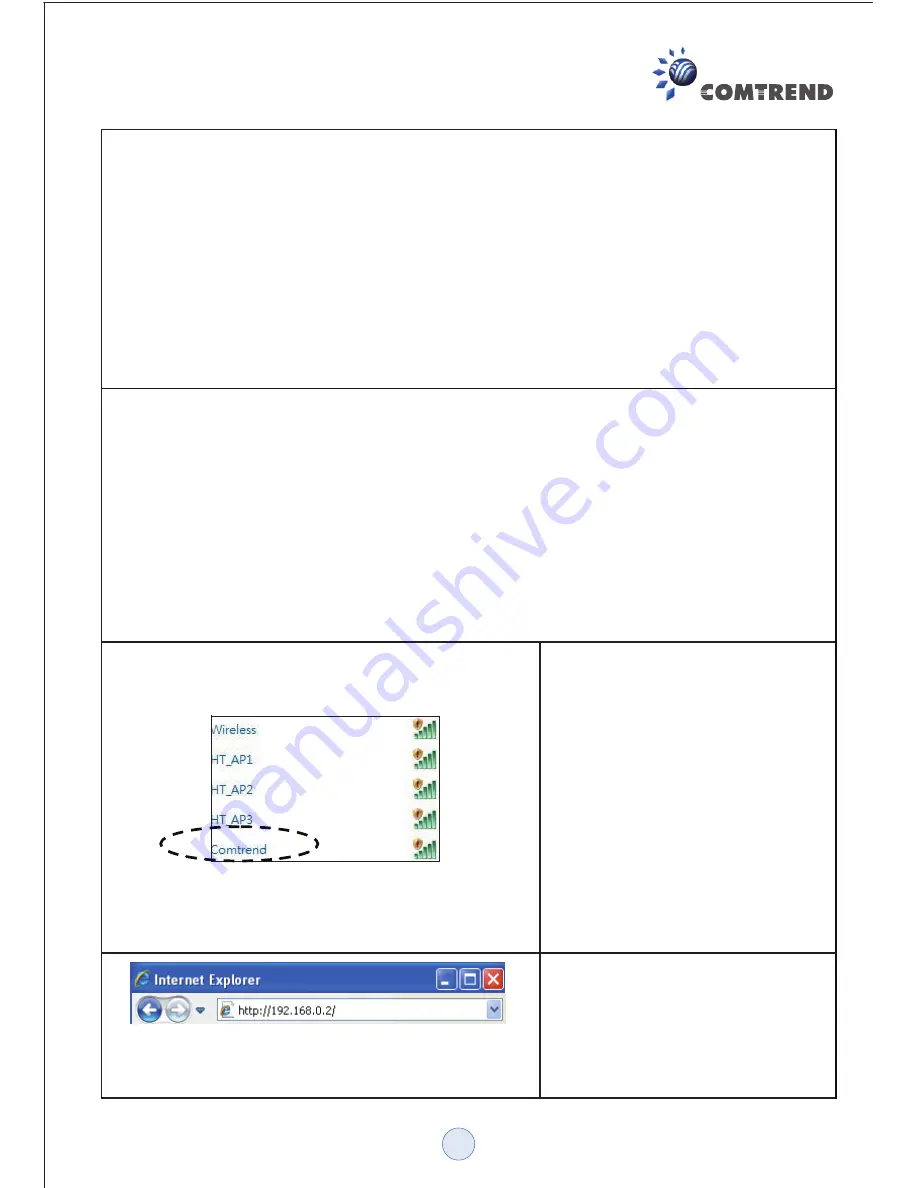
C. Repeater Mode Installation Guide
(3) If the WPS connection is successfully established, the ‘
WPS
’ LED will light
for 5 minutes; if the ‘
WPS
’ LED flashes fast, a problem has occurred, please
wait for 2 minutes until the ‘
WPS
’ LED is off, and start from step (1) to try again.
When quick installation is successful, the ‘
Signal
” LED will turn on.
(4) Please move the extender to the place you wish to use it (the ideal place will
be the center of your house), you can check the ‘
Signal
’ LED status to
understand the signal reception level. Steady light: Excellent, Flashing: Good,
Fast flash: poor.
*The following manual is for establishing a connection via the WAP-5883’s WEB
Interface:
NOTE: By default the Comtrend WAP-5883 has a default IP address of
192.168.0.2. To login through the Web Management interface, your computer
(whether connected through wireless or via Ethernet directly to the device) will
need to have an IP in the same range: 192.168.0.x. (where x equals any number
between 3 and 254). If your network has a different IP range, set your computer
to a static IP to configure this device for the first time and set it to match your
network settings.
Use an Ethernet cable to
connect your computer’s
Ethernet port and the
Wireless-N Range Extender’s
Ethernet port.
OR
Use your computer’s wireless
configuration utility to search
for an access point named
‘
comtrend
’ to connect to.
Open your web browser and
input ‘
http://192.168.0.2
’ in the
address bar. Ensure your
computer has an IP in the same
range as the WAP-5883
(192.168.0.10 as an example)
4
Summary of Contents for WAP-5883
Page 1: ...Quick Installation Guide Wireless N Range Extender WAP 5883 Copyright 2012...
Page 15: ...14...
Page 16: ...WAP 5883_QIG_V1 0...
















