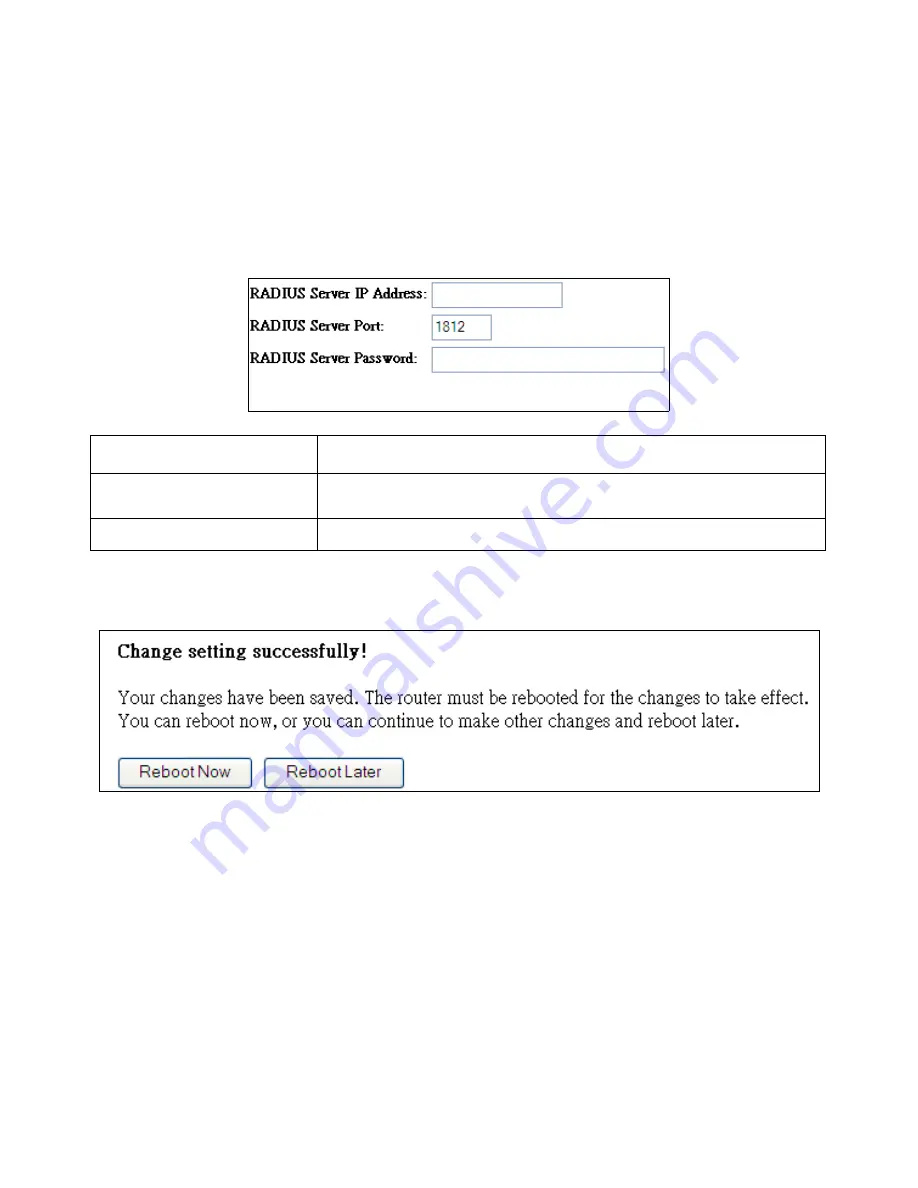
14.3.1 802.1x Authentication
If you select “Disabled” or “WEP” as your encryption type, you can check the “Enable 802.1x
Authentication” box to enable 802.1x authentication based on a RADIUS user authentication server.
RADIUS Server IP
Address
Input the IP address of the RADIUS authentication server here.
RADIUS Server Port
Input the port number of the RADIUS authentication server here.
Default value is 1812.
RADIUS Server Password
Input the password of the RADIUS authentication server here.
Click the Apply Changes button to display the following.
Your changes have been saved. The router must be rebooted for the changes to take effect.
You can reboot now, or you can continue to make other changes and reboot later.
Summary of Contents for PowerGrid-9171n
Page 1: ...PowerGrid 9171n Powerline Ethernet Adapter User Manual Version A2 0 August 25 2015 261072 029 ...
Page 29: ......
Page 32: ......
















































