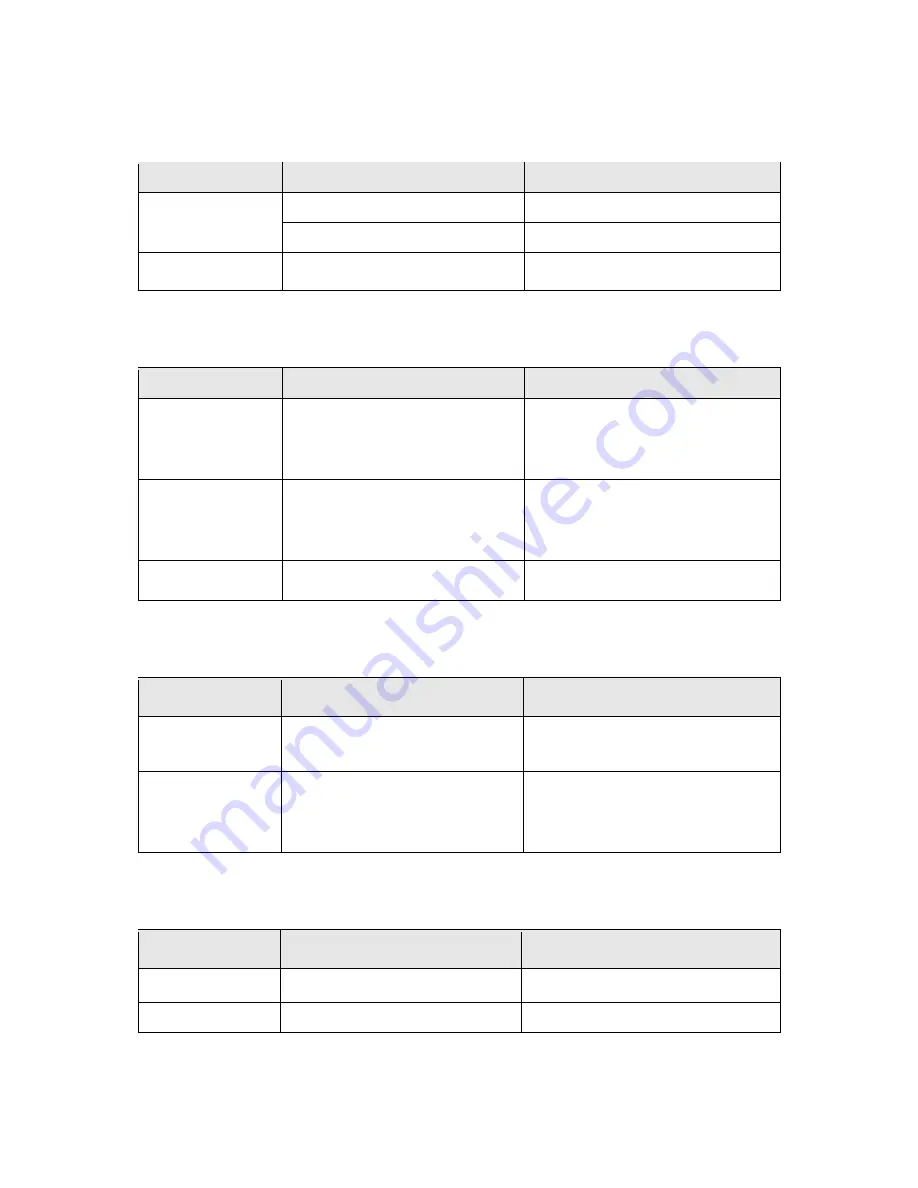
3
I-3. LED Indicator
Power/SYS:
LED Status
Mode
Description
Green
On
Power on
Blinking
System boot-up
Off
Off
Power off or fail
Link/ACT:
LED Status
Mode
Description
Green
On/Blinking
1000Mbps
connected/data
transmitting
Amber
On/Blinking
10/100Mbps
connected/data
transmitting
Off
Off
Disconnected or fail
PoE Max:
LED Status
Mode
Description
Green
On
PoE power output is over
55W PoE power budget
Off
Off
PoE power output is
under 55W PoE power
budget
PoE:
LED Status
Mode
Description
Green
On
PoE power output is on
Off
Off
PoE power output is off


























