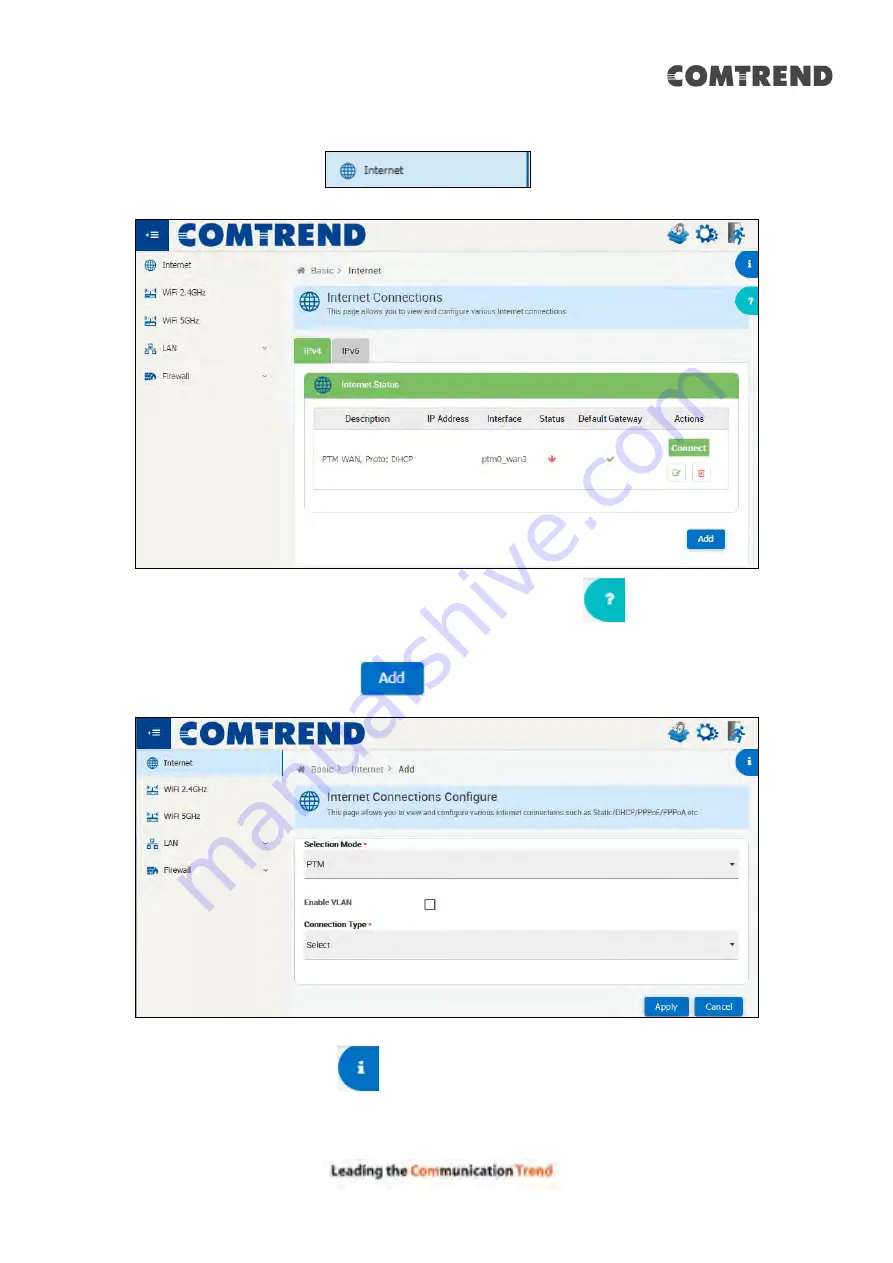
21
4.1 Internet
Click on the internet tab
to display the following.
For a tour of the page, please click the question mark icon
on the upper
right-hand side of this screen.
To add aconnection, click the
button to display the following.
Click the Information icon
on the upper right-hand side of this screen for
information on Internet Connections.
Summary of Contents for 20190708
Page 1: ...VR 3053 Home Gateway User Manual 261099 049 Version A1 0 June 14 2019...
Page 23: ...22 IPv6 for your reference...
Page 33: ...32 5 1 2 Status Provides the various status and statistics information...
Page 42: ...41 Input the url and click the button start the test See below for trace route result...
Page 78: ...77 5 9 2 QoS Graphs This function is not supported on this firmware release...
Page 89: ...88 5 13 Device Management The settings shown above are described below...
Page 93: ...92 Click the second button to display the following IPv6 Static Route...






























