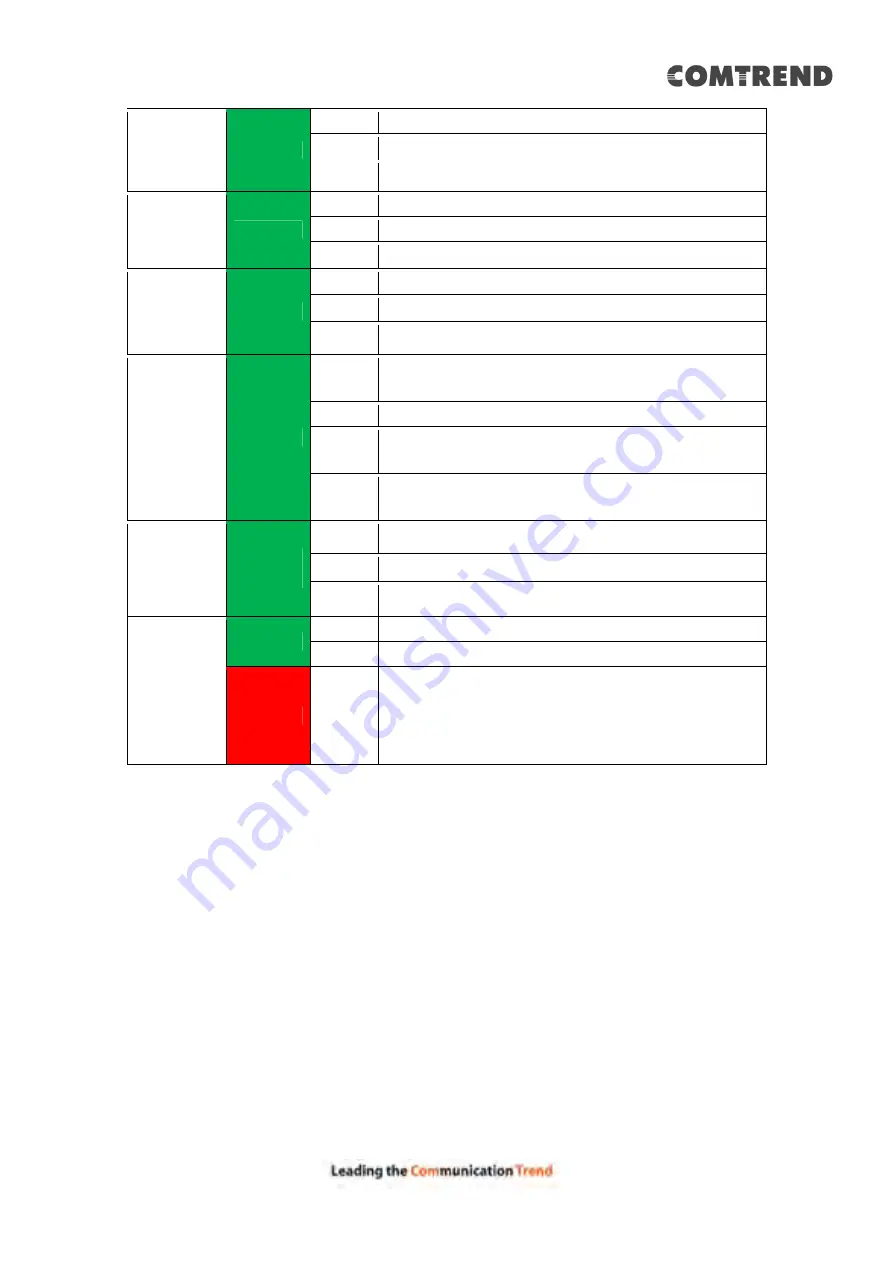
14
ETH WAN
Green
On
Ethernet WAN is connected.
Off
Ethernet WAN is not connected.
Blink Ethernet WAN is transmitting/ receiving.
5G WiFi
Green
On
Wi-Fi enabled.
Off
Wi-Fi disabled.
Blink Data transmitting or receiving over WLAN.
2.4G WiFi
Green
On
Wi-Fi enabled.
Off
Wi-Fi disabled.
Blink Data transmitting or receiving over WLAN.
WPS
Green
On
WPS connection successful. The LED will stay on
for 3 minutes.
Off
No WPS association process ongoing.
Slow
Blink
WPS connection in progress.
Fast
Blink
WPS connection unsuccessful. The LED will keep
blinking for 30 seconds.
ETH 1X-4X
Green
On
An Ethernet Link is established.
Off
An Ethernet Link is not established.
Blink
Data transmitting or receiving over Ethernet.
POWER
Green
On
The device is powered up.
Off
The device is powered down.
Red
On
POST (Power On Self Test) failure or other
malfunction. A malfunction is any error of
internal sequence or state that will prevent the
device from connecting to the DSLAM or passing
customer data.
Note:
A malfunction is any error of internal sequence or state that will prevent the device
from connecting to the DSLAM or passing customer data. This may be identified at
various times such after power on or during operation through the use of self testing
or in operations which result in a unit state that is not expected or should not occur.
IP connected (the device has a WAN IP address from IPCP or DHCP and DSL is up or
a static IP address is configured, PPP negotiation has successfully complete – if
used – and DSL is up ) and no traffic detected. If the IP or PPPoE session is dropped
for any other reason, the light is turned off. The light will turn red when it attempts
to reconnect and DHCP or PPPoE fails.
Summary of Contents for 20190708
Page 1: ...VR 3053 Home Gateway User Manual 261099 049 Version A1 0 June 14 2019...
Page 23: ...22 IPv6 for your reference...
Page 33: ...32 5 1 2 Status Provides the various status and statistics information...
Page 42: ...41 Input the url and click the button start the test See below for trace route result...
Page 78: ...77 5 9 2 QoS Graphs This function is not supported on this firmware release...
Page 89: ...88 5 13 Device Management The settings shown above are described below...
Page 93: ...92 Click the second button to display the following IPv6 Static Route...






























