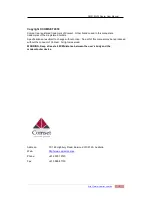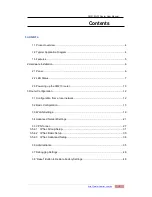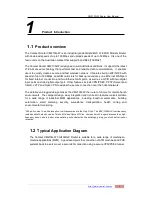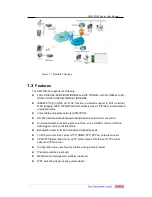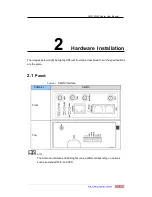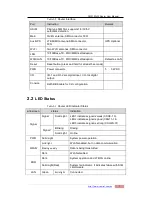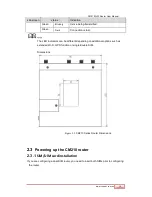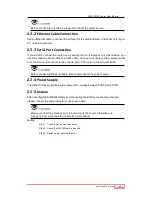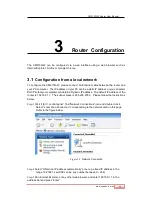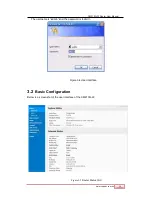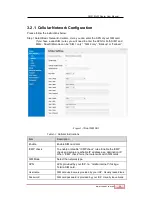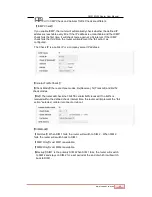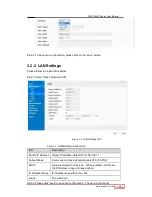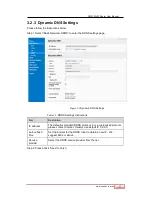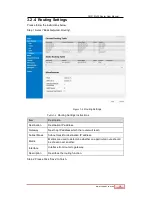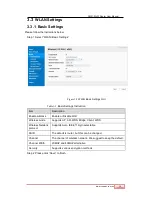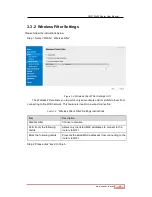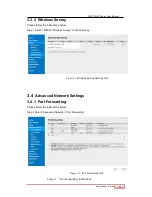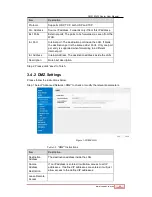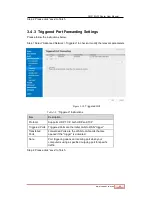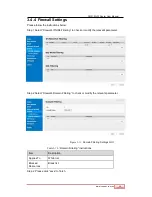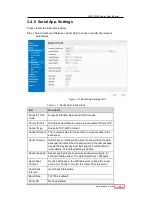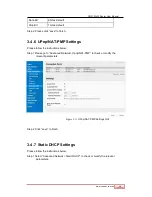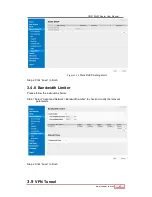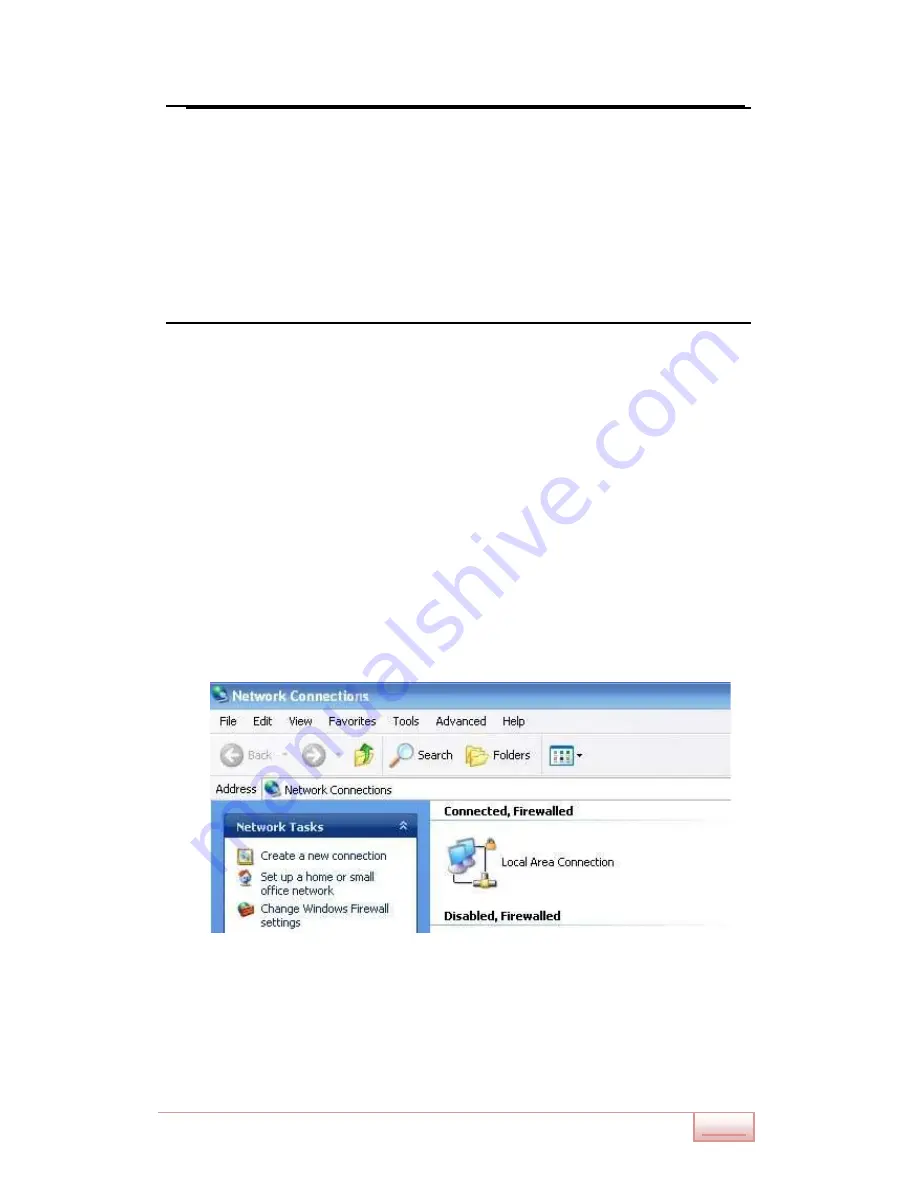
www.comset.com.au
m
12
CM210Q-W Router User Manual
3
Router Configuration
The CM210Q-W can be configured via a web interface using a web browser such as
Internet Explorer, Firefox or Google Chrome.
3.1
Configuration from a local network
To configure the CM210Q-W, please connect an Ethernet cable between the router and
your PC computer. The IP address on your PC can be a static IP address, or you can select
DHCP so that your computer can obtain a Dynamic IP address. The default IP address of the
router is 192.168.1.1. The subnet mask is 255.255.255.0. Please follow the instructions
below:
Step 1
Click “start > control panel”
,
find “Network Connections” icon and double click it.
Select “Local Area Connection” corresponding to the network card on this page.
Refer to the figure below.
Figure 3-3
Network Connection
Step 2
Select “Obtain an IP address automatically” or set up a fixed IP address in the
range 192.168.1.xxx(XXX can be any number between 2
~
254)
Step 3
Run Internet Explorer, or any other web browser, and enter 192.168.1.1 in the
address bar and press “enter”.