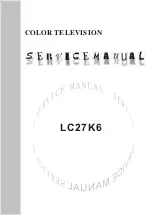26
Technical Specification:
Receiver
IF bandwidth ......................................................................................... 950 MHz ~ 2150 MHz
LNB power supply ................................................................................ 13/18V, 550mA
LNB controller ....................................................................................... 22 KHz ± 2 KHz
DiSEqC controller ................................................................................. Version 1.0
Symbol rate ...........................................................................................2 ~ 45 MS/s
Forward Error Correction (FEC) .......................................................... 1/4,1/3,2/5,1/2,3/5,2/3,3/4,4/5,5/6,8/9,9/10
Aspect ratio ...........................................................................................4:3 letterbox, 4:3 PanScan, 16:9
Video resolution ................................................................................... 720 x 576 (Pal-N) (50Hz), 720 x 480
(PAL-M, NTSC) (60Hz), 1280 x 720 (60Hz),
1920 x 1080 (60Hz)
Audio mode ......................................................................................... Left, right, stereo, AAC digital sound
Connection options
LNB IF input ..........................................................................................Type F, IEC 169-24
RCA (Video CINCH) ............................................................................ CVBS
COAXIAL ..............................................................................................Digital audio output
HDMI port ............................................................................................ Connection for digital transmission of
audio and video signals
YPbPr ................................................................................................... Component output
USB ...................................................................................................... USB port
Power supply
Mains input voltage .............................................................................. 100-240 V ~, 50/60 Hz