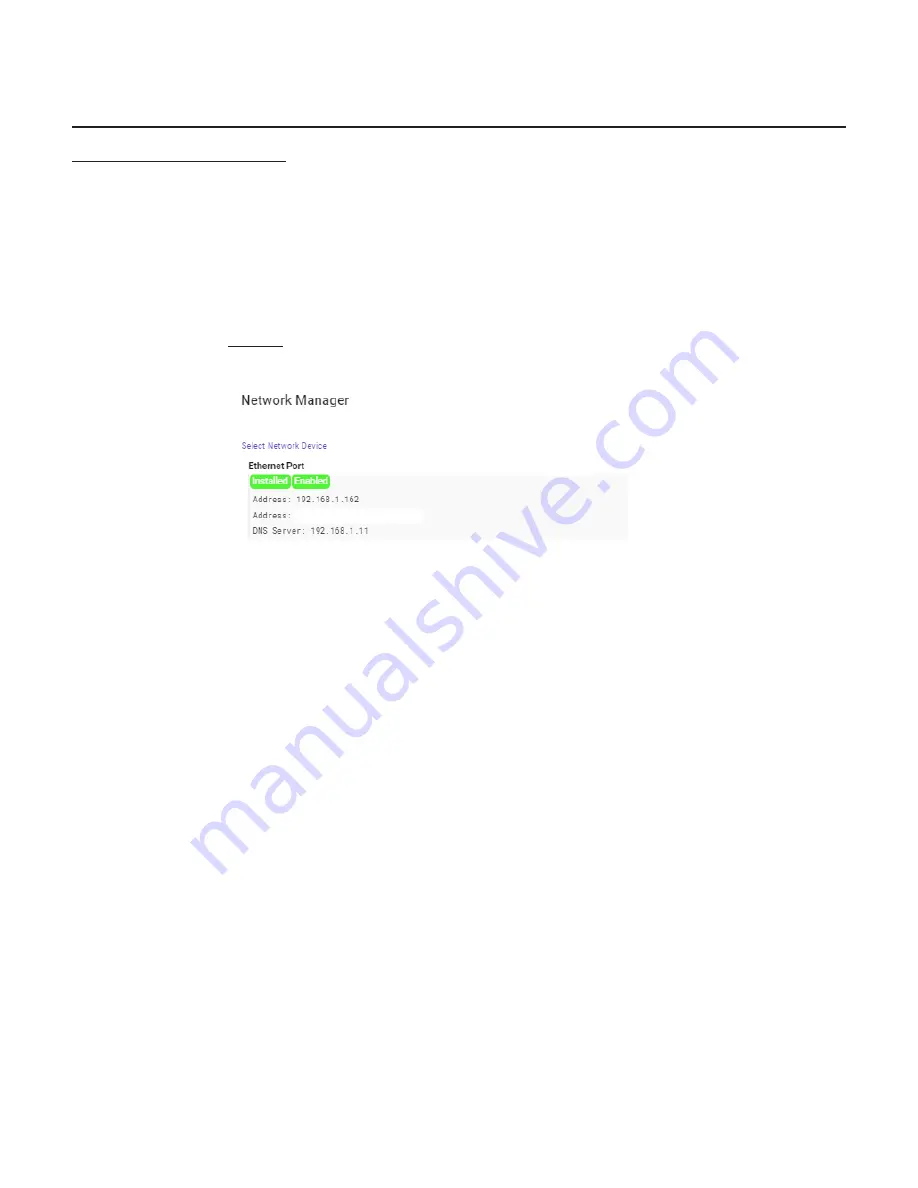
42
VI.
NETWORK MANAGER
NETWORK MANAGER
Located in the three-line “hamburger menu” in the upper left hand side of the Web-Based Interface, the Network
Manager allows configuration to the network settings for BRIC-Link. Selecting Network Manager will bring up the
screen shown in
Figure
24
. The available networking connections from BRIC-Link are presented on the left-hand
side of the screen in the Select Network Device section. This area will populate with the available Ethernet Port
used to make a Network connection. Here the IP and SSID settings for this network connection can be configured.
Because there may be bandwidth, firewall, and/or security concerns involved when installing BRIC-Link on a
managed LAN, Comrex
strongly
recommends that users consult their IT manager in environments where these
concerns are present.
Figure 24
Network maNager maiN screeN
The primary ethernet port for BRIC-Link is configured for
DHCP
by default. In this configuration, BRIC-Link will be
assigned an IP address from a pool of available IP addresses from the network router upon booting. If BRIC-Link
is connected to the Internet, it should display connection information for the Ethernet Port, including IP and DNS
server addresses. (If it doesn’t display this information, confirm that the unit is connected to the Internet and that
the Ethernet Port is enabled.)
ETHERNET PORT SETTINGS
Select the top
Ethernet Port
(for the primary Internet) on the upper left of the screen in the
Select Network Device
section. The default configuration for the Ethernet Port will display in the
Device Settings
box as seen in
Figure 25
.
This port can be renamed, as well as enabled or disabled in these settings. The Active Network Location section of
the device settings will note which network configurations the unit is using for the Ethernet Port. By default, the
Active Network Location will be populated with the “Default” location. This “Default” location is configured for
DHCP and is initially enabled on all new units. See the next section for a description of network “locations”.
Summary of Contents for BRIC-Link
Page 1: ...Product Manual ...
















































