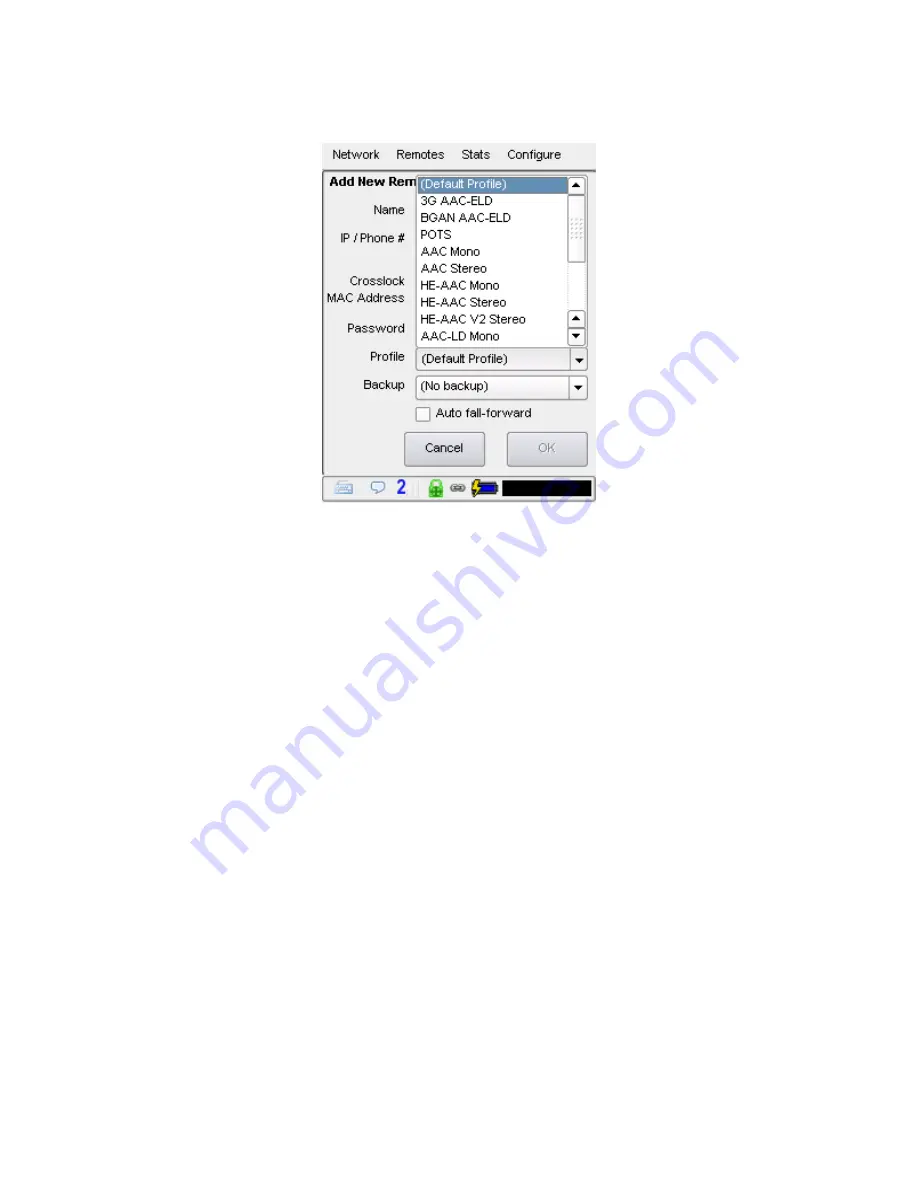
37
Next, you need to choose a profile to use when making these connections. ACCESS includes several default profiles
to choose from, each of which enable a simple full-duplex link using one of the available algorithms.
If you wish for a more complex feature set when making this connection, you will need to navigate to the top menu
Configure->Manage Profiles
and set up a specific profile using your custom parameters. To learn about creating
Profiles, visit the section
Profiles Menu on page 44
.
Once defined on the
Manage Profiles
section, the new profile will be available in the
Profile Select
window and can
be assigned to a remote connection.
Optionally, you may add a password to this outgoing remote for connection authentication. In this case, the
incoming ACCESS must also be programmed with the matching incoming password, which is assignable under
Configure->System Settings->Connections->Incoming Connection Password
.
Finally, you may specify how the unit is to behave when connection is lost to this remote.
To learn more about
setting backups, visit the section
Backing Up A Connection on page 127
.
edIt remotes
Existing remotes may be edited by highlighting a remote from the list and selecting
Remotes->Change Remote
Settings
.
Tip: CrossLock Unit IDs (MAC Addresses) can not be edited - the remote entry must be deleted and
recreated to edit outgoing CrossLock info.
deLete remotes
Remotes can be deleted by highlighting a remote form the list and selecting
Remotes->Delete Remote
.
Summary of Contents for ACCESS 2USB
Page 1: ...Product Manual ...






























