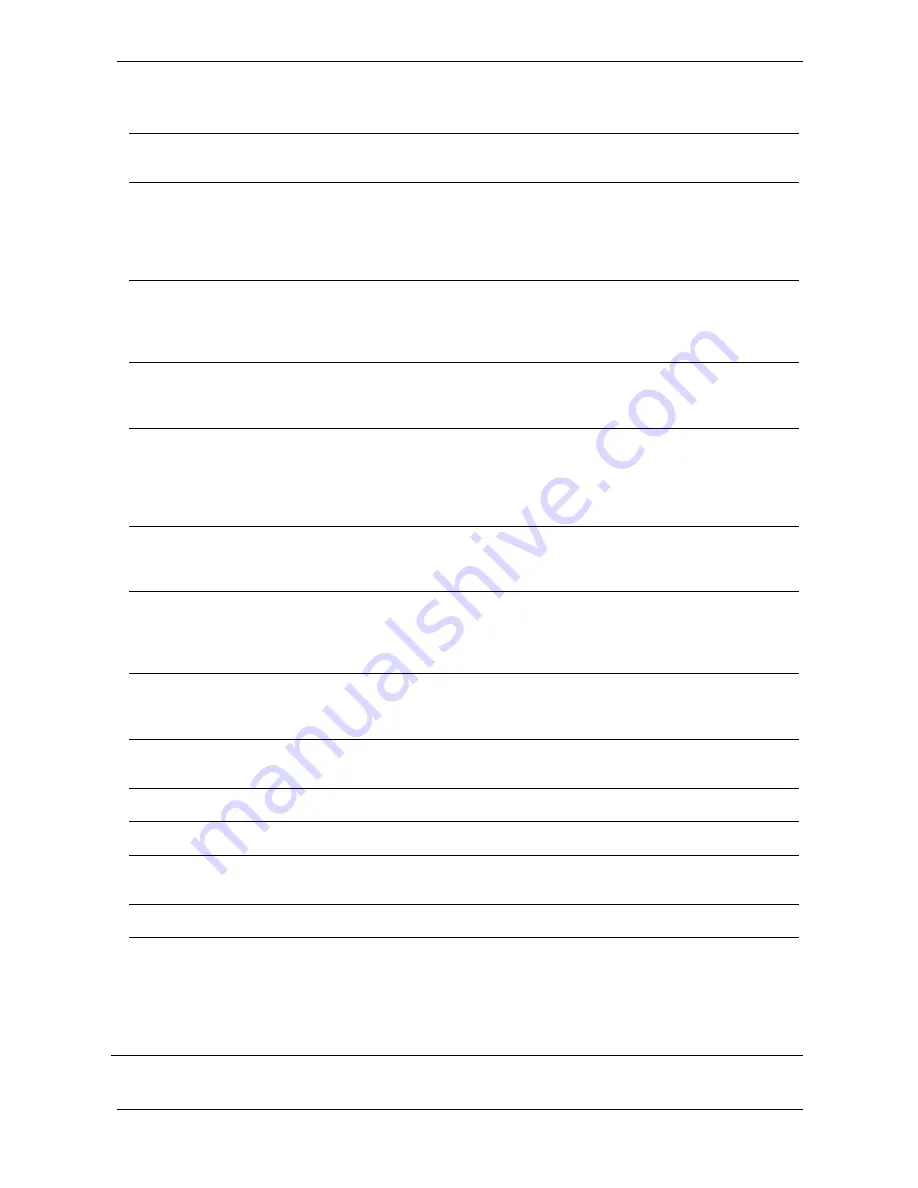
User Manual 6414 Plus
MAN10xxx-01 52
6.8 Troubleshooting
Problem
Solution
The printer is switched on but the LED
does not light up.
♦
Check the power supply.
Please see the Section 2.4
The LED lights up red and printing is
interrupted.
♦
Check the software settings (driver settings) or
command codes.
♦
Look for the error alert in the table in Section 3.3. Error
Alerts.
♦
Check whether the print mechanism is closed correctly.
Please see the Section 3.3
The label stock passes through the
printer
but no image is printed.
♦
Please make sure that the label stock is loaded the right
way up and that it is suitable material.
♦
Choose the correct printer driver.
♦
Choose the correct label stock and a suitable printing
mode.
The label stock jams during printing.
♦
Clear the paper jam. Remove any label material left on
the thermal print head and clean the print head using a
soft lint-free cloth dipped in alcohol.
Please see the Section 6.1
There is no printed image on some parts
of the label.
♦
Check whether any label material or ribbon is stuck to
the thermal print head.
♦
Check for errors in the application software
♦
Check whether the starting position has been set
incorrectly
♦
Check the ribbon for wrinkles.
There is no printed image on part of the
label or the image is blurred.
♦
Check the thermal print head for dust or other dirt.
♦
Use the internal “~T” command to check whether the
thermal print head will carry out a complete print job.
♦
Check the quality of the print media.
The printed image is positioned
incorrectly.
♦
Check whether there is paper or dust covering the
sensor
♦
Check whether the label stock is suitable. Contact your
supplier.
♦
Check the paper guide settings.
A label is missed out during printing
♦
Check the label height setting.
♦
Check whether there is dust covering the sensor
♦
Run the auto-detection function.
Please see the Section 3.2
The printed image is blurred.
♦
Check the darkness setting.
♦
Check the thermal print head for dust or dirt.
Please see the Section 6.1
The cutter does not cut off the labels in
a straight line.
♦
Check whether the label stock is positioned straight.
The cutter does not cut off the labels
completely.
♦
Check whether the label is more than 0.2 mm thick.
When using the cutter, the labels are not
fed through or cut off incorrectly.
♦
Check whether the cutter has been correctly installed.
♦
Check whether the paper guides are functioning
correctly.
The label dispenser is not functioning
normally.
♦
Check whether there is dust on the label dispenser
♦
Check whether the label stock is positioned correctly.
Notice
*
**
If any problems occur that are not described above, please contact your dealer.
Summary of Contents for 6414 Plus
Page 1: ...User Manual MAN10xxx 01...
Page 2: ......
Page 8: ...User Manual 6414 Plus MAN10xxx 01 3 The Internal View of Printer...
Page 12: ...User Manual 6414 Plus MAN10xxx 01 7...
Page 13: ...User Manual 6414 Plus MAN10xxx 01 8 2 2 Loading and Removing the Ribbon Loading Ribbon...
Page 14: ...User Manual 6414 Plus MAN10xxx 01 9 Note Do not pass the ribbon under the sensor...
Page 22: ...User Manual 6414 Plus MAN10xxx 01 17...
Page 25: ...User Manual 6414 Plus MAN10xxx 01 20 3 3 LCD Interface Function Main Page...
Page 26: ...User Manual 6414 Plus MAN10xxx 01 21 Device Page...
Page 27: ...User Manual 6414 Plus MAN10xxx 01 22 Setting Item in Setting Mode...
Page 28: ...User Manual 6414 Plus MAN10xxx 01 23...
Page 33: ...User Manual 6414 Plus MAN10xxx 01 28...
Page 45: ...User Manual 6414 Plus MAN10xxx 01 40 5 2 Installing the Cutter The Overview of the Cutter...
Page 46: ...User Manual 6414 Plus MAN10xxx 01 41...
Page 49: ...User Manual 6414 Plus MAN10xxx 01 44 Pull open the knob ribbon could be easy to remove...
Page 51: ...User Manual 6414 Plus MAN10xxx 01 46 6 2 Adjusting the print line...
Page 54: ...User Manual 6414 Plus MAN10xxx 01 49 6 5 Adjusting the balance and print head tension...
Page 63: ......






















