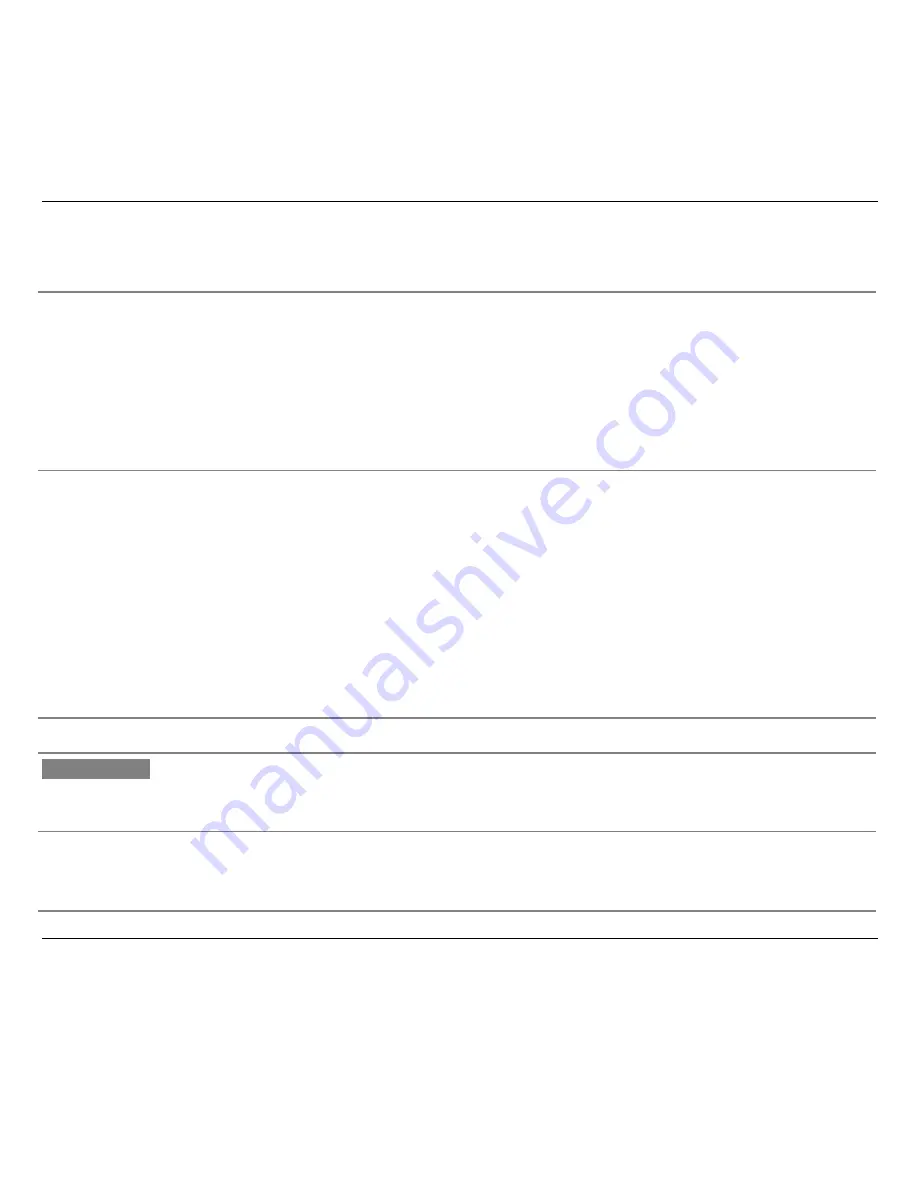
Configuring the Printer
34
PROGRAM Key
PROGRAM
Normal Function Keeping pressed this key while you turn on the printer you will
enter Power on Configuration Setup. Pressing this key when the
printer is unable to print, (indicator
READY
unlit) you will enter the
Program Setup and the Program Function of keys are enabled.
The
PROGRAM
indicator is turned on when the function is enabled.
Pressing this key when the
PROGRAM
indicator is turned on, the
Program Function is disabled and the indicator turned off.
Program
Function
If you press this key while you are in the Program Setup you will
exit the configuration mode saving the function values that have
been changed.
If changes occurred, the message
SAVE MACRO?
will be displayed.
Now, if you press the
PROGRAM
key you will exit the function and
the new values will be only used as current ones. (When you turn
off the printer you will loose any change you have made).If you
press the
→
key, you will exit the Program Function and the
modified values of the selected macro will be stored in a permanent
mode.
SHIFT Key
SHIFT
Normal Function Press the
SHIFT
key to select the Shift Function of the keys. The
SHIFT
indicator lights and the message
Shift
will be displayed as
long as a key available for this function is pressed.
Shift Function
Pressing the
SHIFT
when the
SHIFT
indicator is lit and the message
Shift
is displayed, disables the Shift function. The
SHIFT
indicator
is unlit.
















































