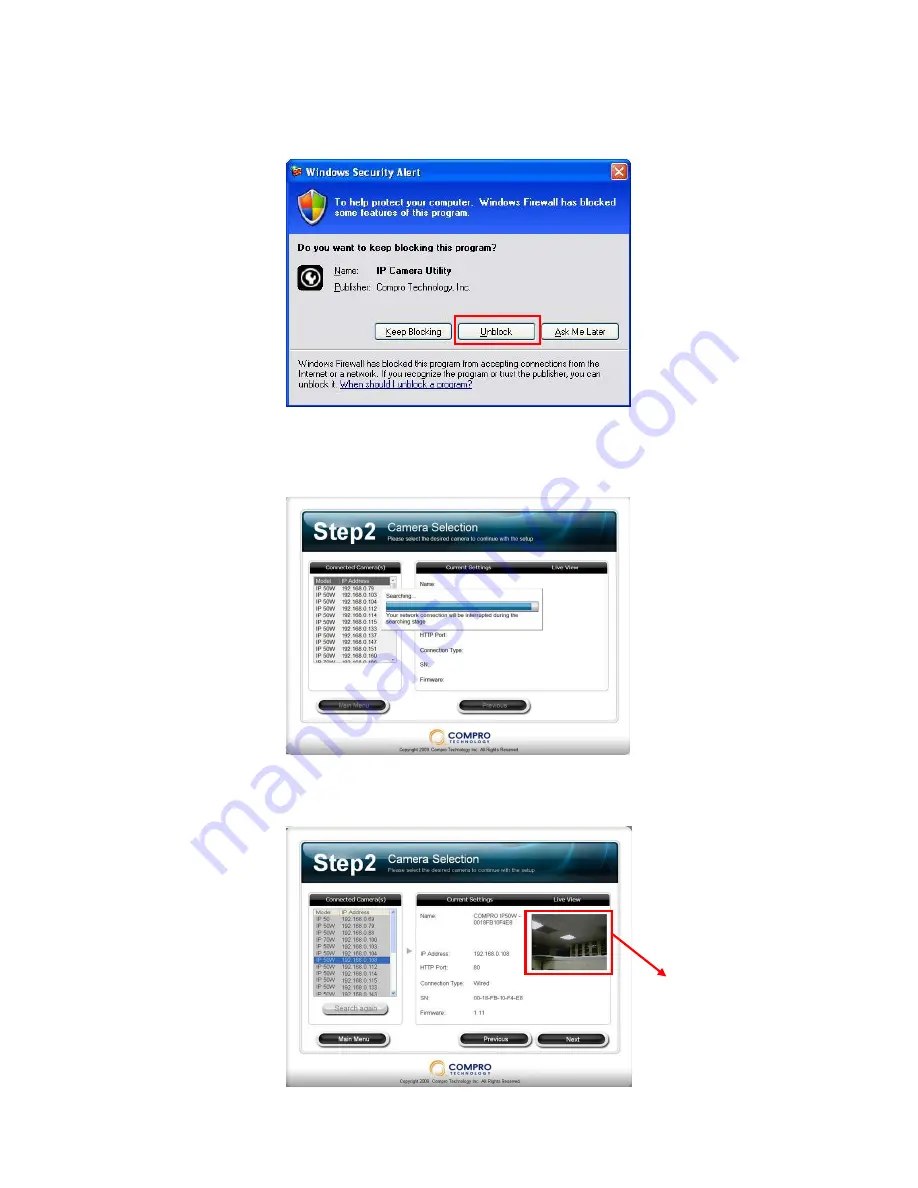
11
5.
If you see the Windows Security Alert while searching your camera,
please click “Unblock”.
6.
Step2:
Now it will searching all the available cameras from your
local network.
7. You can select your camera from the list on the left side, and it will
display video live view and camera information on the right side.
Video Preview












































