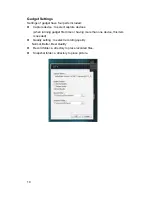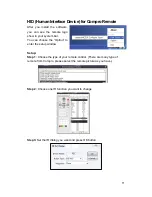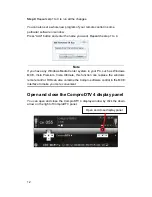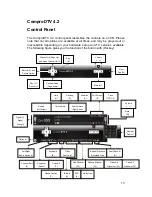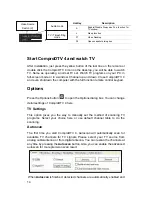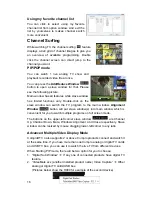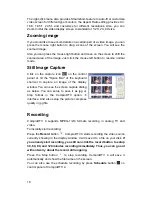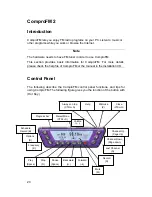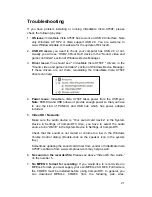22
http://www.divx.com. After you install the CODEC software, you will see the
MPEG-4 format appear in the field of recording quality.
8.
Other issue:
Please go to our website for the latest software update. Many
problems may be fixed on the newer software version. You are welcome to
visit our website at http://www.comprousa.com/support
Why does the remote control fail?
Verify that the
IR icon (ComproRemote) is in the system tray on the
lower-right corner of the screen. If you don't have ComproRemote on the
system tray, start the following program:
C:\Program Files\ Common Files\VideoMate\ComproRemoteDTV.exe
Then you should see the icon on the system tray. The IR icon should turn
bright when you press buttons on the remote.
If you see no response, please move your mouse cursor on the IR icon. If you
see it shows “No Device,” your drivers may not be not properly installed.
Please remove ComproDTV 4 using "Add/Remove programs" in the Control
Panel and reinstall it.
Contacting Compro Technical Support
If above doesn’t help, please check support FAQs (Frequently Asked
Questions) on our web site http://www.comprousa.com/support
You are welcome to download the latest software from our website as well.
Most problems may be solved on the updates. When contacting Compro for
technical support, please use the Compro support request form and provide as
much of the requested information as possible. Please write the details in
order to determine the problem. And also provide the product serial number
(15 digits numbers) on the VideoMate Vista U750F. Please use the form from
http://www.comprousa.com/support/form.htm
We will get back to you as soon as possible.
Note
Make sure you include the information of hitting the button of "E-mail Info" in
the System Device in Settings of ComproDTV in order to determine the
problem.
In order to solve the problem quickly, it is very important to provide as much
detail regarding the problem as possible.
P/N: 3GA0310327