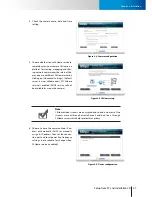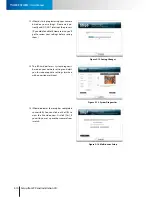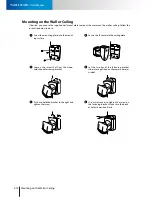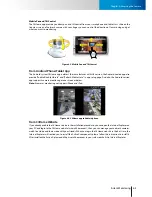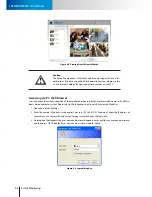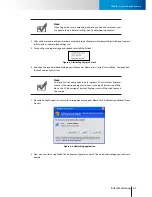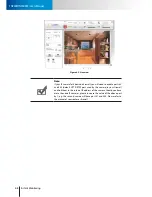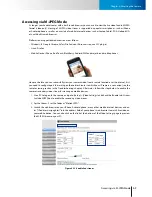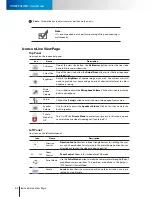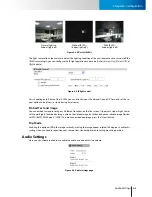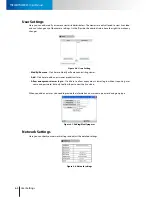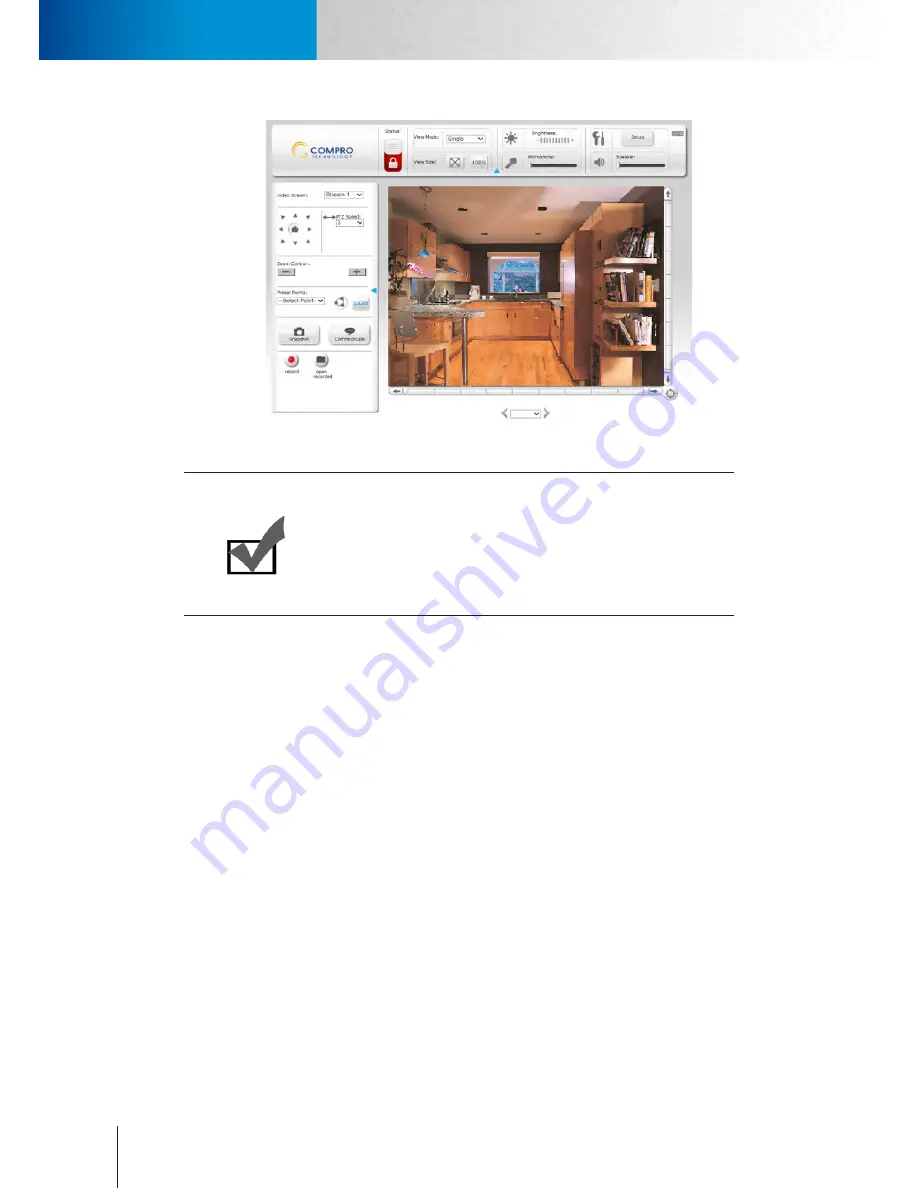
4-8
Accessing via M-JPEG Mode
Instant Monitoring
TN900R/TN900RW - User’s Manual
Figure 4-9. Live view
Note:
If your IP camera falls behind a firewall, you will need to enable ports 80
and 554 (default HTTP/RTSP port used by the camera) in your firewall
and link them to the internal IP address of the camera. Should you have
more than one IP cameras, please increase the value of the above port
by 1, e.g. the second camera will have port 81 and 555. Please refer to
the manual of your router or firewall.