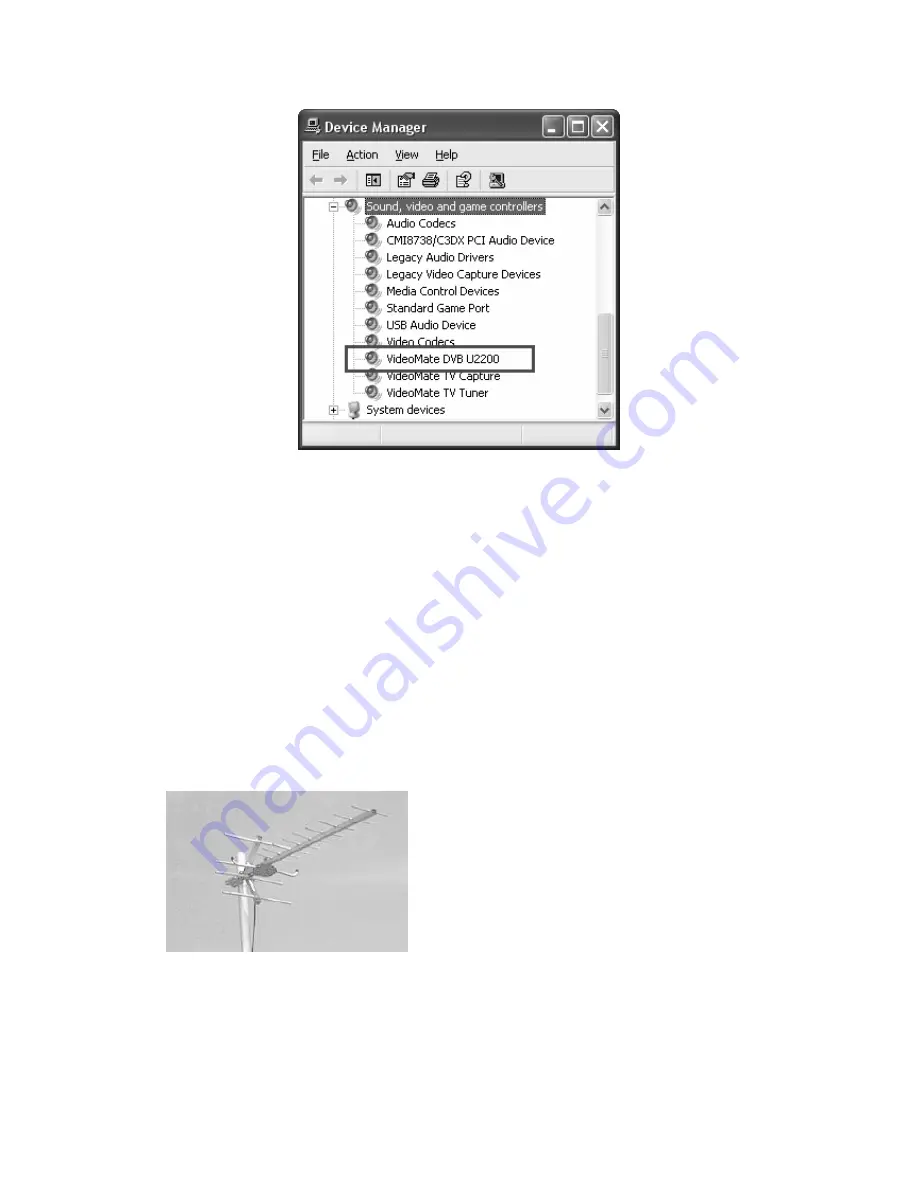
13
4.
Power Issue:
VideoMate DVB-U2200 takes power from the USB port.
Make sure to connect the USB power cable to a USB port other than the
USB connector.
Note:
PCMCIA and USB hub won’t provide enough power
so that you have to use USB power patch cable (include) connecting to an
USB port on the computer in order to take power from it.
Sometimes plugging in another USB port may help. Some motherboards
and notebook’s USB ports do not meet the USB standard providing the
standard 5V 500mA power. In these cases, VideoMate DVB-U2200 will not
have enough power to work. Please contact computer vendor for the issue.
5.
No Signal:
In order to receive digital terrestrial TV broadcasts, an antenna
is crucial. Digital terrestrial TV broadcast uses about the same wave
frequencies as analog TV (UHF). It’s recommended to have a fishbone-like
antenna (see figure) on the roof for reception.
Make sure you position the antenna in the
direction of the TV broadcast base. Adjust
the position for the best reception.
Digital terrestrial TV determined by
government policy. The broadcast bases will
be increased in order to cover the entire
country. Please check the related
government website for more information
about the strength of digital terrestrial TV broadcast in your area.
You can check how good the signal is in your location by a simple test.
Please plug in the antenna into an analog TV set. Then check if this TV set
can receive a good TV signal. If the picture is not clear, the digital terrestrial
TV broadcast signal is about the same. The difference is when the program


































