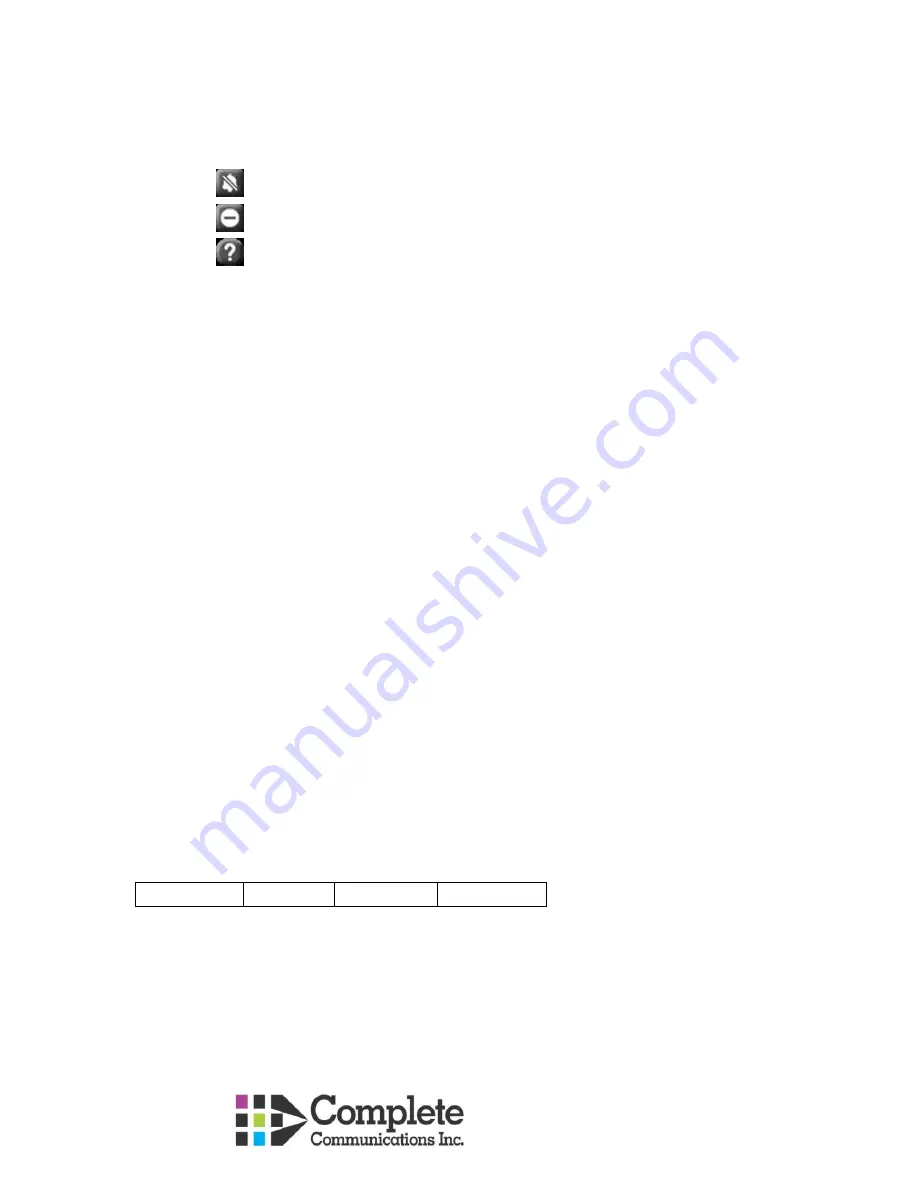
Helpdesk – 780 784 7400
Definitions
1.
Time & Date
2.
Status of your phone:
o
Ringtone is off
o
Do Not Disturb is on
o
Phone is not registered
3.
Number of missed calls:
o
Will show the number of missed calls
o
If you have a missed call, your history button will also light up
o
Missed call is a call that did not get answered – either went to VM or caller hung up
4.
Voicemail
indicator will light up if you have a voicemail
5.
Phone will display
G
(group) if your phone is part of a group (paging for example)
6.
Feature Keys
:
You have 4 feature buttons that you can scroll across 3 screens for a total of 12 buttons (use the
right/left navigation keys to move between screens)
Pressing a feature button will activate the feature that is written to the left (or right) of the
button on your display
o
Intercom.
Provides additional dial tone
o
Park 1, 2, 3
, etc. Parks a call allowing anyone in the organization to pick up the call by
pressing the corresponding Park key.
o
DND
or Do Not Disturb. Silences rings, sends calls to VM and calls show up in History as
Missed.
o
Page.
Wait until you hear a beep and start speaking to page multiple phones (phones
paged depends on programming)
o
Twin to cell –
switch on/off your mobile twinning.
o
Record –
Start recording a call you are on
o
Log in –
Log in to a group (if you are a member and this has been setup)
7.
Soft Keys
– These are the 4 keys across the bottom of the display. Each key is associated with
what is written on the screen above. The options for these will change as you go through the
options.
When your phone is idle it will show:
Redial
Features
o
Redial
– stores details of last 25 outgoing calls. To dial, either press button next to
name/number, or highlight and lift handset or press Call softkey
o
Features
Forward
–Follow Me To, Follow Me Here, Forward Unconditional, Forward Busy / No
Answer
Phone User
– Lock, login, Logout, Set Security pin, Phone Screen Settings,
Call Settings
– Do not disturb (on or off), Redial Action, Enbloc dial,
Visual Voice
– Enter voicemail settings























