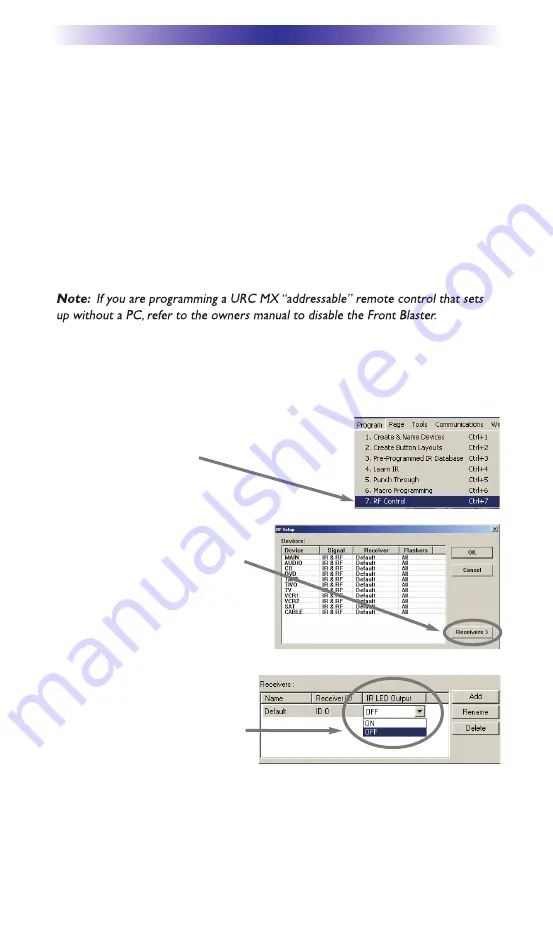
MRF-350i B
ASE
S
TATION
Page 7
Front Blaster Overload
A few models of audio/video components can be OVERLOADED by the Front
Blaster. If you are having intermittent or inconsistent results with a particular
component, try repositioning the MRF-350i and facing the Front Blaster in a
different direction. If this improves the situation but is impractical, it may be
necessary to utilize the self-adhesive flashers only and follow the steps below
to Disable the Front Blaster. This will limit the number of components your
MRF-350i can control to six. If you have more than six components you can
purchase an additional MRF-350i.
Disabling the Front Blaster - Step by Step via PC
Open the PC software, then plug the MX PC programmable remote control
into the PC. Open your saved configuration and follow these steps to turn off
the front blaster:
Step 1 - Open the RF Setup Window
The RF Setup window opens after selecting RF
Control from the Program Menu.
Step 2 - Setup the Receiver
Extend the RF Setup window by
clicking on the RECEIVERS button.
Step 3 - Turn off the Front Blaster
Click on the cell in the IR LED
OUTPUT/IR BLASTER column. A list
box will appear. Select OFF from the
list.
SAVE your changes using File|Save and DOWNLOAD to the remote control.
Next, click on OK to apply
your change.










































