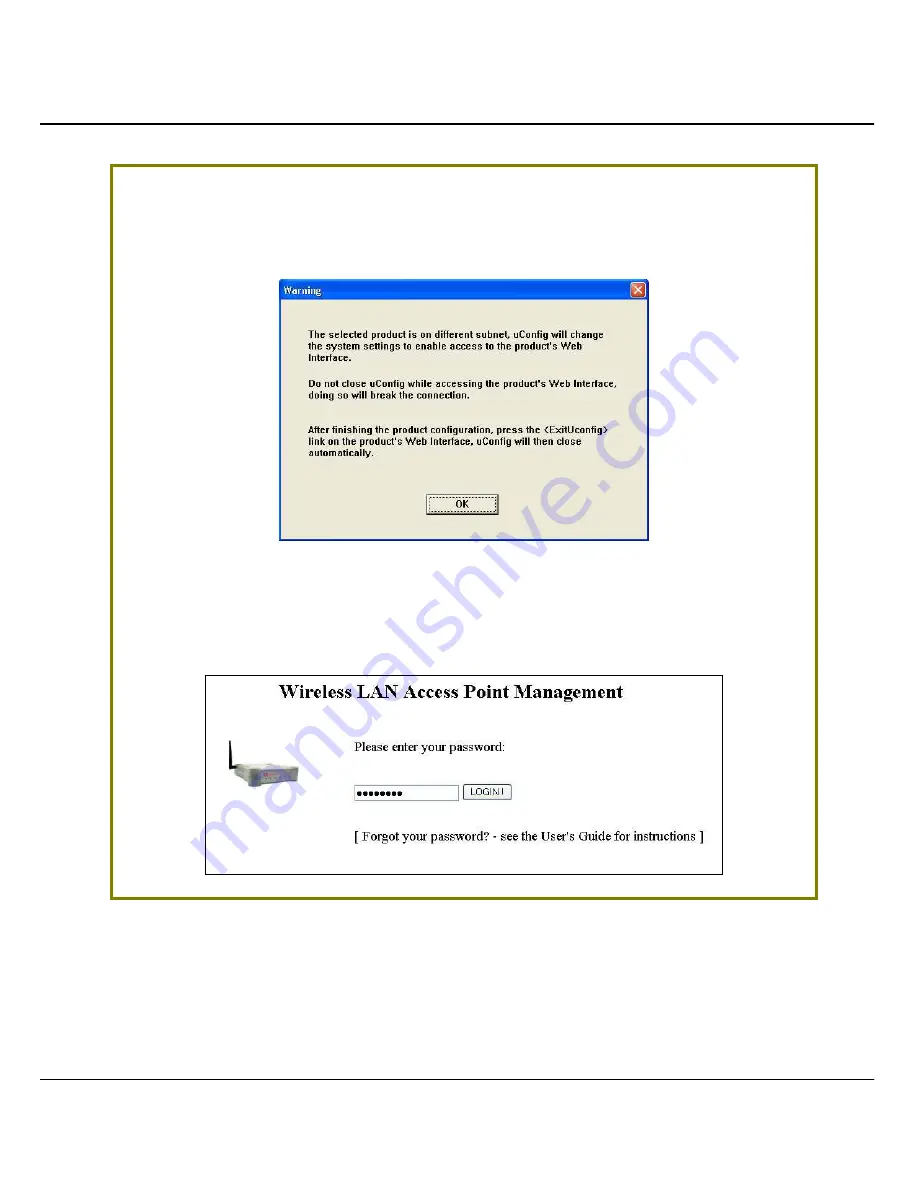
Access to Web-based Interface
18
S
S
t
t
e
e
p
p
5
5
:
:
Do not exit the uConfig program while accessing to the web-based interface.
This will disconnect you from the device. Click on the
O
O
K
K
button to proceed.
S
S
t
t
e
e
p
p
6
6
:
:
At the login page, press the
L
L
O
O
G
G
I
I
N
N
!
!
button to enter the configuration page.
The default password is “password”.
Summary of Contents for WP54G 1a
Page 1: ......
Page 130: ...Advanced Configuration 119...






























