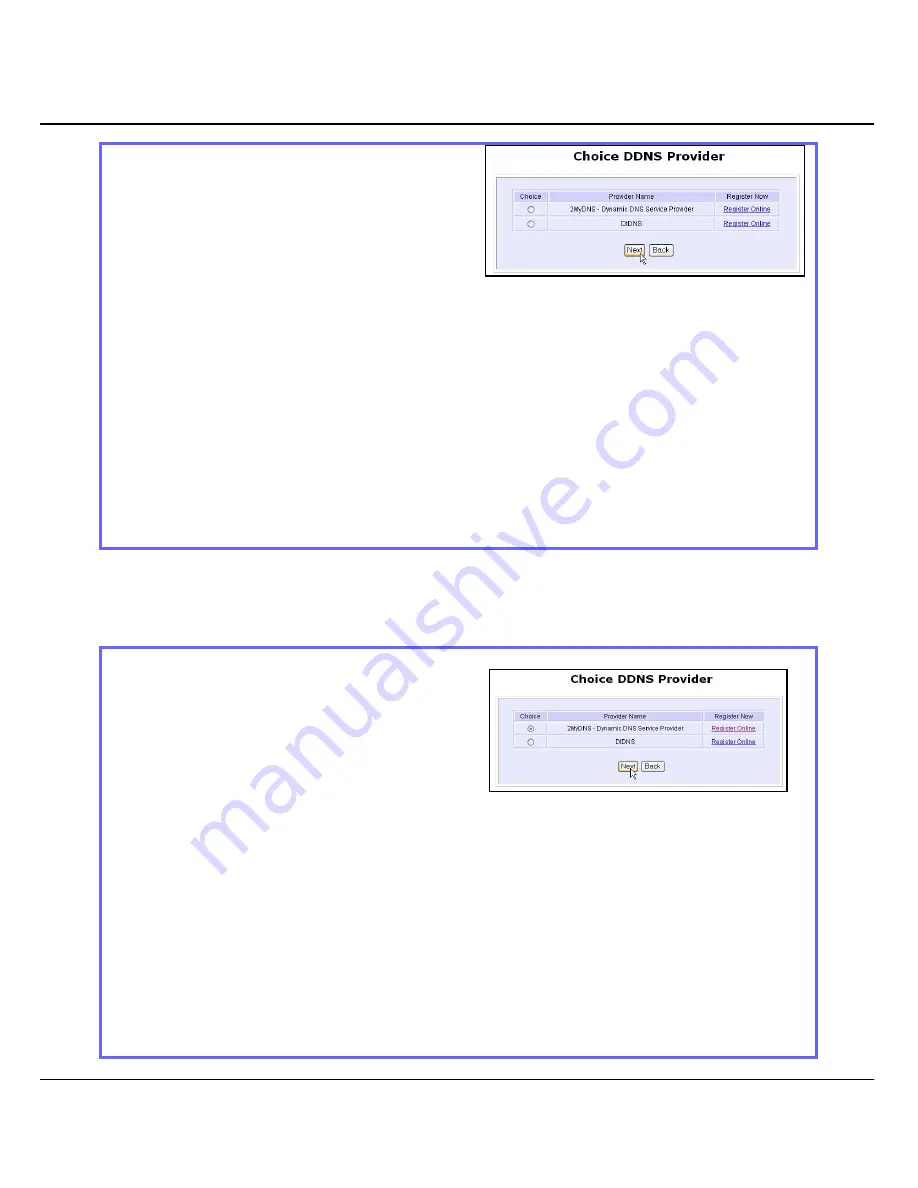
Advanced Configuration
117
To add a new Dynamic DNS to the
list, click on the Add button and
you will see the
C
C
h
h
o
o
i
i
c
c
e
e
D
D
D
D
N
N
S
S
P
P
r
r
o
o
v
v
i
i
d
d
e
e
r
r
page appear. There are
two default providers which you
can use. The following parameters
are explained below:
•
Choice
:
This allows you to check the radio button of your preferred DDNS provider.
•
Provider Name :
This is the name of your preferred DDNS provider.
•
Register Now
:
This allows you to go to the website of your preferred DDNS provider where you
can register your account.
There are two DDNS providers that are pre-defined for you. Please note that
you need to be connected to the Internet to register your DDNS account.
To select
2MyDNS – Dynamic DNS Service Provider
as DDNS Service Provider
Step 1:
Under the
C
C
h
h
o
o
i
i
c
c
e
e
column in the
C
C
h
h
o
o
i
i
c
c
e
e
D
D
D
D
N
N
S
S
P
P
r
r
o
o
v
v
i
i
d
d
e
e
r
r
check the
radio button next to the
2
2
M
M
y
y
D
D
N
N
S
S
–
–
D
D
N
N
S
S
S
S
e
e
r
r
v
v
i
i
c
c
e
e
P
P
r
r
o
o
v
v
i
i
d
d
e
e
r
r
. Then click on
the
N
N
e
e
x
x
t
t
button to proceed.
Step 2:
Enter your
D
D
o
o
m
m
a
a
i
i
n
n
N
N
a
a
m
m
e
e
.
Step 3:
Select
A
A
u
u
t
t
o
o
D
D
e
e
t
t
e
e
c
c
t
t
to let the DDNS
server learn your current WAN IP
address. Enter your DDNS account
U
U
s
s
e
e
r
r
n
n
a
a
m
m
e
e
and
P
P
a
a
s
s
s
s
w
w
o
o
r
r
d
d
.
Step 4:
Summary of Contents for WP54G 1a
Page 1: ......
Page 130: ...Advanced Configuration 119...






























