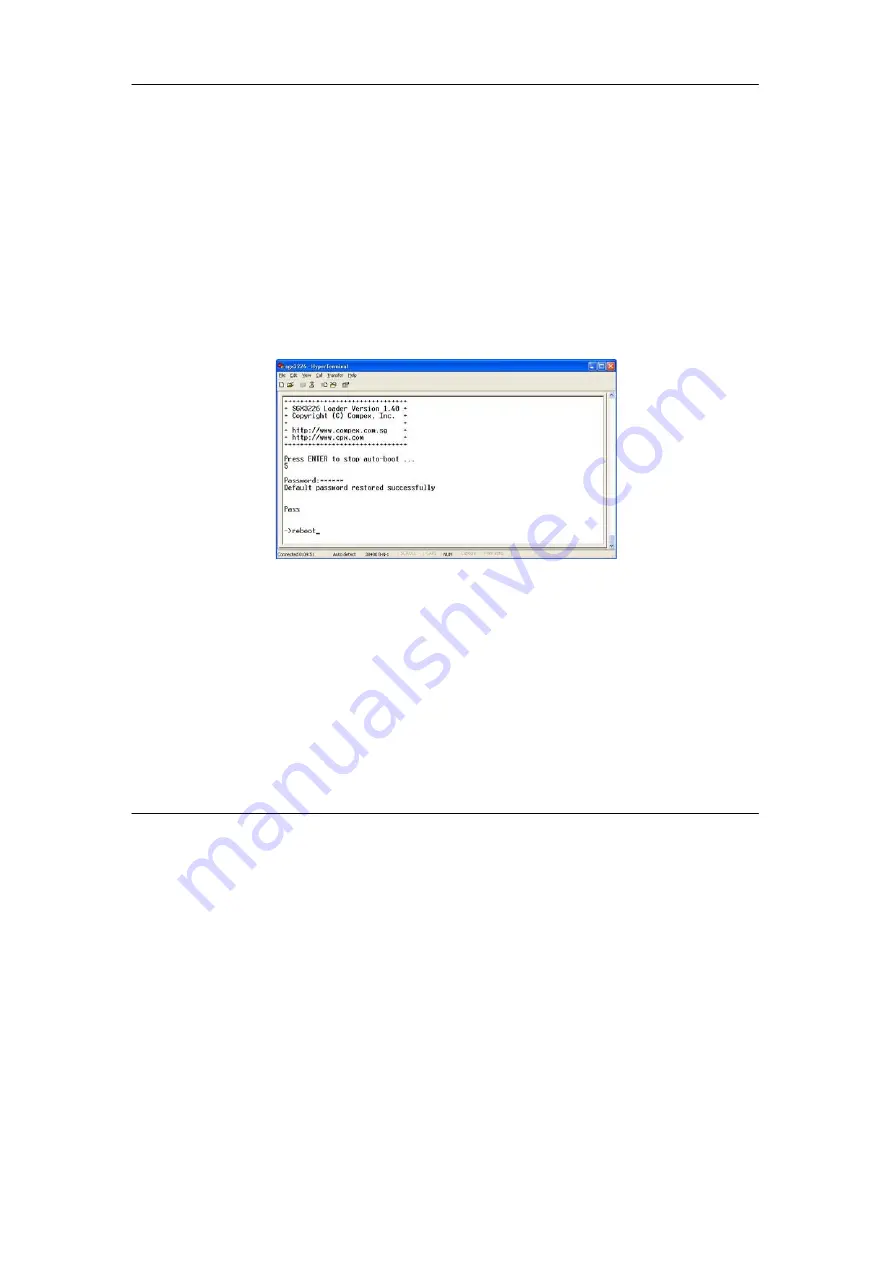
Chapter 8
Using SYSTEM TOOLS Menu
63
8.5.1
Forget your password
You can simply reset the password using Hyper Terminal program.
1.
In the Hyper Terminal environment, switch OFF and ON Compex
SGX3226.
2.
When “Press ENTER to stop auto-boot …” message appear on the
screen, hit “Enter” key on the keyboard within 5 seconds.
3.
Upon seeing the word
Password
appeared on the screen, enter
+=_-)0
and hit the
Enter
key from your keyboard to start resetting.
4.
Next, the screen will display " Default password restored successfully".
This indicates that the system has successfully reset the password to
default setting.
5.
Type in
reboot
to switch your Compex SGX3226 to normal mode.
This time, you can enter the default password, which is
password
to
login to the configuration page.
You may change your password using Hyper Terminal program by typing
the command,
sys set password
and hit
Enter
key from your keyboard. If
you cannot remember the command, type in
help
and the command listing
will be listed.
Summary of Contents for SGX3226
Page 1: ......
Page 14: ...Chapter 1 Product Overview 4 ...






























