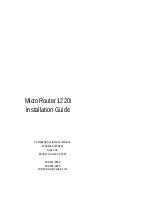Reviews:
No comments
Related manuals for MicroRouter 1220i

Power Xpert Meter 2000
Brand: Eaton Pages: 16

POW-R-COMMAND 1000
Brand: Eaton Pages: 84

RP614 v2
Brand: NETGEAR Pages: 2

3C589D
Brand: 3Com Pages: 50

MiniCab
Brand: JAKA Pages: 37

CF Card
Brand: Socket Pages: 28

N002-025-GY
Brand: Tripp Lite Pages: 3

MSC-XD88S
Brand: Matrix Switch Corporation Pages: 60

P-660R-F1 series
Brand: ZyXEL Communications Pages: 268

TeleLite 720920 Series
Brand: Positron Pages: 21

WAP6804
Brand: ZyXEL Communications Pages: 114

PowerTrans PT-7728
Brand: Moxa Technologies Pages: 8

FIRE-MON-17
Brand: Johnson Controls Pages: 72

STIRP
Brand: Crestron Pages: 2

RackSwitch G8272
Brand: Lenovo Pages: 118

RackSwitch G8332
Brand: Lenovo Pages: 122

Storage N3310
Brand: Lenovo Pages: 152

Storage N4610
Brand: Lenovo Pages: 176