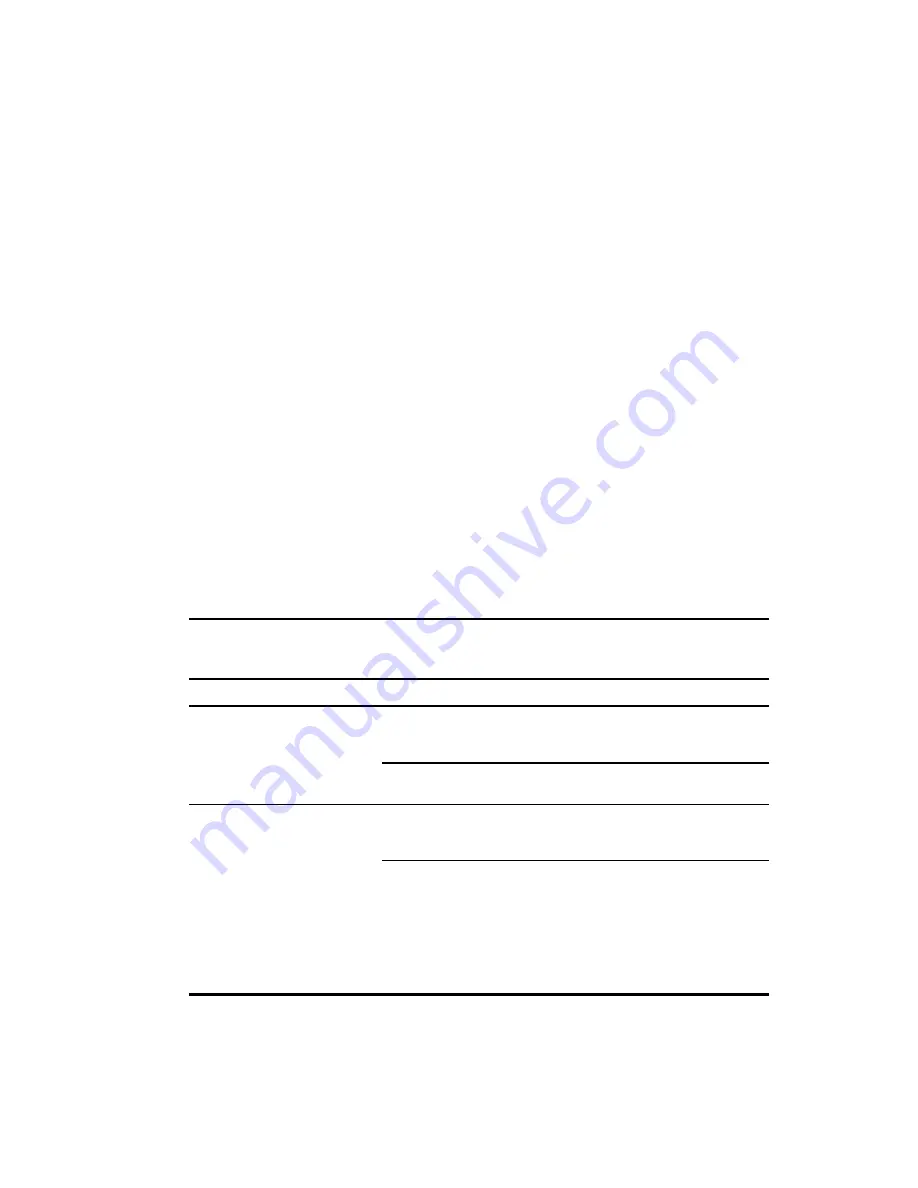
Chapter
4
Troubleshooting
This chapter provides information on the following topics:
■
Troubleshooting problems that occur during UPS start
■
Troubleshooting problems that occur after UPS start
Troubleshooting During Start
If problems occur when starting the Compaq UPS R3000 XR models, select the appropriate
symptom for possible causes and suggested actions.
Table 4-1
Troubleshooting Guide (UPS Start)
Symptom
Possible Cause
Suggested Action
UPS will not start
There is no utility power and the
batteries are not charged.
Check the power at the utility
power receptacle or contact a
qualified electrician.
The UPS power cord is
disconnected.
Connect the power cord.
Site Wiring Fault LED is red
The utility power receptacle is
ungrounded or there is no ground
wire in the UPS power cord.
Contact a qualified electrician to
correct the condition.
Line and neutral wires are
reversed in the utility power
receptacle or in the UPS power
cord.
For units factory-configured for
200V or 208V, the Site Wiring
Fault function has been disabled.
If reconfiguring a 230V unit to
operate at 208V, the Site Wiring
Fault function must be manually
disabled.
(high voltage models only)
continued













































