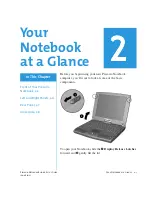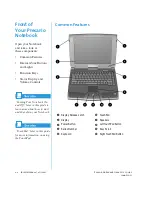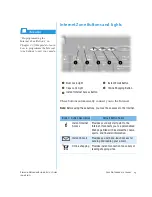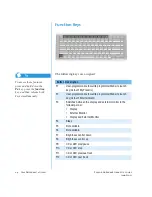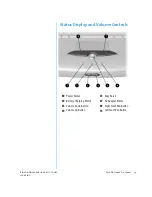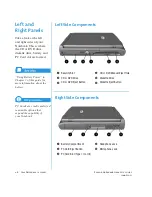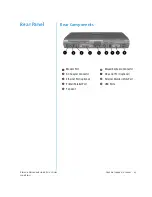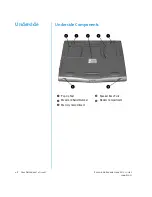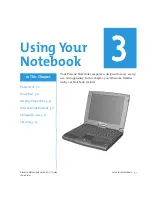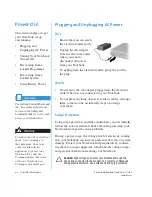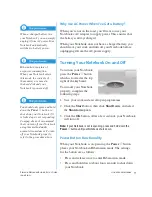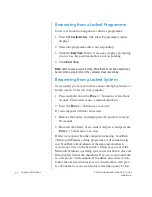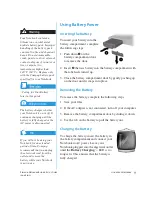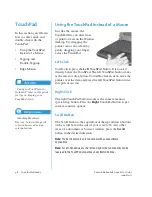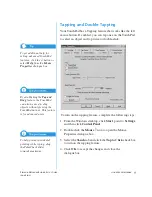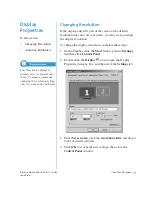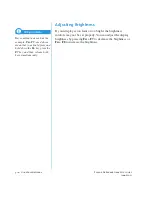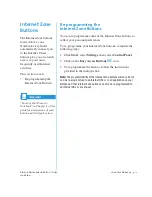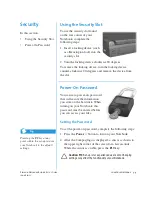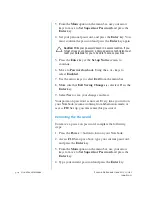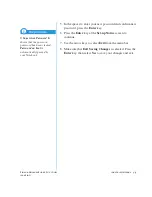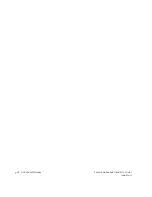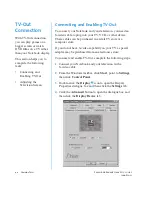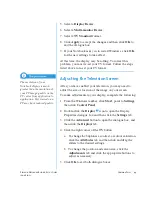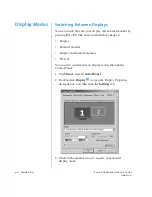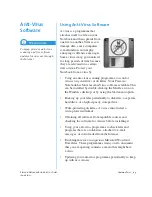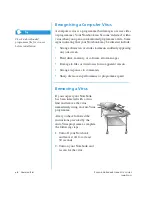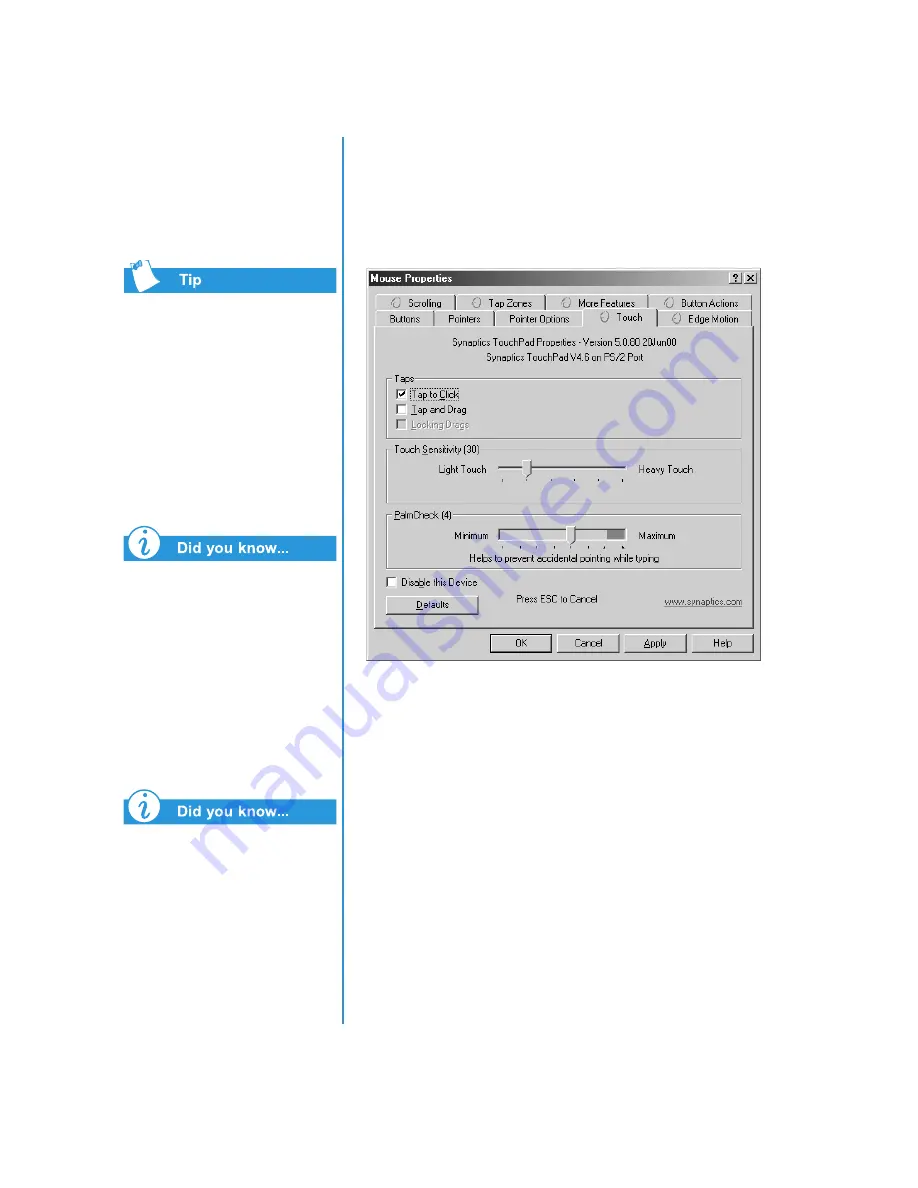
P
RESARIO
N
OTEBOOK
B
EYOND
S
ET
-
UP
G
UIDE
U
SING
Y
OUR
N
OTEBOOK
3-7
1200 S
ERIES
To get additional help for
setting advanced TouchPad
features, click the
π
button or
select
Help
from the
Mouse
Properties
dialogue box.
By establishing the
Tap and
Drag
feature, the TouchPad
can also be used to drag
objects without pressing the
TouchPad buttons. This feature
is for advanced users.
To help prevent accidental
pointing while typing, drag
the PalmCheck slider
towards maximum.
Tapping and Double-Tapping
Your TouchPad has a Tapping feature that works like the left
mouse button. If enabled, you can tap once on the TouchPad
to select an object and tap twice to double-click.
To turn on the tapping feature, complete the following steps:
1. From the Windows desktop, click
Start
, point to
Settings
,
and then click
Control Panel
.
2. Double-click the
Mouse
z
icon to open the Mouse
Properties dialogue box.
3. Select the
Touch
tab and click the
Tap to Click
check box
to turn on the tapping feature.
4. Click
OK
to accept the changes and close the
dialogue box.
Summary of Contents for Presario 1200 series
Page 2: ...Presario Mobile Internet PC Beyond Set up Guide 1200 Series ...
Page 11: ...CONTENTS VIII PRESARIO NOTEBOOK BEYOND SETUP GUIDE 1200 SERIES ...
Page 17: ...1 6 INTRODUCTION PRESARIO NOTEBOOK BEYOND SET UP GUIDE 1200 SERIES ...
Page 41: ...3 16 USING YOUR NOTEBOOK PRESARIO NOTEBOOK BEYOND SET UP GUIDE 1200 SERIES ...
Page 53: ...4 12 COMMON TASKS PRESARIO NOTEBOOK BEYOND SET UP GUIDE 1200 SERIES ...
Page 73: ...5 20 USING THE CD OR DVD DRIVE PRESARIO NOTEBOOK BEYOND SET UP GUIDE 1200 SERIES ...
Page 137: ...9 28 SOLUTIONS PRESARIO NOTEBOOK BEYOND SET UP GUIDE 1200 SERIES ...
Page 153: ...GLOSSARY 16 PRESARIO NOTEBOOK BEYOND SET UP GUIDE 1200 SERIES ...