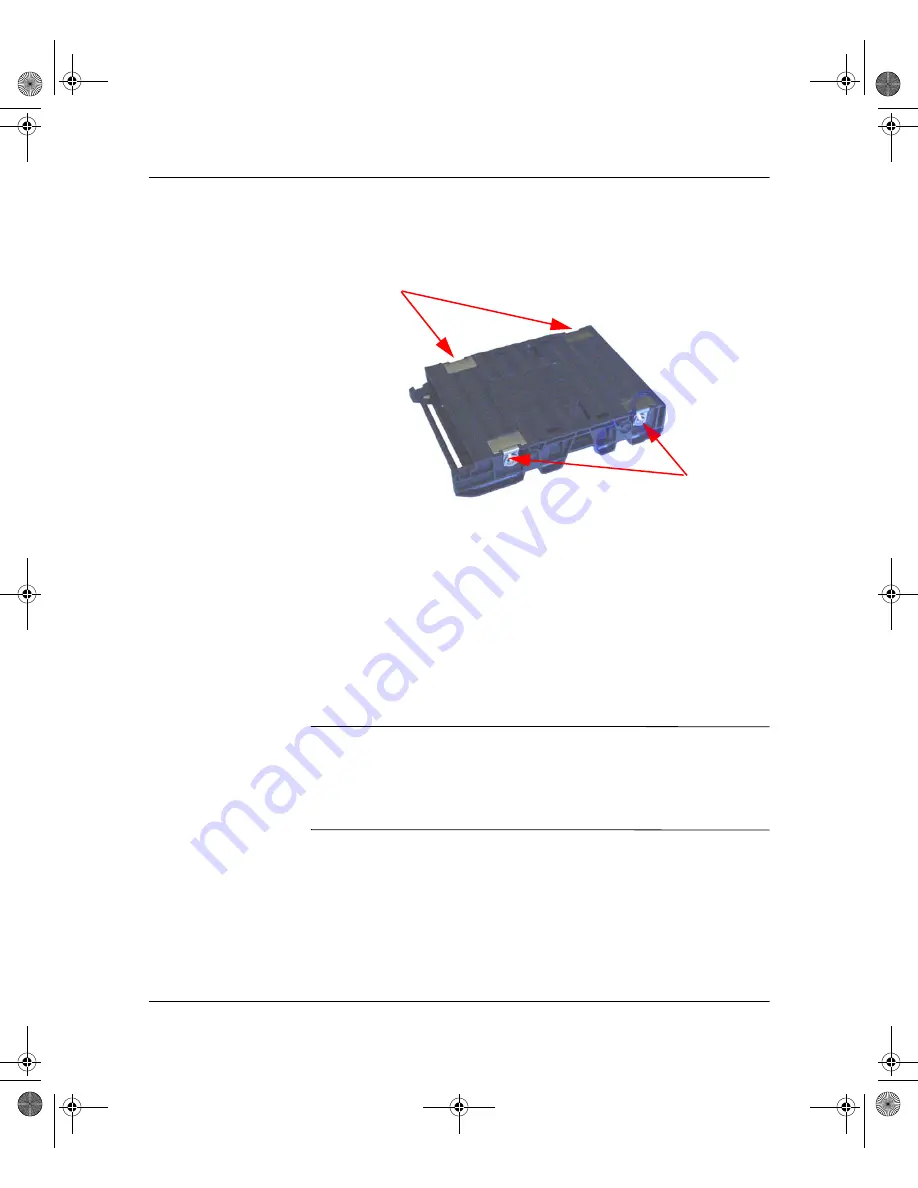
Upgrade Guide
9
Upgrading and Replacing Hardware
5. Remove the four screws securing the old hard drive to the tray
and pull the drive out of the tray.
6. Insert a new drive in the tray and install the four drive-retaining
screws.
7. Insert the drive tray in the e-pc (the drive will only fit into the
tray one way).
8. Reattach the data and power cables.
9. Replace the chassis in the enclosure.
10. Verify the new configuration by checking the Summary screen.
To access the Summary Screen, press
F8
immediately after
startup, then press
Esc.
✎
To reinstall the operating system and drivers on the newly-installed
hard drive, use the
Restore Plus!
CD and operating system CD
provided with the e-pc. In addition, you can find the most up-to-date
versions of drivers on the support site at
http://www.compaq.com/support.
screws
screw
305513-001.book
Page
9
Tuesday,
August
20,
2002
4:35
PM
























