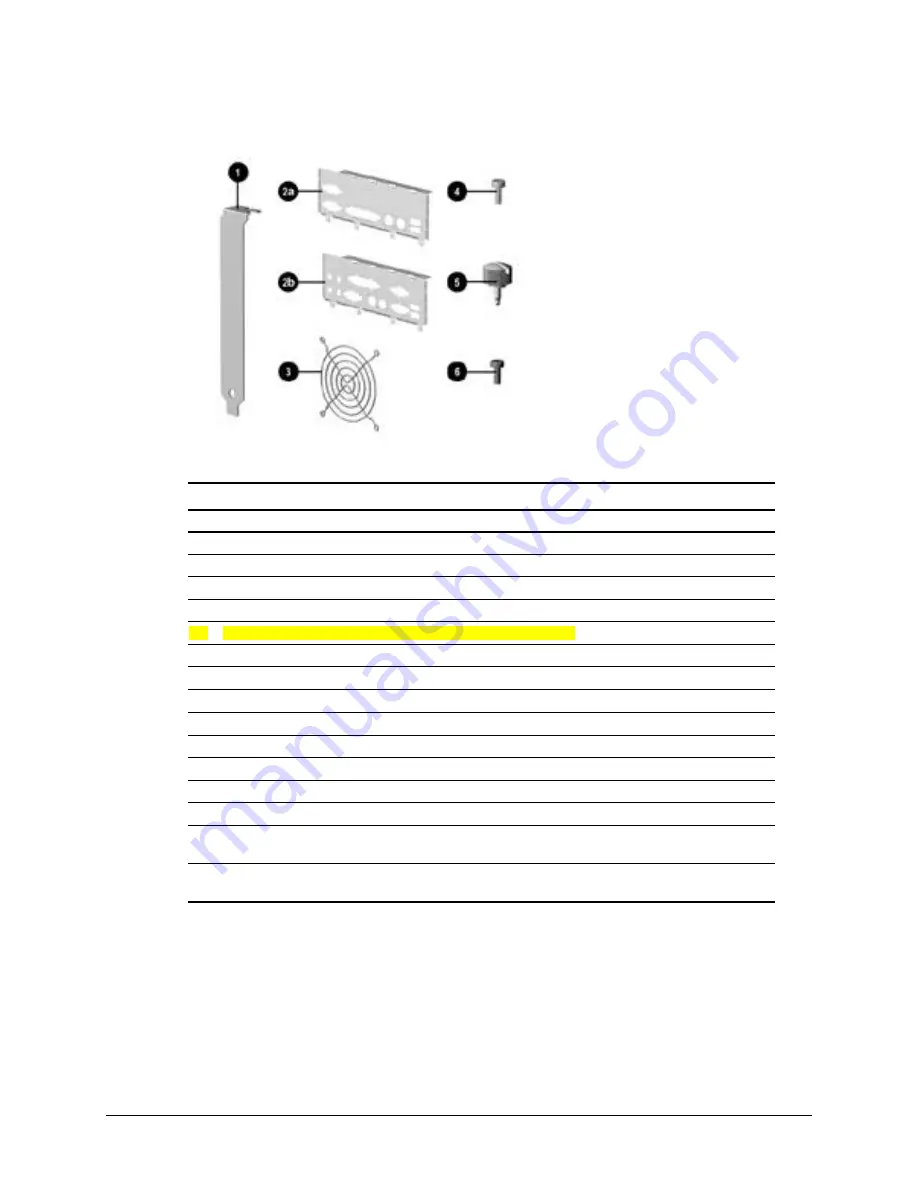
2-16
Spare Parts
2.6
Miscellaneous Hardware Kit
Miscellaneous Hardware Kit
Miscellaneous Hardware
Description
Spare Part Number
Miscellaneous hardware kit. Includes:
166877-001
1 Cover, slot (5 ea.) (101144-001)
2a I/O Panel for 440BX (166802-002)
2b I/O Panel for Intel 810/810e (123556-001)
* I/O Panel for Intel 810e – PCA=010697-101 (166808-002)
3 Fan guard (105427-003)
4 Screw, 6/32 pan head x 1/4 inch (4 ea.) (192308-001)
5 Thumbscrew (2 ea.) (440BX) (197436-001)
* Thumbscrew (2 ea.) (Intel 810/810e) (124702-001)
6 Screw, M3 x 0.25 inch (4 ea.) (247348-001)
* Plastite flathead screw (4 ea.) (247481-001)
* Plastic push lock fastener for fan assy (4 ea.) (118663-002)
* Bracket (270886-002), blank, AGP
* Gasket (247347-072)
(for use on 101144-001 slot cover inserted in 7th slot)
* Gasket (304477-037)
(for use on Intel 810 access panel, 137384-001)
*Not shown
Summary of Contents for Deskpro EP 6233
Page 1: ...Compaq Deskpro EP Series of Personal Computers Maintenance Service Guide ...
Page 2: ...Guide to Features Upgrades Compaq Deskpro EP Series of Personal Computers ...
Page 20: ...2 2 Spare Parts 2 1 System Unit 2 1 1 System Unit 440BX System Unit Spare Parts 440BX Model ...
Page 22: ...2 4 Spare Parts 2 1 2 System Unit Intel 810 810e System Unit Spare Parts Intel 810 810e Model ...
Page 24: ...2 6 Spare Parts 2 2 Mass Storage Devices Mass Storage Devices ...
Page 26: ...2 8 Spare Parts 2 3 Cables Cables ...
Page 28: ...2 10 Spare Parts 2 4 Standard and Optional Boards Standard and Optional Boards ...
Page 30: ...2 12 Spare Parts Standard and Optional Boards continued ...
Page 126: ...134011 004 181099 001 ...
















































