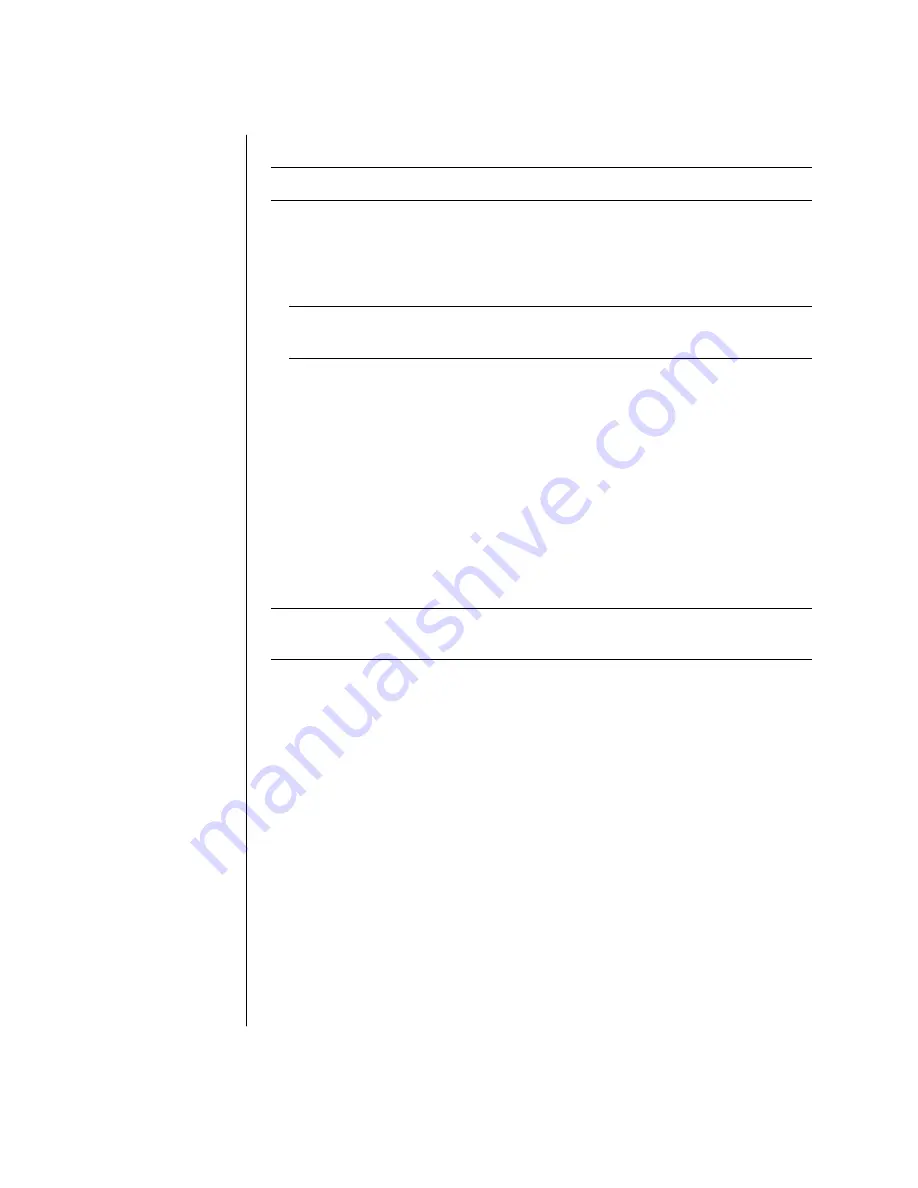
60
user’s guide
getting started with recordnow!
NOTE:
The CD-RW or DVD Writer drive is available on select models only.
1
Click
Start
on the taskbar.
2
Choose
All Programs
.
3
Choose
CD(DVD) Recorder
.
4
Click
RecordNow!
, and then click
RecordNow!
again.
NOTE:
Previously recorded files on CD-RW discs must be erased before
recording music files. CD-R discs cannot be erased.
5
If you need to erase a disc (CD-RW, DVD+RW, DVD+R): Insert the disc, click
the
Data Projects
tab at the top of the RecordNow! window, and then click
Erase Disc
to remove previously recorded files from the disc.
Continue by following the steps under “creating a music cd” on page 60, or
“creating a data cd” on page 61.
creating a music cd
RecordNow! creates
closed session
music CDs, which means you must record all
music files on one CD in one recording session. Music files can be recorded
repeatedly on a rewriteable CD-RW disc, but all previously recorded files must
be erased first. CD-R discs cannot be erased. See “getting started with
recordnow!” on page 60.
NOTE:
CD-R discs play in most home and car stereos. CD-RW discs play only in
some stereos.
To record a CD-R or CD-RW disc:
1
Open RecordNow!, and if necessary erase the CD-RW disc; see “getting
started with recordnow!” on page 60.
2
Click the
Audio Projects
tab at the top of the RecordNow! window.
3
Click a project option:
•
Audio CD for Car or Home CD Player
•
Exact Copy
•
Jukebox CD
4
Follow the onscreen instructions to finish recording your disc.
Summary of Contents for Compaq Presario,Presario 8017
Page 2: ...user s guide...
Page 39: ...32 user s guide...
Page 87: ...80 user s guide...
Page 117: ...110 user s guide...






























