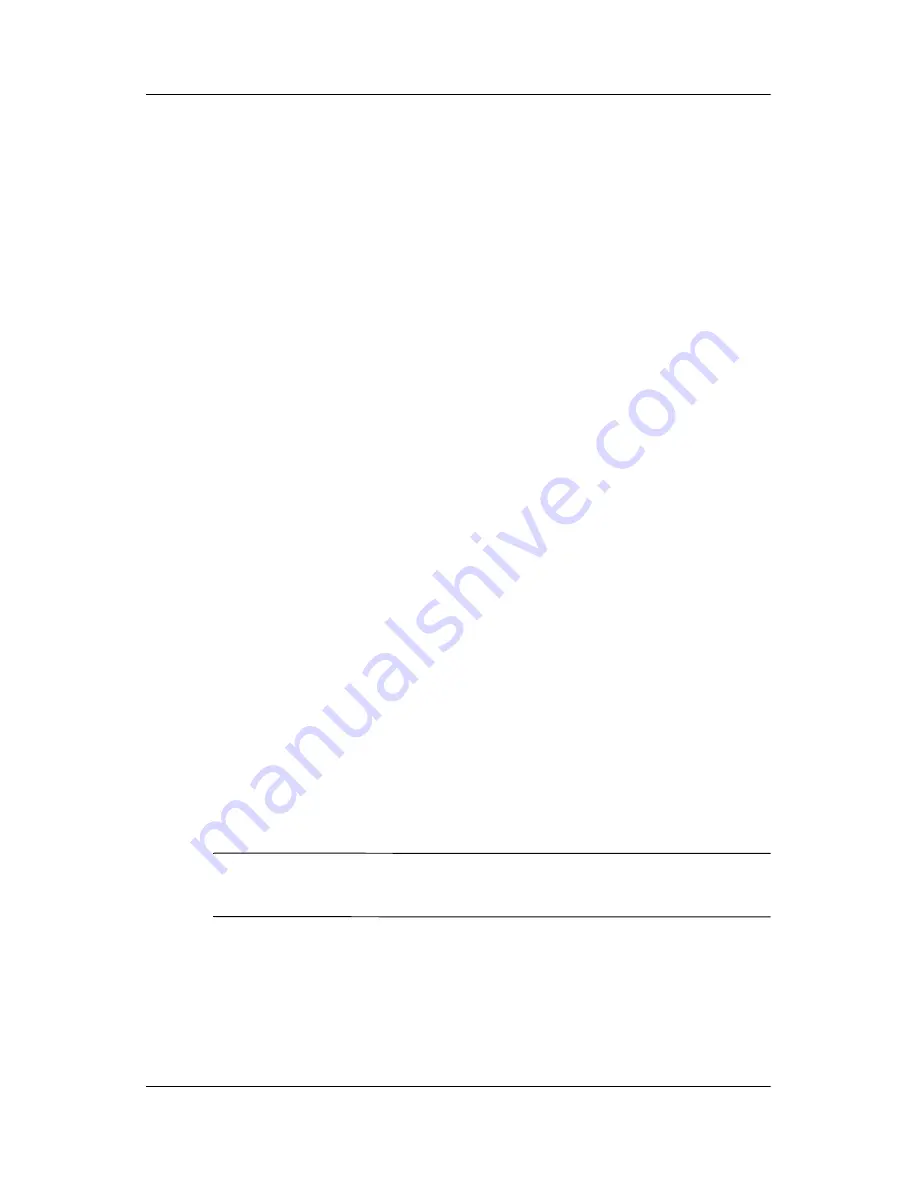
Operation
Reference Guide
4–9
■
Input Signal Out of Range: Indicates the monitor is unable to
access or fully support the provided input signal.
■
Going to Sleep: Indicates the screen display is entering a
sleep mode.
■
Check Video Cable: Indicates the video cable may not be
plugged into the computer or the computer may not be turned
on.
■
OSD Lock—The OSD can be enabled or disabled by pressing
and holding the Menu button on the front panel for 10
seconds. If the OSD is disabled, the warning message “OSD
Lock” displays for five seconds.
Energy Saver Feature
When the monitor is in its normal operating mode, the monitor
utilizes less than 45 watts of power and the Power LED is green.
The monitor also supports a reduced power state. The reduced
power state will be entered into if the monitor detects the absence
of either the horizontal sync signal and/or the vertical sync signal.
Upon detecting the absence of these signals, the monitor screen is
blanked, the backlight is turned off, and the Power LED is turned
amber. When the monitor is in the reduced power state, the
monitor will utilize less than 5 watts of power. There is a brief
warm up period before the monitor will return to its normal
operating mode.
Refer to your computer manual for instructions on setting energy
saver features (sometimes called power management features).
✎
The above energy saver feature only works when connected to
computers that have energy saver features.
Summary of Contents for 5017 - TFT - 15" LCD Monitor
Page 1: ...b Reference Guide Compaq 5017 Flat Panel Monitor Document Part Number 266985 001 March 2002 ...
Page 8: ...2 4 Reference Guide Safety and Maintenance Guidelines ...
Page 26: ...4 14 Reference Guide Operation ...
Page 34: ...B 4 Reference Guide Specifications ...
Page 44: ...D 6 Reference Guide TCO 99 ...
















































